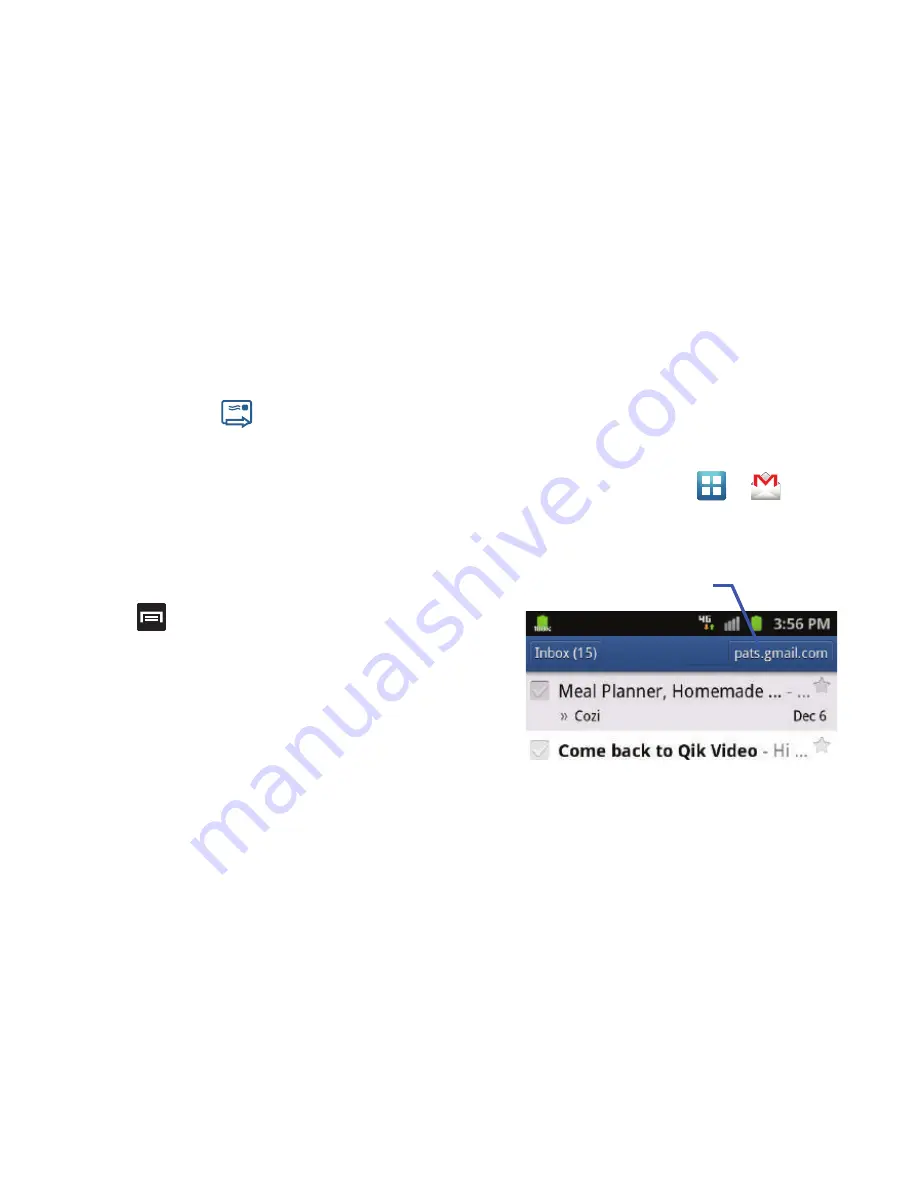
124
5.
Enter the subject of this message in the
Subject
field.
6.
Tap the
Compose Mail
field and begin composing your
message.
7.
Once complete tap
(
Send
).
Viewing a Gmail Message
1.
From the Gmail Inbox, tap a message to view the following
options:
• Archive
: archives the selected Email.
• Delete
: deletes the Email.
• <:
displays older Emails.
• >:
displays newer Emails.
2.
Press
to select one of the following additional
options:
• Change labels
: changes the label on the email or conversation.
• Mark unread
: unread messages or threads with unread messages
display in boldface text in the Inbox.
• Go to inbox
: displays the Google Mail Inbox.
• Mute
: mutes the conversation.
• Add/Remove star
: click a message's star to add or remove the
star (just like clicking flags in Outlook).
• More
:
–
Report spam
: reports the Email message as spam.
–
Settings
: allows you to configure the General, or Notification settings.
–
Help
: launches the browser and displays Google Mobile Help
information.
–
Select text
: allows you to select text to copy and paste.
Creating an Additional Gmail Account
1.
From the Home screen, tap
➔
(
Gmail
).
2.
If you already have other email account setup:
•
Tap the account name field (upper-right) to open the
complete email account list page.
3.
Tap
Add account
and follow the same steps as referenced
in the previous section. For more information, refer to
“Signing into Google Mail”
on page 123.
Account name
Содержание Galaxy S Blaze 4G
Страница 191: ...Applications and Development 187 3 Follow the on screen prompts ...
Страница 251: ...Changing Your Settings 247 ...






























