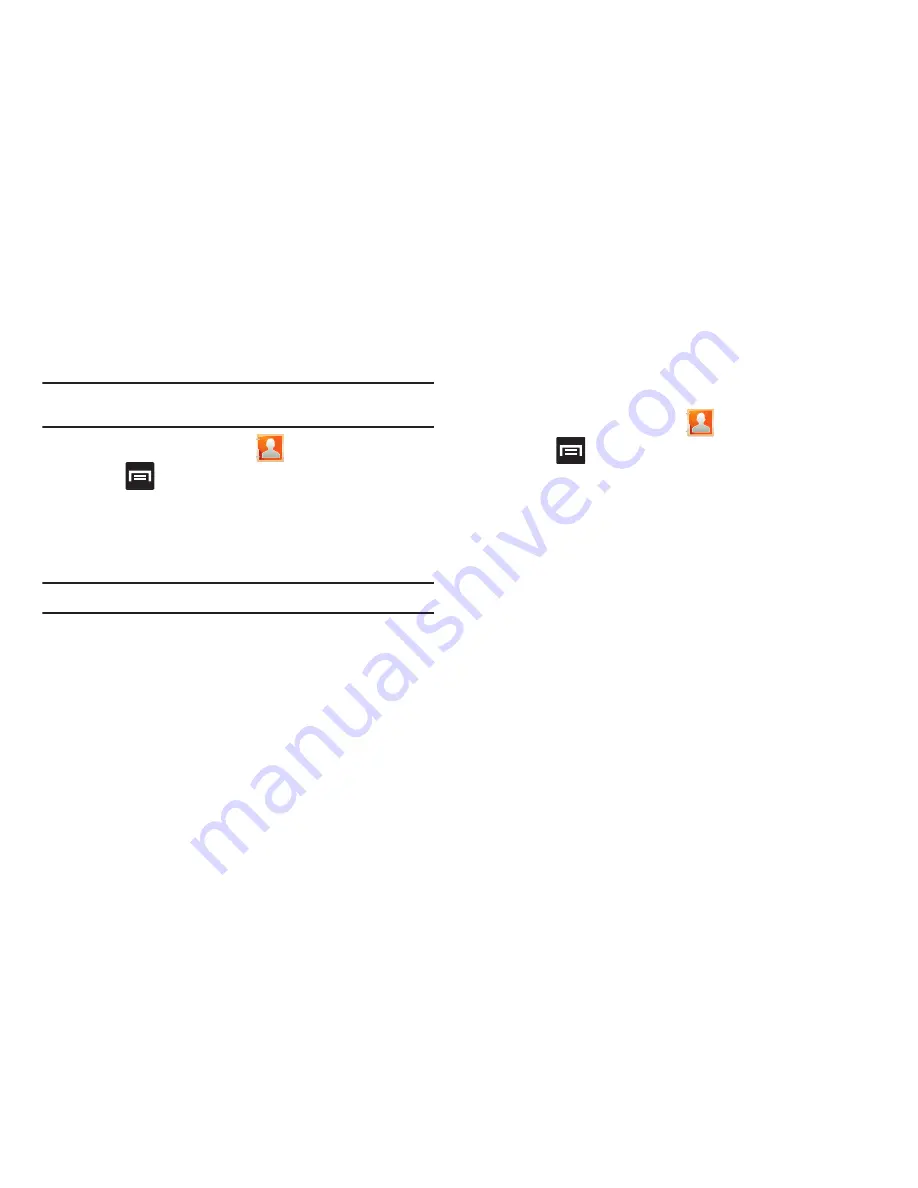
Contacts 103
Additional Contact Options
Sending an Email to a Contact
Note:
Contacts must contain and email account and address before you can
use the Send email feature.
1.
From the Home screen, tap
.
2.
Press
and then tap
More
➔
Send email
. Contacts that
contain an email address display.
3.
Tap the contact(s) to which you want to send an email. A
check mark displays next to the selection.
Note:
The select contact must have an email as part of their details screen.
4.
Tap
Send
.
5.
Select an email account type.
6.
Compose the email and tap
Send
.
Export/Import
For more information, refer to
“Copying Contact Information”
on
page 99.
Contact List Settings
From this menu you can determine the default storage location
for Contacts, display your phone’s primary number, and view
service numbers listed in your Contact list.
1.
From the Home screen, tap
.
2.
Press
and then tap
More
➔
Settings
.
3.
Select one of the following options:
• Save new contacts to
: defines the default storage location of new
Contacts. Choose from:
Always ask
,
MobileLife Contacts
,
,
Microsoft Exchange ActiveSync
,
Phone
, or
SIM
.
• Service numbers
: displays available T-Mobile service numbers.
• Send contact
: allows you to define what set of namecards are sent
when you choose to send namecards to other sources.
–
Read the on-screen description of this feature and tap
Next
.
–
Select either
Send all namecards
or
Send individual namecards
.
Содержание Galaxy S Blaze 4G
Страница 191: ...Applications and Development 187 3 Follow the on screen prompts ...
Страница 251: ...Changing Your Settings 247 ...






























