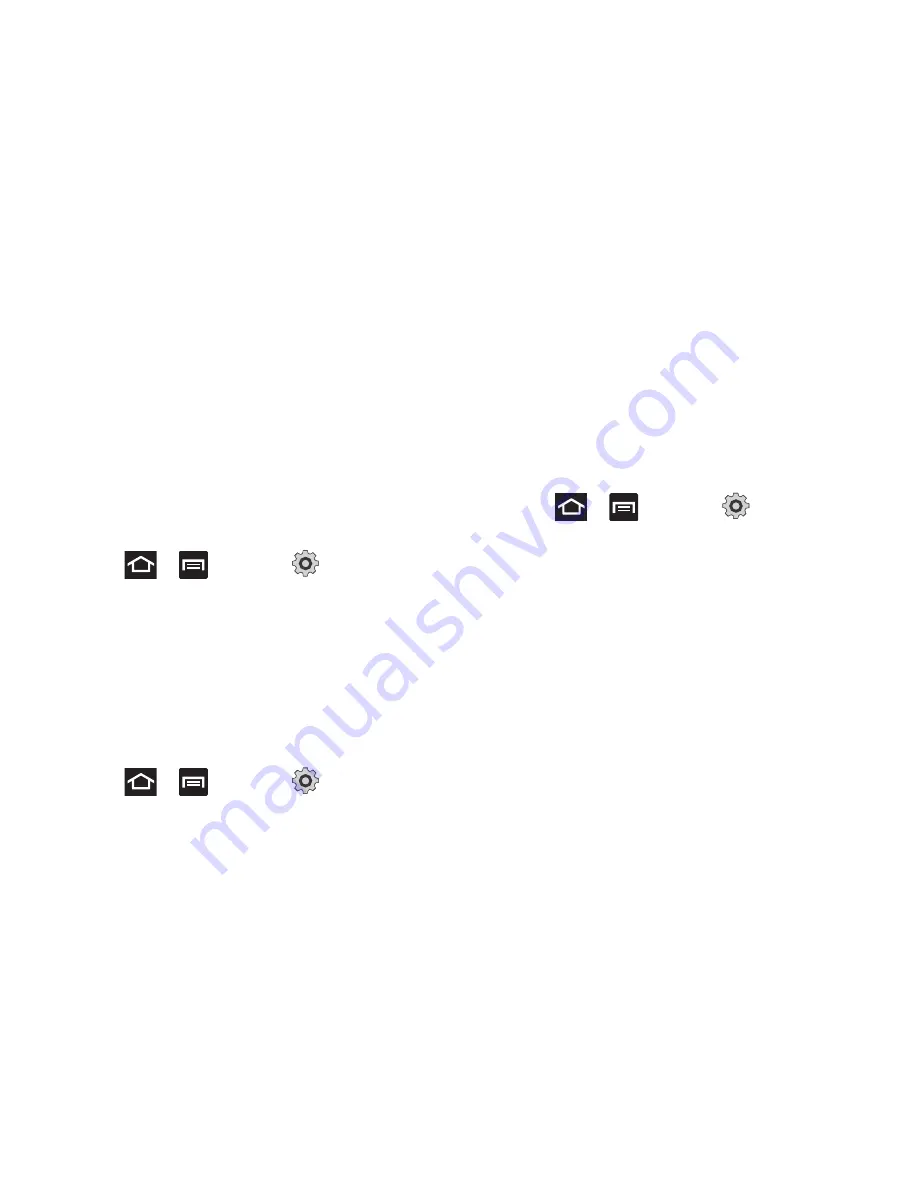
Changing Your Settings 231
To change an existing SIM Card PIN:
1.
Tap
Change SIM PIN
.
2.
Enter the old SIM PIN code and tap
OK
.
3.
Enter the new SIM PIN code and tap
OK
.
4.
Re-type the new SIM PIN code and tap
OK
.
Password Settings
When you create a phone password you can also configure the
phone to display the password as you type it instead of using an
asterisk (*).
1.
Press
➔
and then tap
(
Settings
)
➔
Location and security
.
2.
Tap
Visible passwords
to activate this feature.
Device Administration
Activating this feature allows Google to administrate your phone
in a way similar to IT security settings on a corporate PC. This
would be beneficial in the case that your phone was lost or
stolen. The phone could be “deactivated” or “restricted” (through
administration) from a remote location.
1.
Press
➔
and then tap
(
Settings
)
➔
Location and security
.
2.
Tap
Select device administrators
to begin configuring this
setting.
3.
Select an administrator device and follow the prompts.
Credential Storage
This option allows certain applications to access secure
certificates and other credentials. Certificates and credentials
can be installed to the SD card and password protected.
1.
Press
➔
and then tap
(
Settings
)
➔
Location and security
.
2.
Tap
Use secure credentials
to activate this feature. A check
mark displayed next to the feature indicates secure
credentials is active.
3.
Tap
Install from USB storage
to install encrypted certificates
from the USB Storage location.
4.
Tap
Set password
to set or change the credential storage
password.
5.
Tap
Clear storage
to clear the storage (SD card or phone
memory) of all contents and reset the credentials
password.
Содержание Galaxy S Blaze 4G
Страница 191: ...Applications and Development 187 3 Follow the on screen prompts ...
Страница 251: ...Changing Your Settings 247 ...






























