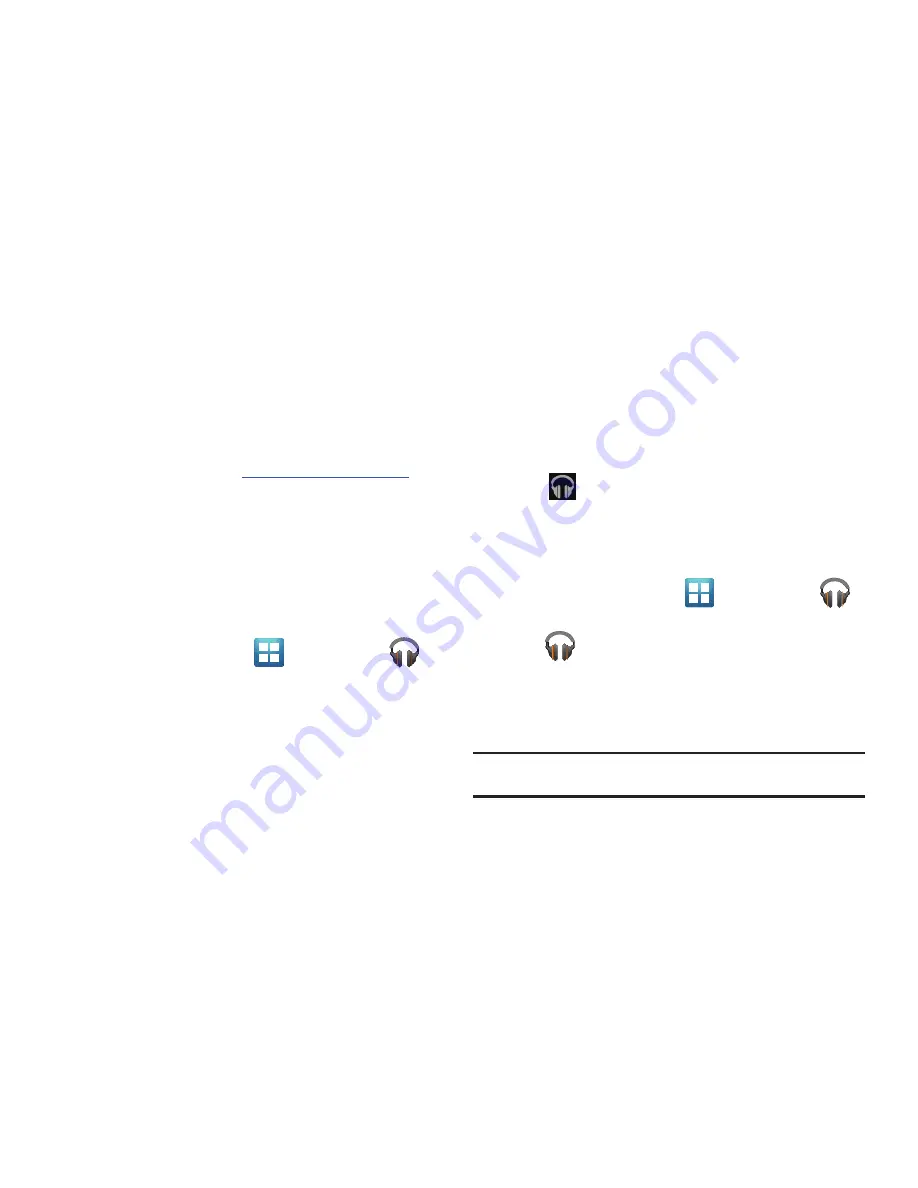
Multimedia 143
Music (Google Music)
Also known as Google Music, allows you to browse, shop, and
playback songs purchased from the Android Market. The music
you choose is automatically stored in your Google Music library
and instantly ready to play or download.
Registration
1.
Navigate to Google music
http://music.google.com/about/
.
2.
Register on Google music site, enter my phone number,
then reboot your device.
3.
Access the new music tab from within your Android Market
application.
The Music application contains a music player that plays music
and other audio files that you copy from your computer.
1.
From the Home screen, tap
(
Applications
)
➔
(
Music
).
The Music app searches both your online library and your
device’s internal storage for music and playlists; this can
take from a few seconds to several minutes, depending on
the amount of new music added since you last opened the
application. It then displays a carousel view of your new
and recent music, organized by album.
2.
Swipe left or right to browse through your new and
available music. Music, albums, and artists are grouped
into categories.
3.
Tap an on-screen album to open it and begin playback.
4.
Return to the Library screen from most other screens in
the Music application by tapping the Music application
icon
(
Music notification icon
) at the top-left of the
Application bar.
Changing Library View
You can change the way you view the contents of your library.
1.
From the Home screen, tap
(
Applications
)
➔
(
Music
).
2.
Tap
or tab name near the top-left of the Application
bar to back up to the main Music App menu.
3.
Available tabs include:
RECENT, ARTISTS
,
ALBUMS
,
SONGS
,
PLAYLISTS
, or
GENRES
.
Note:
The contents of your library display in a scrolling grid or list view,
depending on the view.
Содержание Galaxy S Blaze 4G
Страница 191: ...Applications and Development 187 3 Follow the on screen prompts ...
Страница 251: ...Changing Your Settings 247 ...






























