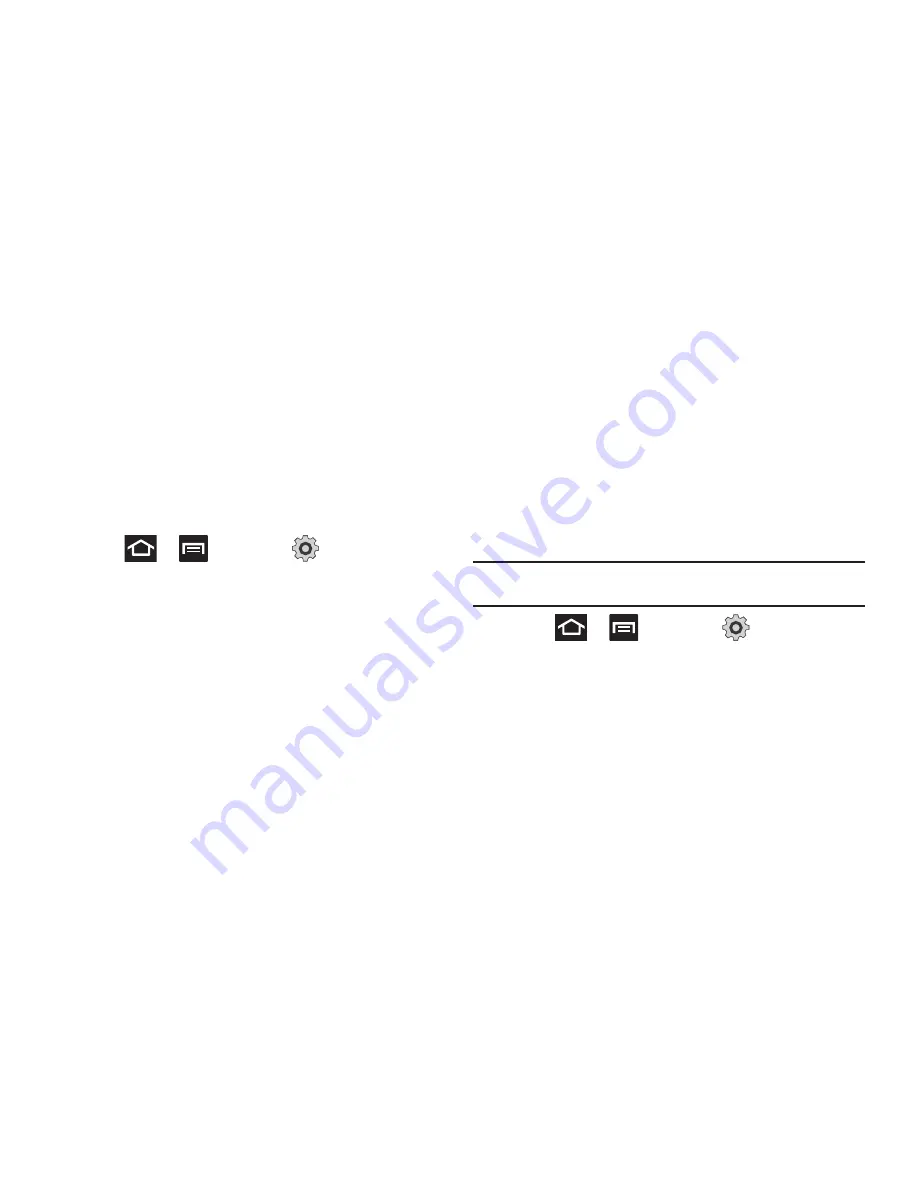
Contacts 101
• Select contacts to display
allows you to filter Contacts based on
category entries from within the locations such as:
MobileLife
Contacts
,
,
Microsoft Exchange ActiveSync
,
Phone
, and
SIM
.
3.
Tap
Done
.
Adding more Contacts via Accounts and Sync
When you synchronize applications such as Facebook, LinkedIn,
a corporate email account, or Google, using the Accounts and
sync option synchronizes the data from the selected account type
with your Contacts list.
1.
Press
➔
and then tap
➔
Accounts and
sync
➔
Add account
.
2.
Determine which type of account information you want to
synchronize with your Contact list. Selections are:
Facebook, Twitter, LinkedIn, Microsoft Exchange ActiveSync,
Google, T-Mobile Video Chat,
or
MobileLife Contacts
.
3.
Tap an account type to add.
4.
Follow the prompts. The selected account type
synchronizes with your Contacts list.
5.
After synchronizing accounts you may want to link contact
information. For more information, refer to
“Joining
Contact Information”
on page 96.
To add Facebook content to your Contacts list:
You can now add your Facebook contact information, such as
pictures, email, and phone numbers directly to your Contacts list.
All of their current contact information is then migrated over to
your phone. If a Contacts entry already exists with a slightly
different name, separate entries are created and can later be
linked (joined) together into a single entry.
Important!:
This process not only synchronizes your contact information but
also your status, events, and more.
1.
Press
➔
and then tap
➔
Accounts and
sync
➔
Add account
➔
Facebook.
2.
Select your country and accept the terms of the Social
Hub, then tap
Agree
.
3.
Read the on-screen descriptions and tap
Next
.
4.
Log into your Facebook account:
•
Enter your account’s access
and
Password
information and
tap
Log in
.
Содержание Galaxy S Blaze 4G
Страница 191: ...Applications and Development 187 3 Follow the on screen prompts ...
Страница 251: ...Changing Your Settings 247 ...






























