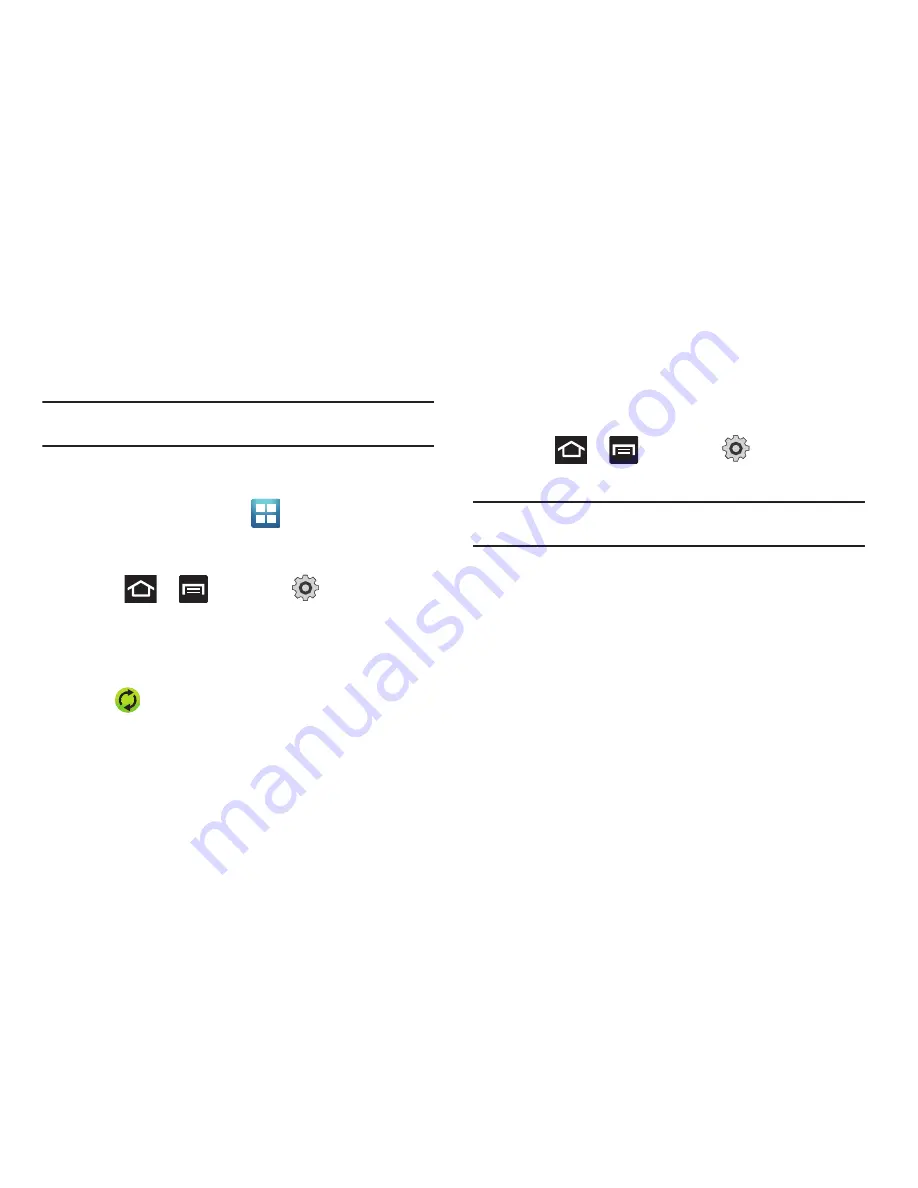
Changing Your Settings 237
Synchronizing Your Corporate Account
By default, there are no Corporate Calendar events managed by
the device. These must be manually added.
Note:
Once a corporate email account is created, it is automatically added as
a managed account.
Use the following procedure to configure your phone to
synchronize with a corporate email account.
1.
From the Home screen, tap
(
Applications
)
➔
Settings
➔
Accounts and sync
.
– or –
Press
➔
and then tap
(
Settings
)
➔
Accounts and sync
.
2.
Locate the email account containing the events you wish to
synchronize.
3.
Tap
within the adjacent account field to reveal the
account’s synchronization settings screen.
4.
Toggle the check mark adjacent to either the
Sync
Contacts
,
Sync Calendar
, or
Sync Tasks
fields to manually
sync the account.
Motion Settings
This feature allows you to assign specific functions to certain
phone actions that are detected by both the accelerometer and
gyroscope.
To activate motion:
䊳
Press
➔
and then tap
(
Settings
)
➔
Motion
➔
Motion activation
.
Note:
If Motion activation is not enabled, all motion services are greyed-out
and disabled.
To activate different motion functions:
1.
Activate and configure any of the following motion
features.
• Turn over to mute
activates the mute function for incoming calls
and playing sounds.
• Double tap to speak
allows you to activate voice commands within
Voice talk.
2.
Tutorial
provides on-screen visual explanations of the above features.
Содержание Galaxy S Blaze 4G
Страница 191: ...Applications and Development 187 3 Follow the on screen prompts ...
Страница 251: ...Changing Your Settings 247 ...






























