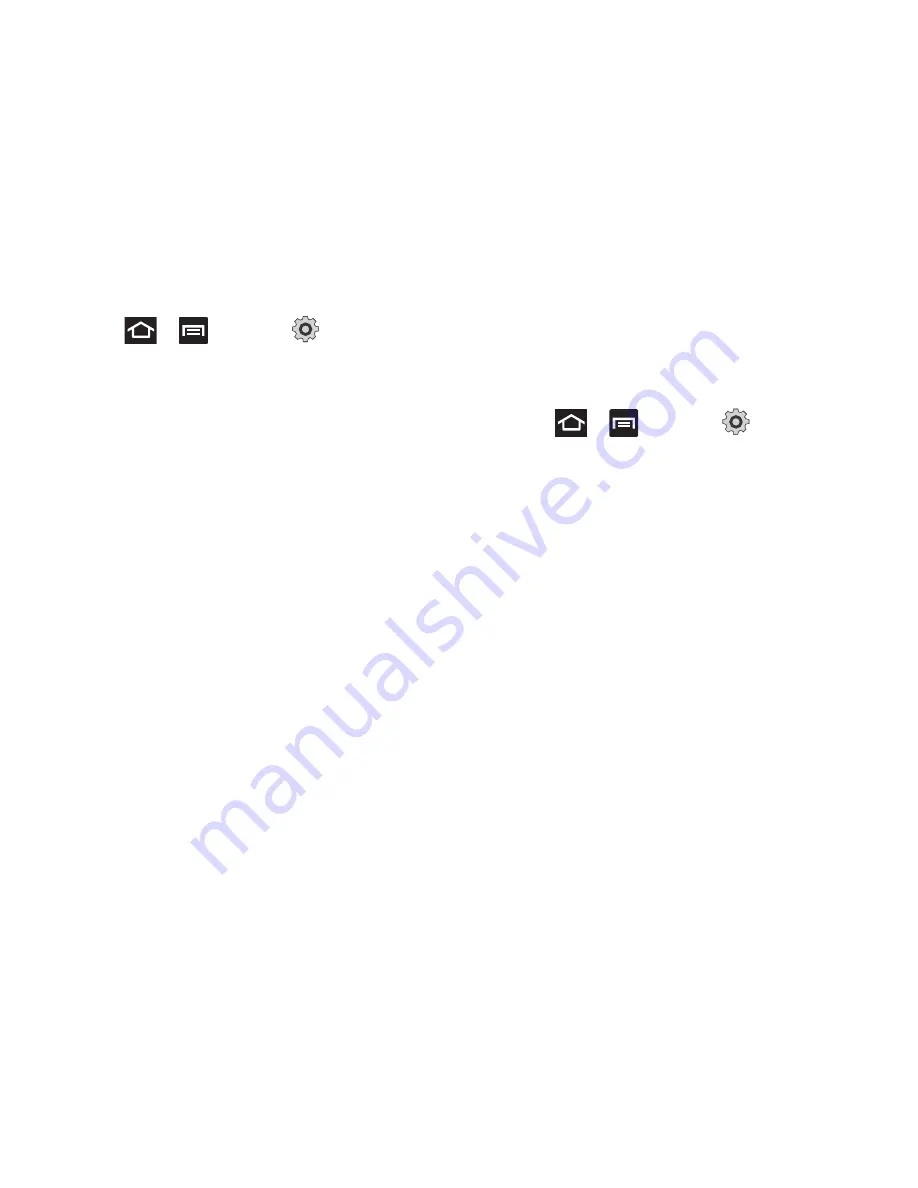
Changing Your Settings 229
1.
Press
➔
and then tap
(
Settings
)
➔
Location and security
.
2.
Tap
Set up screen lock
➔
Pattern
.
3.
Read the instructions then tap
Next
.
4.
Review the onscreen animation procedure for drawing a
pattern and tap
Next
when you are ready to draw a pattern.
5.
Draw your pattern by touching your first on-screen point.
Then,
without removing your finger from the screen, drag
your finger over adjacent points until the gray trace line
overlaps each point
and they are highlighted with a green
circle.
6.
When you have connected at least four dots in a vertical,
horizontal or diagonal direction, lift your finger from the
screen and tap
Continue
.
7.
Confirm the new pattern by redrawing it and then tapping
Confirm
. The Unlock pattern is set.
Changing the Screen Lock Pattern
This feature allows you to change the previously stored unlock
pattern and update it if necessary. This process is similar to
changing your password from time to time.
1.
Press
➔
and then tap
(
Settings
)
➔
Location and security
.
2.
Tap
Change screen lock
.
3.
Retrace your current pattern on the screen.
4.
Tap
Pattern
and repeat steps 3 - 7 from the previous
section.
Using a Visible Pattern
When enabled, this feature displays the onscreen lock grid that is
used to unlock the phone.
Using Tactile Feedback
When enabled, the User tactile feedback option, you will feel
vibration as feedback while drawing the pattern, using a PIN or
password lock.
Содержание Galaxy S Blaze 4G
Страница 191: ...Applications and Development 187 3 Follow the on screen prompts ...
Страница 251: ...Changing Your Settings 247 ...






























