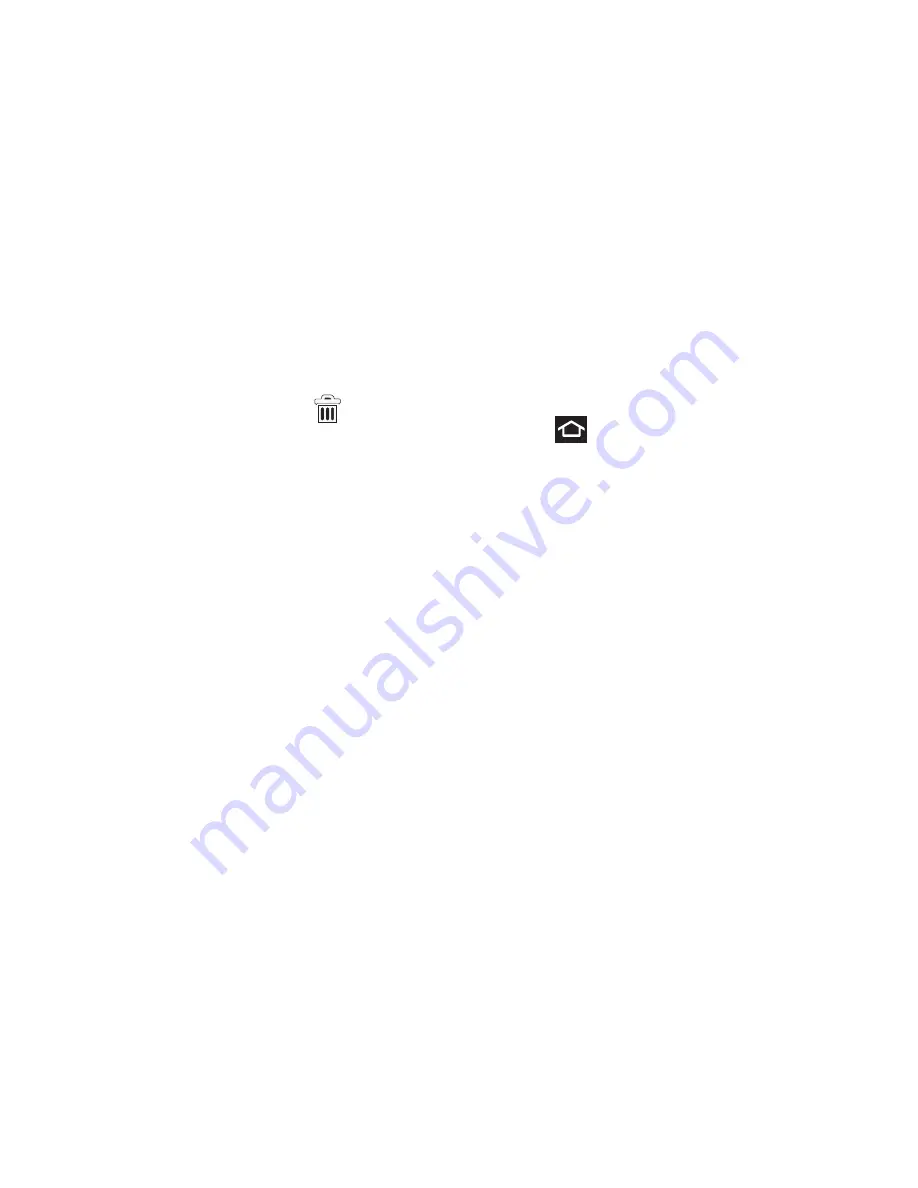
Understanding Your Device 51
To remove a Widget:
1.
Touch and hold a Widget until it unlocks from the current
screen.
2.
Drag the widget over the
Remove
tab (
) and release it.
•
As you place the Widget into the Trash, both items turn red.
•
This action doesn’t delete the Widget, it just removes it from the
current screen.
To place a widget onto a different screen:
1.
Touch and hold the widget until it becomes transparent.
2.
Slowly drag it past the edge of the screen until the
adjacent page appears highlighted and it then snaps onto
the new page.
3.
Drag the widget to its desired position on the new screen.
4.
Repeat these steps to continue moving it to other screens.
Creating and Managing a Folder
Folders hold items that you want to organize and store together
on the workspace.
To create a new on-screen folder:
1.
Press
to go to the Home screen.
2.
Touch and hold an empty area of the screen.
3.
From the
Add to Home
window tap
Folders
.
4.
Tap an available folder type and place it on the current
screen.
Renaming a folder
1.
Tap the desired folder you want to rename. This opens its
contents on an on-screen popup window.
2.
With the folder open, touch and hold the grey Folder title
bar (top of the Folder window) until the
Rename folder
pop-up displays.
3.
Enter a new title for this folder and tap
OK
.
Содержание Galaxy S Blaze 4G
Страница 191: ...Applications and Development 187 3 Follow the on screen prompts ...
Страница 251: ...Changing Your Settings 247 ...
















































