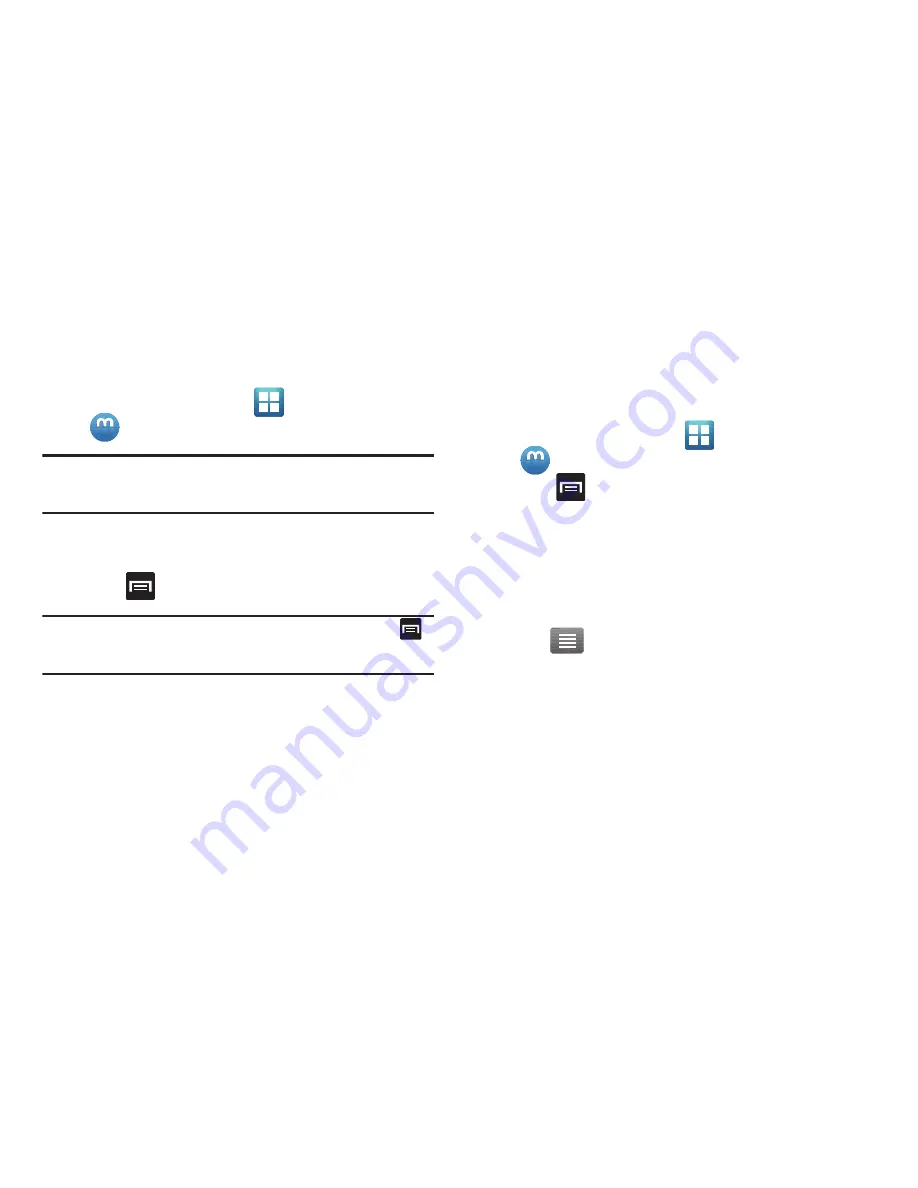
Multimedia 141
Creating a New Media Hub Account
Before you can rent or buy media, you must first create both a
Samsung and MediaHub account. Enter the required information.
1.
From the Home screen, tap
(
Applications
)
➔
(
Media Hub
)
.
Important!:
If prompted with an “Install blocked” message for the Samsung
Account app, tap
Settings
and activate the
Unknown sources
option and retry to register.
2.
If prompted, read the Terms and Conditions and tap
Accept
to continue or
Decline
to exit.
3.
Press
and then tap
My Profile
.
Important!:
To recover a lost or forgotten Media Hub password, press
and tap
Help
. Locate the customer service contact information
and follow the on-screen instructions.
4.
Use the keypad to enter the required information, then tap
Create account
. Follow the on-screen instructions to
complete your registration.
5.
Follow the on-screen instructions if prompted to validate
your email account information.
6.
From the My Account screen, you can edit parameters
such as:
My Payment Methods
,
My Purchases
,
Manage My
Devices
, or
Delete All Contents
.
Using Media Hub
1.
From the Home screen, tap
(
Applications
)
➔
(
Media Hub
)
.
2.
Press
and then tap
My Profile
.
3.
Enter your profile information and tap
Sign in
.
4.
At the Media Hub screen, scroll through What’s New.
• What’s New
: shows recently added media that is available for rent
or purchase.
– or –
Tap
(
Options
) and select one of the following
options:
• Movies
: displays movies that are available for rent or purchase.
Scroll through the movie categories at the top of the screen. Touch
a category and movies of that type display.
• TV Shows
: displays TV shows that are available for purchase.
Scroll through the movie categories at the top of the screen. Touch
a category and TV shows of that type display.
Содержание Galaxy S Blaze 4G
Страница 191: ...Applications and Development 187 3 Follow the on screen prompts ...
Страница 251: ...Changing Your Settings 247 ...






























