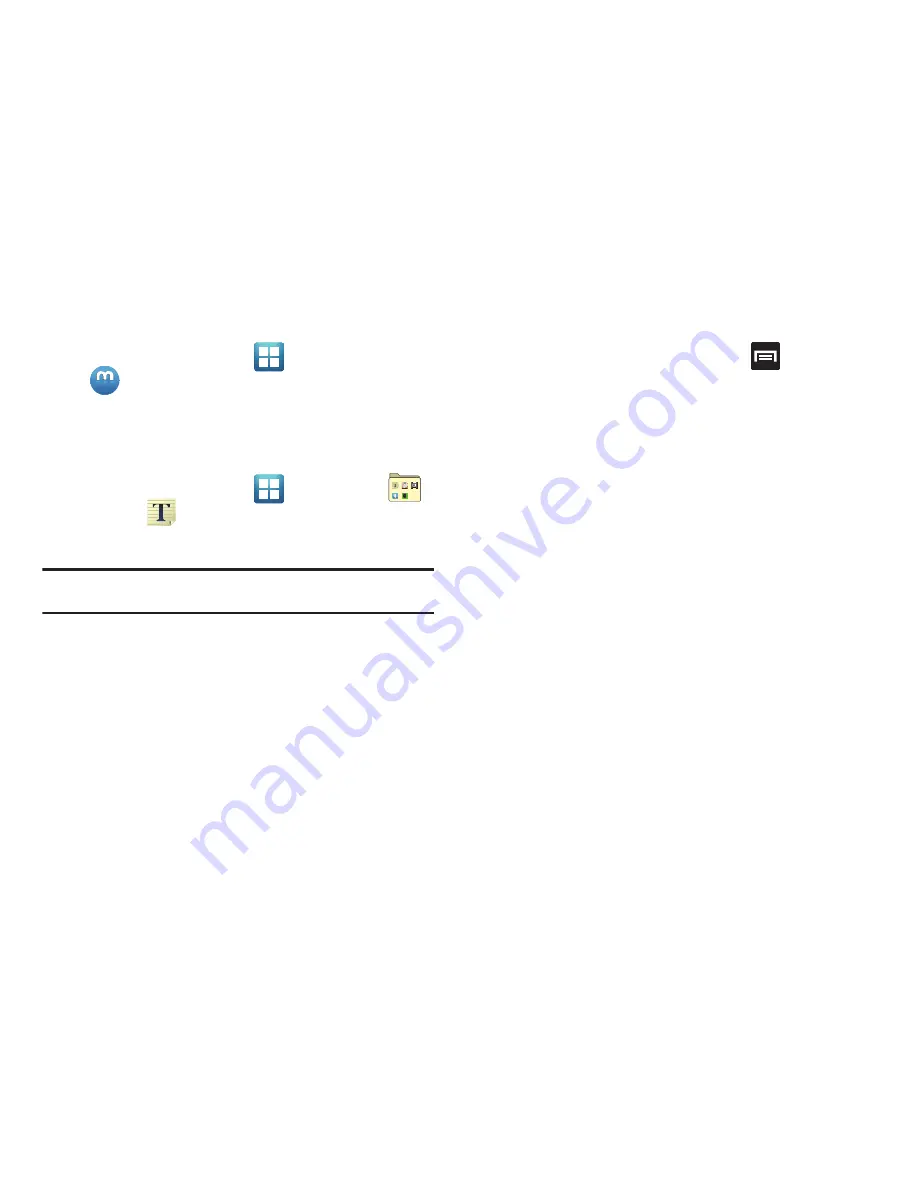
Applications and Development 167
Media Hub
䊳
From the Home screen, tap
(
Applications
)
➔
(
Media Hub
)
.
For more information, refer to
“Media Hub”
on page 140.
Memo
This feature allows you to create a memo.
1.
From the Home screen, tap
(
Applications
)
➔
(
Utility
)
➔
(
Memo
)
.
2.
Tap
Create memo
.
Note:
If this is your first memo, you are automatically taken to the new memo
screen.
3.
Compose the memo.
4.
Tap
Save
.
For more information, refer to
“Text Input Methods”
on page 77.
Memo options
1.
While viewing the list of Memos, press
and select
one of the following options:
• Create
:
allows you to create a memo.
• Delete
: allows you to delete one or more memos.
• Search
: allows you to search within the current set of memos.
• Send
: allows you to send one or several of your memos at one
time. Select a memo and tap send to deliver it via: Bluetooth, Email,
Messaging, or Wi-Fi.
• Sort by
: allows you to sort by Date or Color.
• More
: provides the following options:
–
SNS log in
: allows you to log into your Facebook, Twitter, or LinkedIn
accounts.
–
Sync memo
: allows you to sync your memos, Google Docs, or send
individual memos.
–
PIN lock
: allows you to set a PIN lock so that a PIN must be entered
before reading a memo.
2.
Touch and hold the memo then select
Send
and choose the
method to send this memo:
Bluetooth
,
,
Messaging
or
Wi-Fi
.
3.
From the memo list, touch the upper-left edit button and
select a color for the memo’s background, then tap
Save
.
Содержание Galaxy S Blaze 4G
Страница 191: ...Applications and Development 187 3 Follow the on screen prompts ...
Страница 251: ...Changing Your Settings 247 ...






























