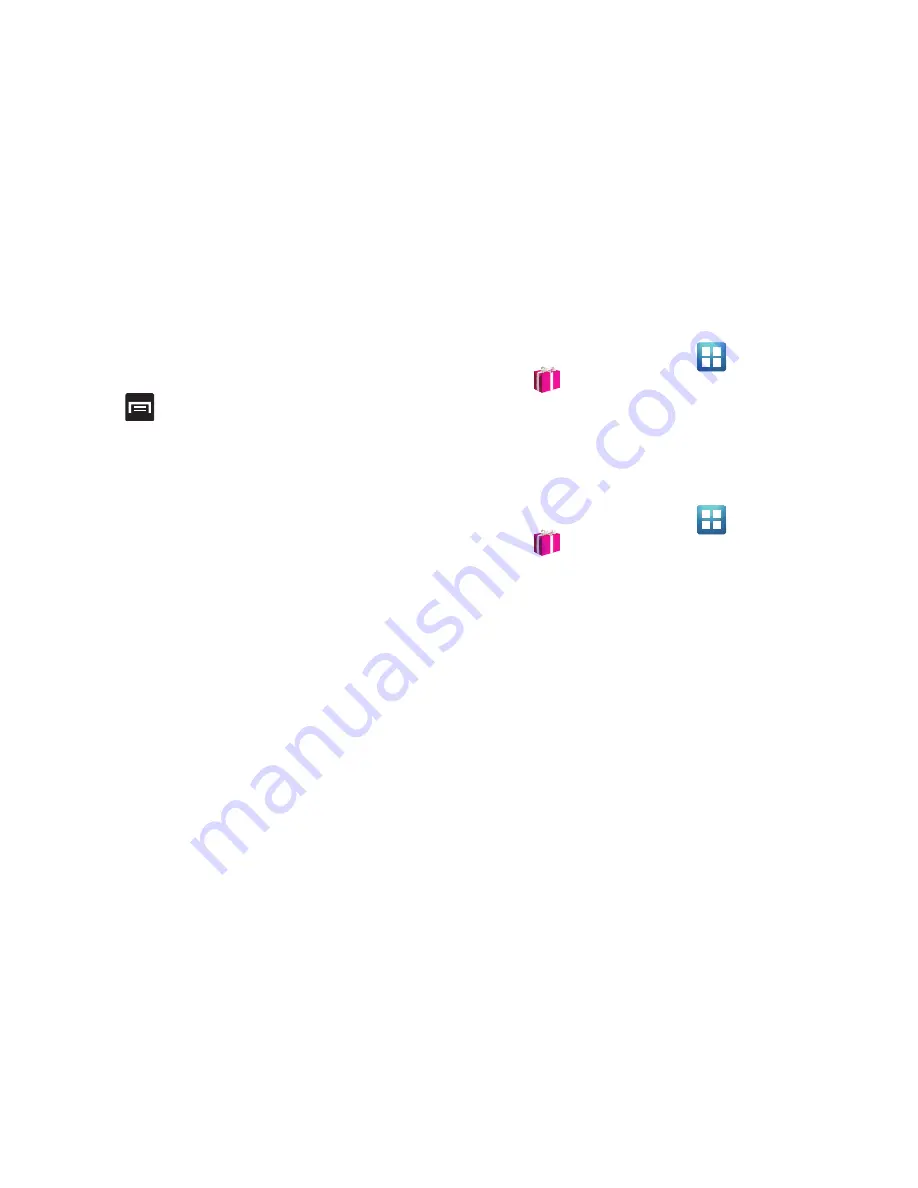
170
Create an appointment
1.
From the MobileLife main screen, locate the Application
menu and tap
Calendar
.
2.
Tap
(
Menu
) from the bottom of the screen.
3.
Select
New Appointment
.
4.
Enter all Appointment Details and select household
members to be included in the appointment.
•
These members can be added by entering their name, Email
address, phone number, and assigning a color.
5.
Tap
Save
.
More for Me
Provides customized offers, discounts and deals right to your
phone by providing some brief customer and location
information. The application uses your current location to bring
you the best deals in your area.
Initial Setup
1.
From the Home screen, tap
(
Applications
)
➔
(
More for Me
).
2.
Read the on-screen information and configure the
necessary options such as: Gender, Age, and agreements.
3.
Tap
Continue
to complete the setup process.
Using the More for Me Application
1.
From the Home screen, tap
(
Applications
)
➔
(
More for Me
).
2.
Access an available tab for more options:
• Just for Me
: displays a listing of current offers available
within your current area.
• All Deals
: Provides you with common categories to choose from,
such as: Food & Drinks, Health & Beauty, Retail & Service,
Activities, Events, Other, and All nearby.
• My Deals
: displays a list of previously redeemed offers.
• Settings
: Provides access to configuration settings such as: Get
Better Deals, Connect with Facebook, and Terms & Conditions.
Содержание Galaxy S Blaze 4G
Страница 191: ...Applications and Development 187 3 Follow the on screen prompts ...
Страница 251: ...Changing Your Settings 247 ...






























