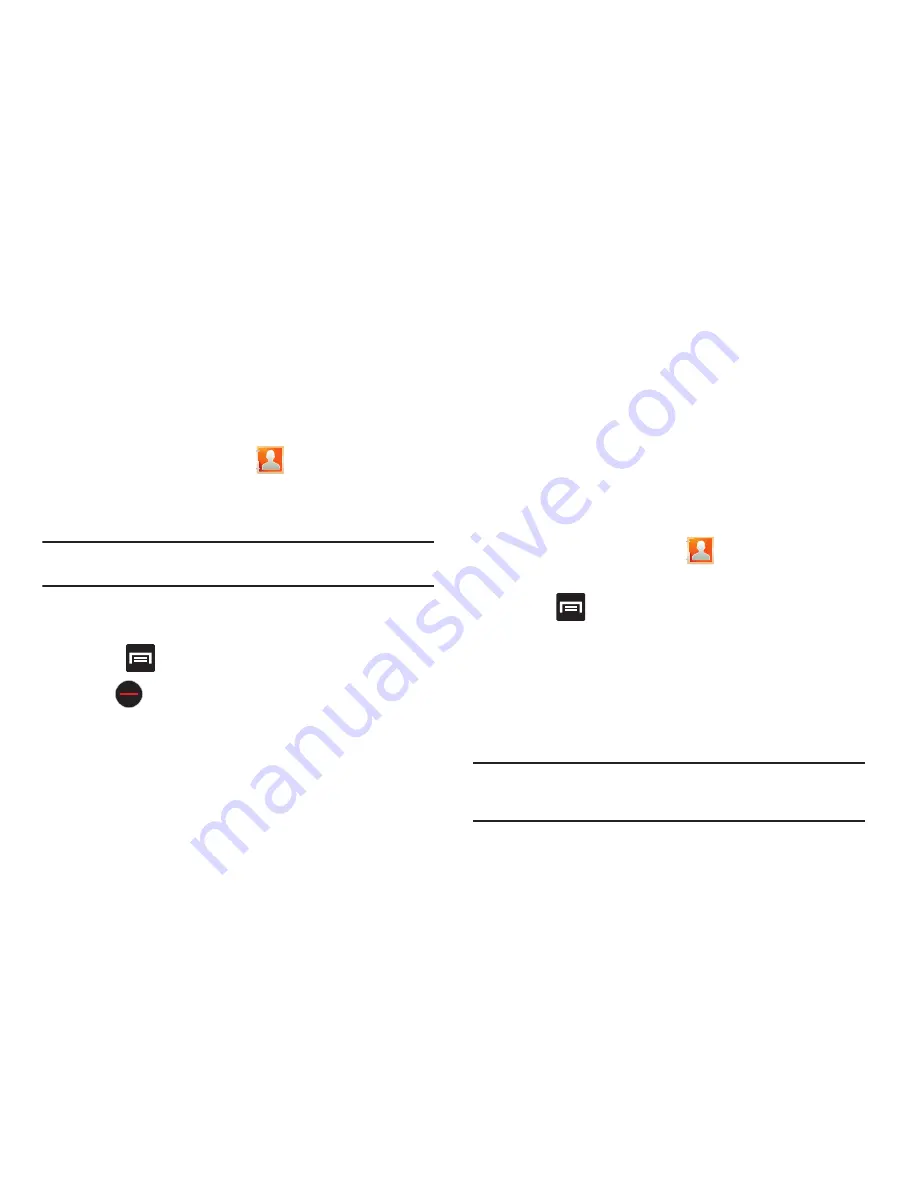
Contacts 97
5.
Tap the main linked contact to view the contact
information you linked. The contacts and information
displays with an icon next to the contact name to indicate
what type of account information is contained in the entry.
Unjoining a Contact
1.
From the Home screen, tap
.
2.
Tap a contact name (the account name from which you
want to unjoin an entry). This reveals the details for entry.
Note:
Typically this is the same contact with a different name or account
information.
3.
Tap the
Joined contacts
area.
– or –
Press
and then tap
Separate contact
.
4.
Tap
next to the entry you want to unjoin. The
contacts are “unjoined” or separated and no longer display
in the merged record screen. Both contacts now go back to
being separately displayed.
Marking a Contact as Default
When you use applications such as the Voice Dialer or other
messaging type applications, the application needs to know
which information is primary (default) in a contact entry list. For
example, when you say “Call John Smith”, if you have three
phone records for John Smith, the Voice dialer is looking for the
“default” number or entry.
The
Mark as default
option marks one entry in a contact record to
use as the default. This comes in handy when you have multiple
entries for the same person.
1.
From the Home screen, tap
.
2.
Tap a Contact entry.
3.
Press
and then tap
Mark as default
. The Mark as
default screen displays radio buttons next to the contact
name, phone number, or other contact information.
4.
Tap the radio button next to the entry information you want
to be the primary information (such as name, phone
number, or email) and select
Save
.
Note:
If there are multiple phone numbers assigned to an entry, assigning
one as the default will automatically dial that number when the contact
is selected for dialing.
Содержание Galaxy S Blaze 4G
Страница 191: ...Applications and Development 187 3 Follow the on screen prompts ...
Страница 251: ...Changing Your Settings 247 ...






























