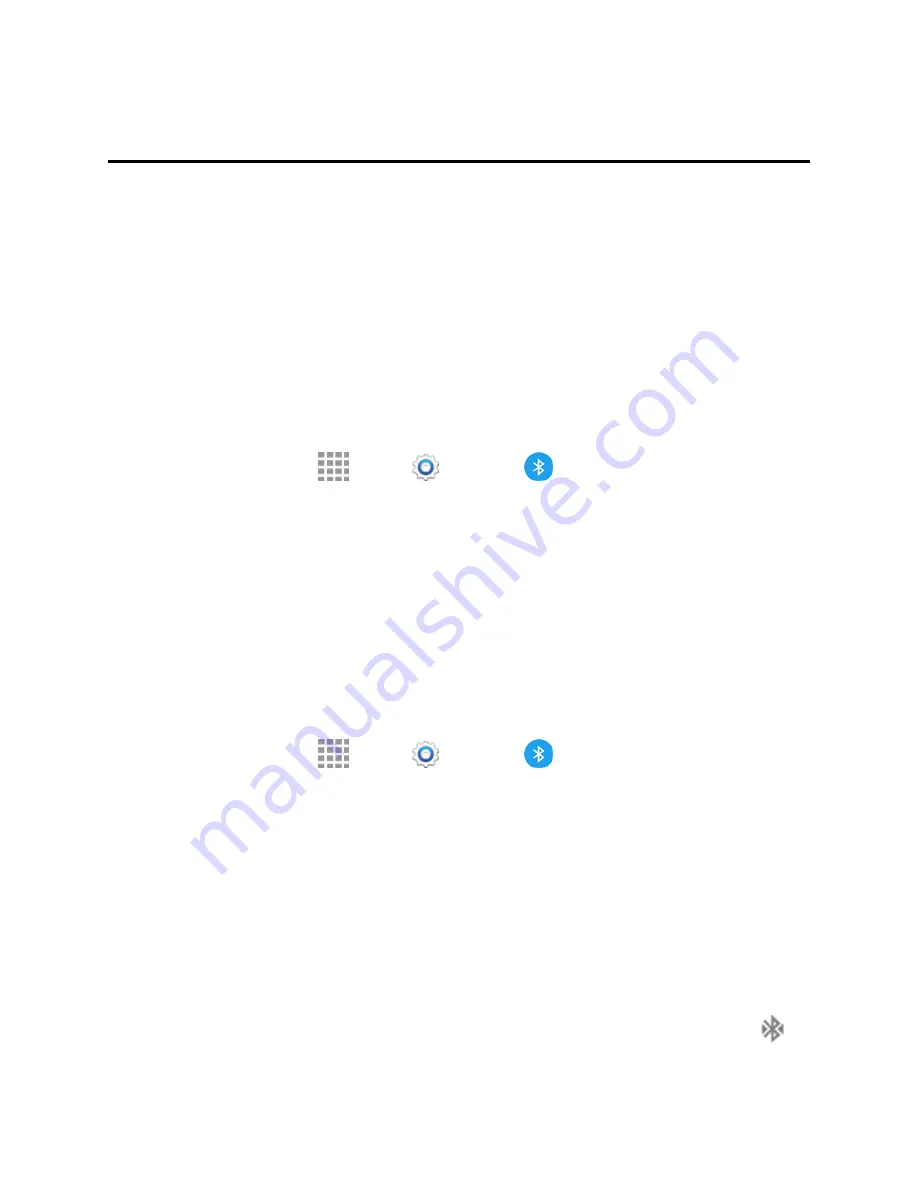
Tools and Calendar
110
Tools and Calendar
Learn how to use many of your phone’s productivity-enhancing apps and features.
Bluetooth
Bluetooth is a short-range communications technology that allows you to connect wirelessly to a
number of Bluetooth phones, such as headsets and hands-free car kits, and Bluetooth-enabled
handhelds, computers, printers, and wireless phones. The Bluetooth communication range is
usually approximately 30 feet.
Turn Bluetooth On or Off
When Bluetooth is on, you can scan and find other Bluetooth devices for share data. Turn Bluetooth
off when not in use to conserve battery power.
1. From a Home screen, tap
Apps
>
Settings
>
Bluetooth
.
2. Tap the
ON/OFF
switch to turn Bluetooth on or off.
Note:
You can also turn Bluetooth on or off from the Notification Panel. Drag down from the top of
the screen, and then tap
Bluetooth
.
Note:
for Bluetooth settings information see
Bluetooth Settings
.
Connect a Bluetooth Headset or Car Kit
You can listen to music over a Bluetooth stereo headset (not included), or have hands-free
conversations using a compatible Bluetooth headset or car kit (not included). It’s the same
procedure to set up stereo audio and hands-free devices.
1. From a Home screen, tap
Apps
>
Settings
>
Bluetooth
.
2. Tap the
ON/OFF
switch to turn Bluetooth on.
3. Make sure that the target device is discoverable, so that your phone can find it. Refer to the
instructions that came with the device to find out how to set it to discoverable mode.
4. Tap
Scan
. Your phone will start to scan for Bluetooth devices within range.
5. When you see the name of the target device displayed in the Bluetooth devices section, tap the
name. Your phone then automatically tries to pair with the target device.
6. If automatic pairing fails, enter the passcode supplied with the target device.
The pairing and connection status is displayed below the hands-free headset or car kit name in the
Bluetooth devices section. When the Bluetooth headset or car kit is connected to your phone,
















































