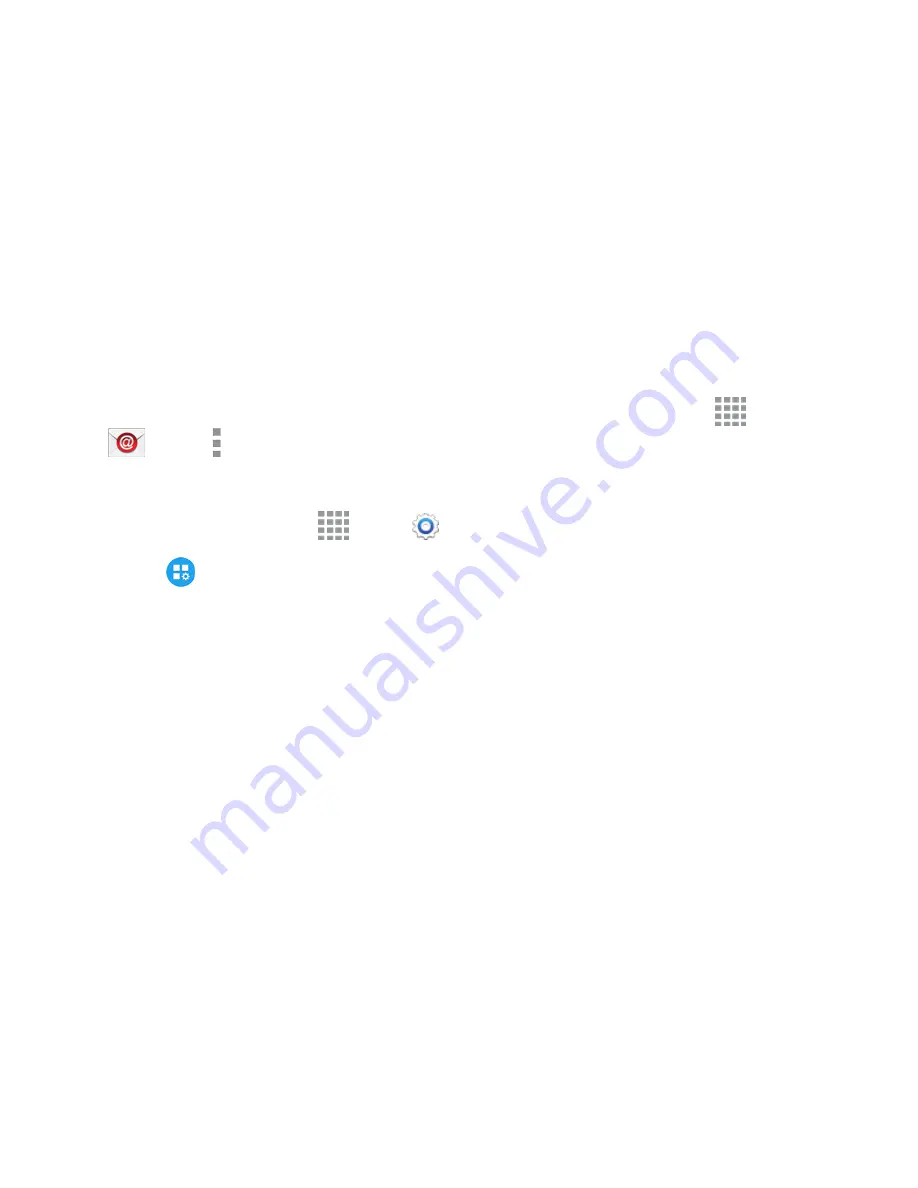
Settings
209
o
Send together
: Multiple contacts are sent together. This method can be faster, but
depends on whether the target device can accept multiple namecards. If not, only one
contact will be sent.
o
Send individually
: Namecards are sent individually. This method may take longer,
because the other device must accept each namecard individually, but it helps ensure
that no namecards are missed.
l
Accounts
: Add or manage accounts. Many accounts include contacts, which are synced
with your phone when you set up the account on your phone.
Email Settings
Configure options for email accounts you set up on your phone.
Tip:
You can also access Email settings from the Email app. From a Home screen, tap
Apps
>
>
More options
>
Settings
.
Edit General Email Preferences
1. From a Home screen, tap
Apps
>
Settings
.
2. Tap
Application Settings
>
to configure options. Available settings depend on the
type of email account, and may include:
l
Manage accounts
: Configure options for specific accounts. Available settings depend on
the type of account.
l
Display
: Choose how emails are shown in the email list, and when you open them.
o
Auto fit content
: When enabled, email content shrinks to fit the screen. You can still
view details by zooming in.
o
Message preview line
: Choose whether up to 3 lines display with the email subject in
the Inbox.
o
Title line in list
: Choose what displays as the title in the list of emails, the sender, or the
subject of the email.
o
Hide checkboxes
: Enable or disable the display of checkboxes beside each email.
When checkboxes are displayed, you can use them to select email(s). If you choose to
hide checkboxes, you can touch and hold on an email to temporarily display them, such
as when you want to select multiple emails.
l
Default display
: Select what’s displayed after you move or delete emails. You can choose
to move to the next email, or the previous email, or return to the list of emails in the inbox.
l
Priority sender settings
: Choose options for handling emails from priority senders.






























