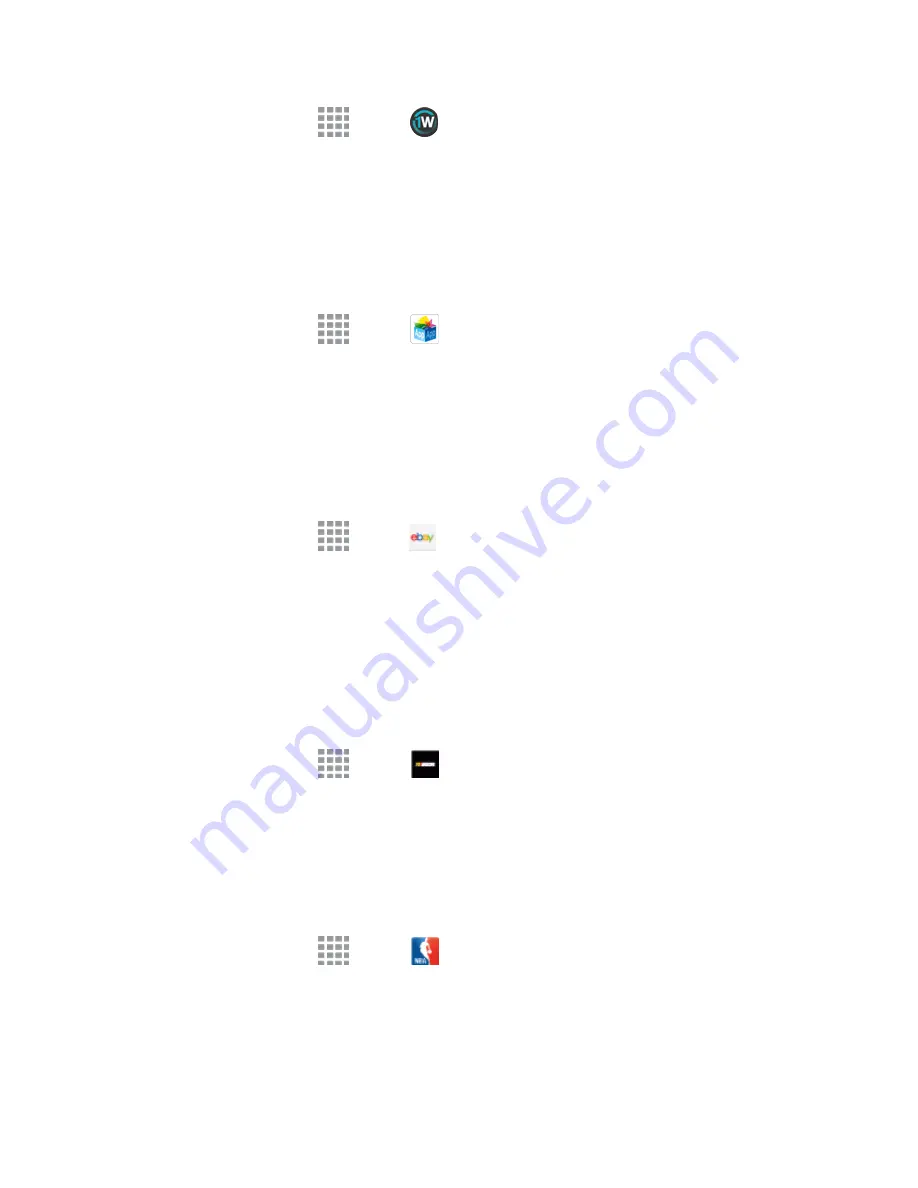
Apps and Entertainment
89
1. From a Home screen, tap
Apps
>
1Weather
.
2. Follow the prompts to update the app in Play Store, and then explore the app to customize your
views, add locations, and more.
App Pass
Sprint’s App Pass is a subscription service giving you unlimited access to a hand-selected catalog of
premium apps and games across two devices.
1. From a Home screen, tap
Apps
>
App Pass
.
2. Follow the prompts to install the app, and then
tap Get Started!
to subscribe to the service.
eBay
At eBay, we work hard every day to build a world-class online shopping experience on Android the
eBay app is packed full of features that make it easy to browse, buy, sell, and manage your eBay
experience whenever and wherever you are.
1. From a Home screen, tap
Apps
>
eBay
.
2. Follow the prompts to update the app, and then sign in with your eBay account or register for a
new account to get started.
NASCAR Mobile
NASCAR MOBILE is designed to bring you what you, the fans, want directly to your Android phone.
Follow NASCAR News, Video Highlights, and immerse yourself even further into the NASCAR
experience with driver informational stats, plus more.
1. From a Home screen, tap
Apps
>
NASCAR Mobile
.
2. Follow the prompts to update the app, and then customize your experience with your favorite
drivers, notification options, and more.
NBA Game Time
The award-winning NBA Game Time is the official app to follow the NBA wherever you are.
1. From a Home screen, tap
Apps
>
NBA Game Time
.
2. Follow the prompts to update the app and customize your experience with favorite teams and
more.






























