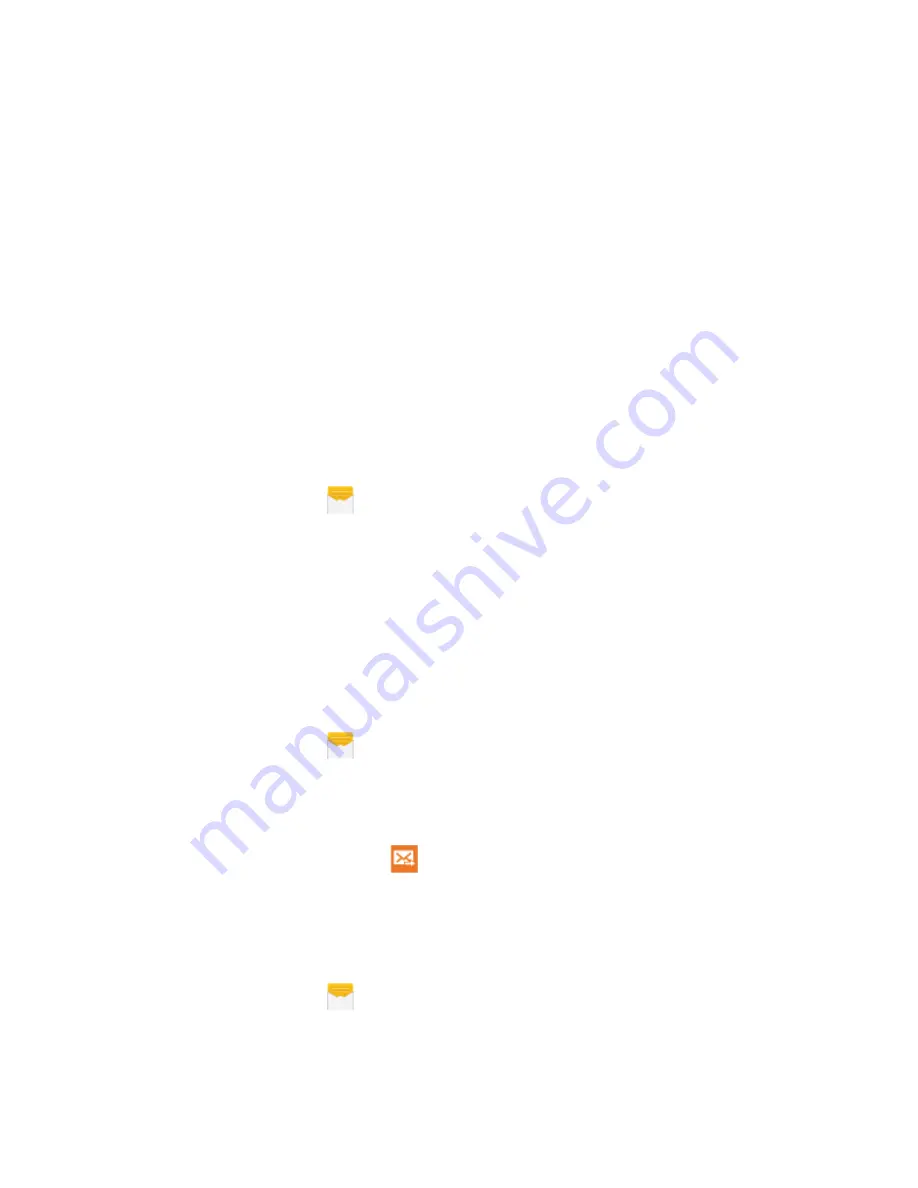
Accounts and Messaging
75
multimedia messages let you see all the messages you exchange with a contact on the screen,
similar to a chat program.
Read text messages
n
On the Messages screen, tap the text message or conversation to open and read it.
n
If you have a new message notification, slide the Status Bar down to open the Notification Panel.
Tap the new message to open and read it.
Note:
To view the details of a particular message, in the conversation, touch and hold the message
to open the options menu, and then tap
View message details
.
Note:
If a message contains a link to a Web page, tap the message and then tap the link to open it in
the Web browser.
Note:
If a message contains a phone number, tap the message and then tap the phone number to
dial the number or add it to your contacts.
View Multimedia Messages (MMS)
1. From the Edge screen, tap
Messages
.
2. From the message list, tap a message to display it.
3. While the message is open, tap the play icon (on a video or audio file) to play back the file or tap
an image to view a picture.
Note:
The file attachment on a MMS message can be saved to an optional installed memory card
(not included) or to your phone’s memory. Touch and hold on the attachment, and then tap
Save
attachment
. Select the attachment check box and tap
Save
.
Reply to a Message
1. From the Edge screen, tap
Messages
.
2. From the message list, tap a message.
3. Tap the
Enter
message
field and then type your reply message.
4. When the message is complete, tap
Send
.
Protect a Message from Deletion
You can lock a message so that it will not be deleted even if you delete the other messages in the
conversation.
1. From the Edge screen, tap
Messages
.
2. On the Messages screen, tap a conversation.






























