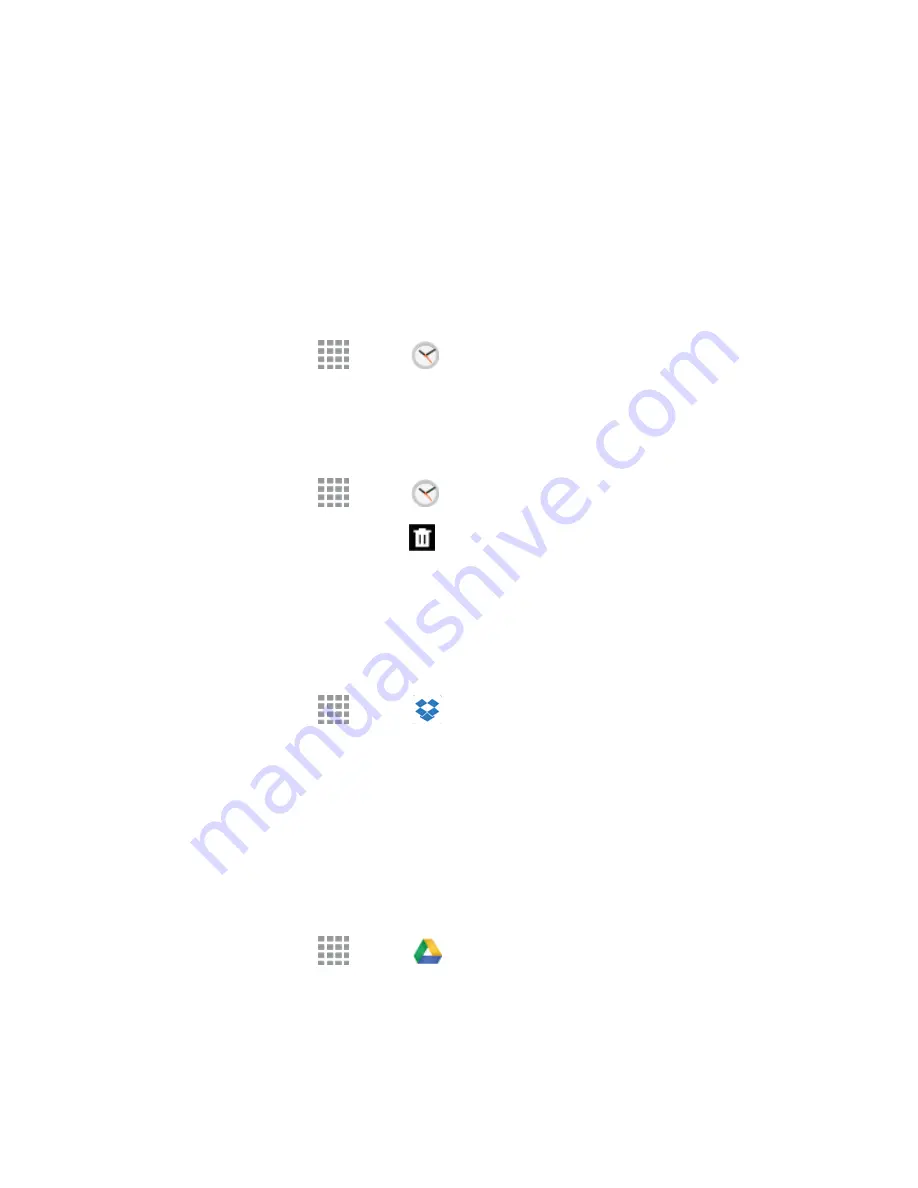
Tools and Calendar
119
l
Smart alarm
: When on, the alarm will start playing a tone at a low volume at an interval
before the alarm time, and slowly increase in volume. Choose a time interval and a tone to
use with smart alarm. Available when you have chosen an alarm type that includes sound.
l
Name
: Enter a name for the alarm.
3. Tap
Save
.
Turn an Alarm On or Off
Once you set and save an alarm, you can turn it on or off from the Clock menu without deleting the
settings.
1. From a Home screen, tap
Apps
>
Clock
>
Alarm
tab.
2. Tap the alarm clock icon next to a saved alarm. The icon is green when the alarm is turned on
(set), and gray when it is turned off.
Delete an Alarm
1. From a Home screen, tap
Apps
>
Clock
>
Alarm
tab.
2. Touch and hold an alarm, and then tap
Delete
.
Dropbox
Use this application to save and share files with others via the Dropbox cloud storage. When you
save files to Dropbox, your phone automatically syncs with the Web server and any other computers
that have Dropbox installed.
n
From a Home screen, tap
Apps
>
Dropbox
.
Drive
With the Google Drive application, everything that you add to your Drive from work or home is also
available on your phone. You can create and edit documents on your phone and the changes are
saved everywhere.
For more information, visit
drive.google.com
.
Note:
You’ll need to set up your Google Account on your phone to use Drive.
n
From a Home screen, tap
Apps
>
Drive
.






























