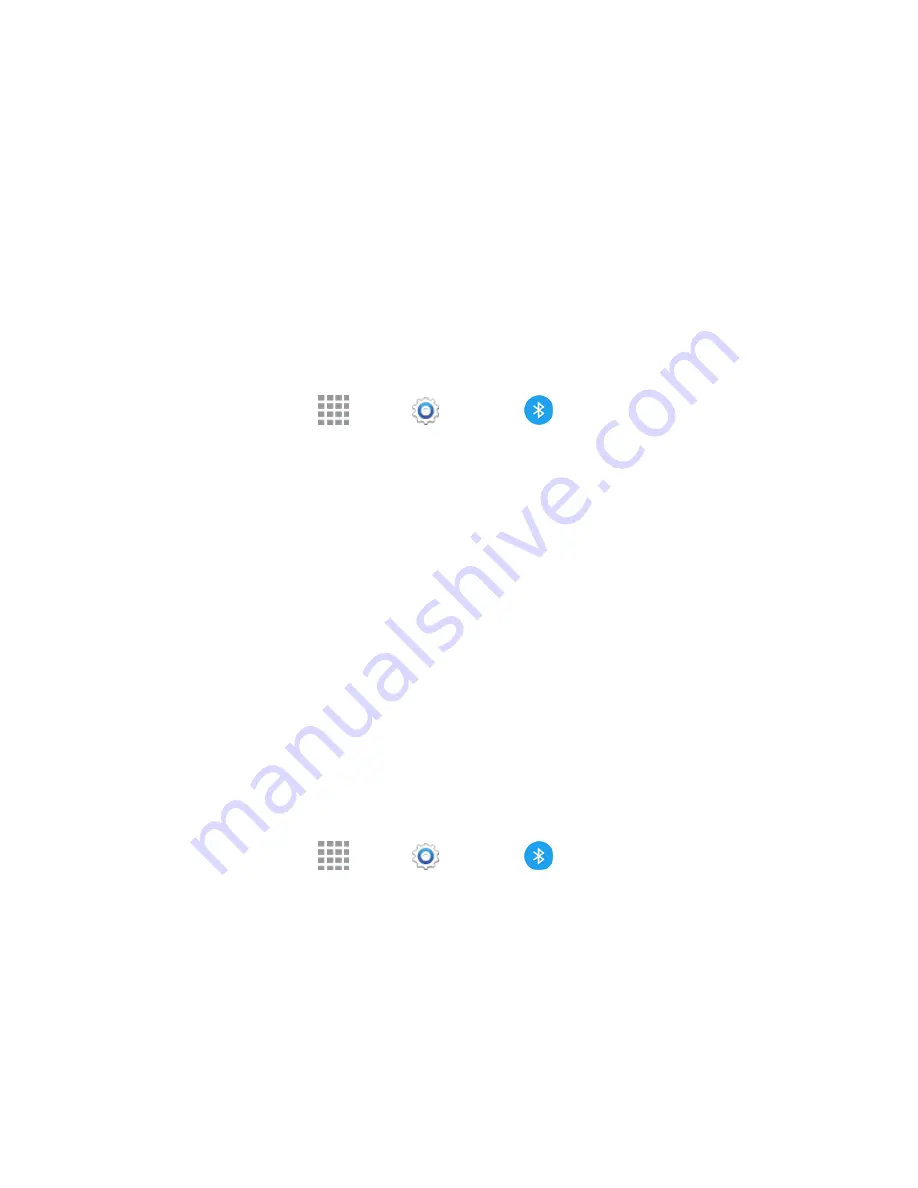
Tools and Calendar
111
(Bluetooth connected) displays in the Status Bar. Depending on the type of headset or car kit you
have connected, you can then start using the headset or car kit to listen to music or make and receive
phone calls.
Note:
Due to different specifications and features of other Bluetooth-compatible devices, display
and operations may be different, and functions such as transfer or exchange may not be possible
with all Bluetooth-compatible devices.
Reconnect a Headset or Car Kit
When you have paired a Bluetooth headset (not included) with your phone, you should be able to
reconnect it automatically by turning on Bluetooth on your phone and then turning on the headset.
However, sometimes you will need to reconnect manually, for example if you have been using your
headset with another Bluetooth device.
1. From a Home screen, tap
Apps
>
Settings
>
Bluetooth
.
2. Tap the
ON/OFF
switch to turn Bluetooth on.
3. Make sure that the target device has Bluetooth turned on.
4. Tap the target device’s name in the Bluetooth devices section.
5. If prompted to enter a passcode, try 0000 or 1234, or consult the target device’s documentation
to find the passcode.
Tip:
If you still cannot reconnect to the target device, follow the instructions in
Disconnect or Unpair
From a Bluetooth Device
, and then follow the instructions in
Connect a Bluetooth Headset or Car
Kit
.
Disconnect or Unpair from a Bluetooth Device
Follow these instructions to disconnect or unpair your phone from a Bluetooth device.
Disconnect from a Bluetooth Device
You can disconnect from a Bluetooth device without removing the pairing relationship between the
devices.
1. From a Home screen, tap
Apps
>
Settings
>
Bluetooth
.
2. Tap the device name, and then tap
OK
.
Unpair from a Bluetooth Device
You can make your phone forget its pairing connection with another Bluetooth device. To connect to
the device again, you will need to pair with it again.
















































