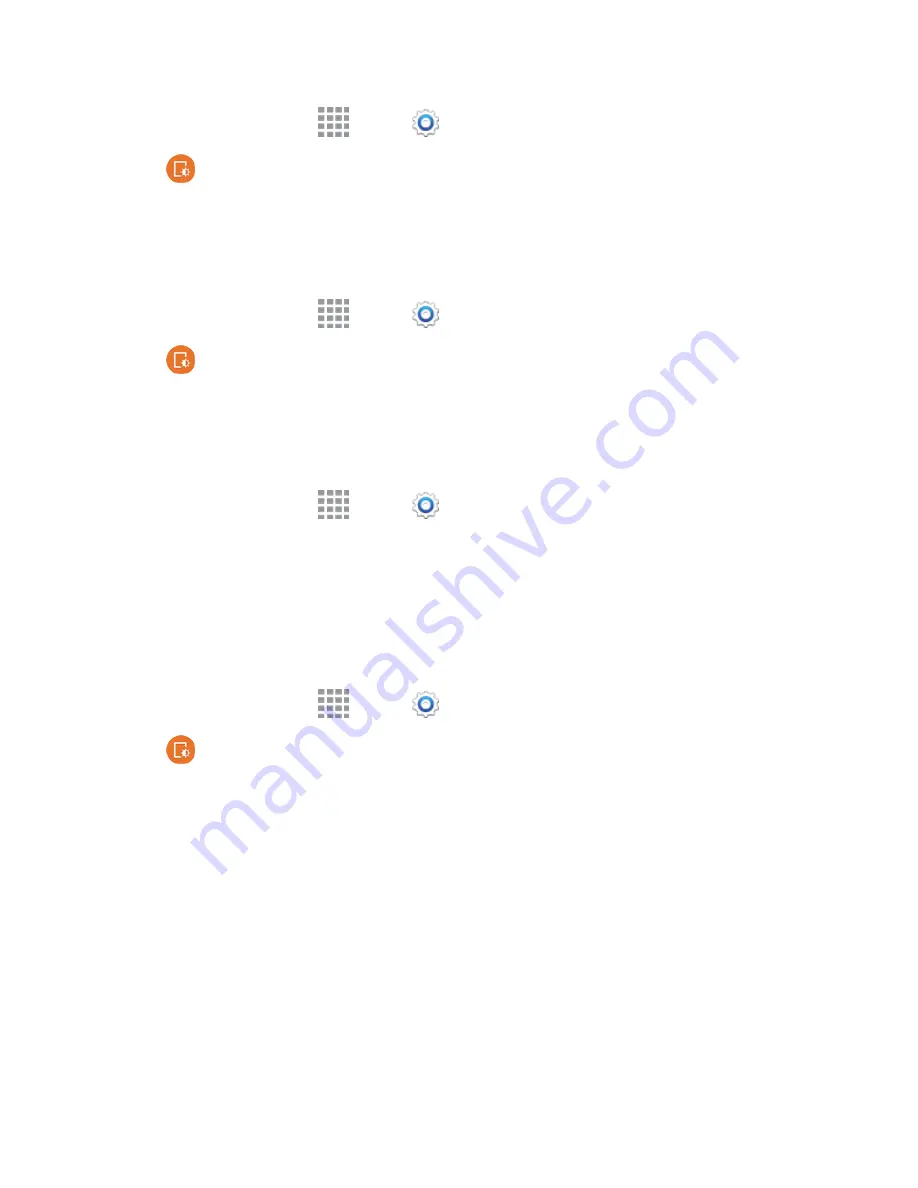
Settings
168
1. From a Home screen, tap
Apps
>
Settings
.
2. Tap
Display and wallpaper
>
Screen rotation
to enable or disable the option.
Smart Stay
When Smart stay is enabled, your phone uses the front camera to detect your face, and will not time
out as long as you are facing the screen.
1. From a Home screen, tap
Apps
>
Settings
.
2. Tap
Display and wallpaper
>
Smart stay
to enable or disable the option.
Screen Timeout
Screen timeout lets you choose how long the display screen remains lit after you tap the screen or
press any key.
1. From a Home screen, tap
Apps
>
Settings
.
2. to turn the option on or off >
Screen timeout
, and then choose a time period.
Screen Mode
Choose a screen mode to match your type of viewing. You can choose to have the phone
automatically adapt the display depending on the type of image being displayed, and other criteria
such as battery level.
1. From a Home screen, tap
Apps
>
Settings
.
2. Tap
Display and wallpaper
>
Screen mode
, and then choose a mode:
l
To have your phone automatically optimize the display to match the type of image being
displayed and other criteria, such as battery level, enable
Adaptive display
.
l
To choose a specify type of display, enable
AMOLED cinema
,
AMOLED photo
, or
Basic
.
3. Tap
Done
.
Auto Adjust Screen Tone
When Auto adjust screen tone is enabled, your phone analyzes the images displayed on the screen
and automatically adjusts the brightness to conserve battery power.






























