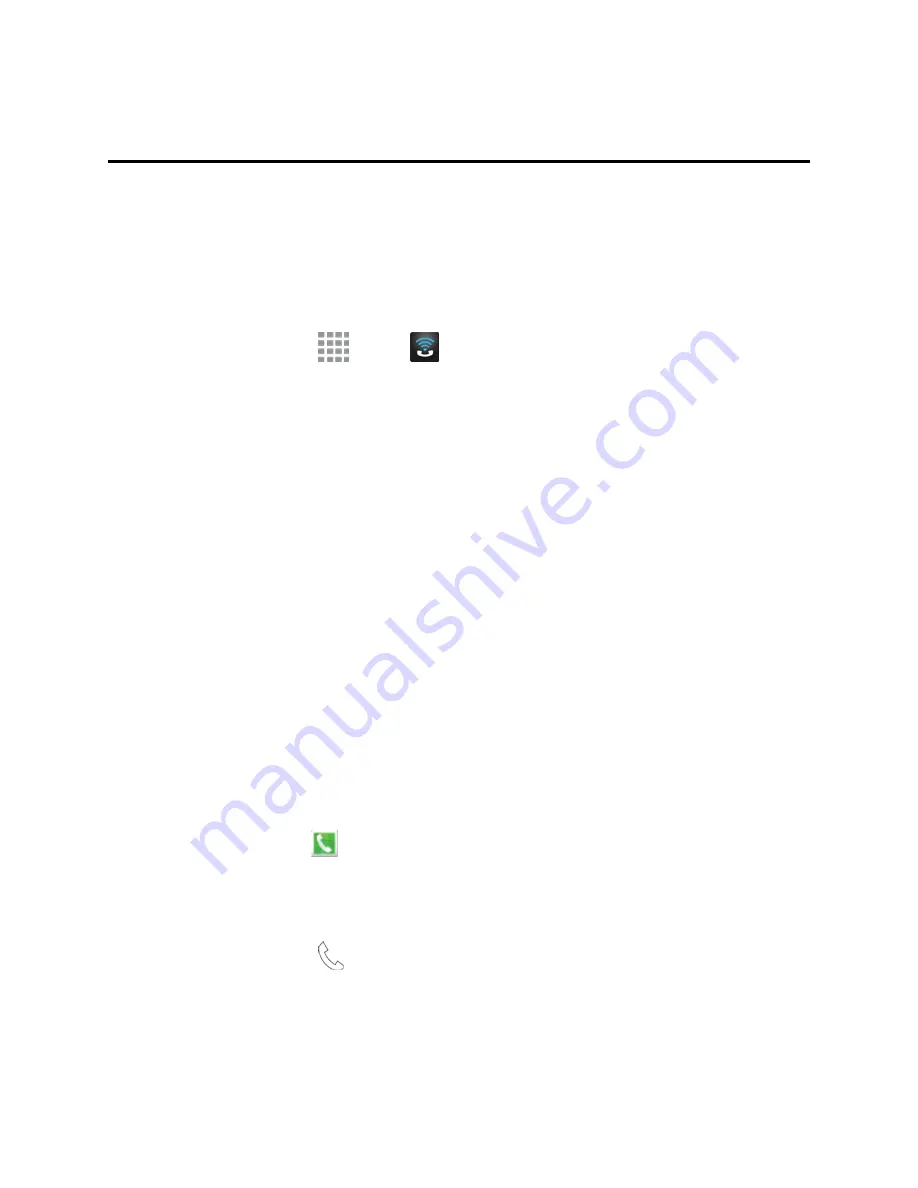
Phone Calls
36
Phone Calls
With the Sprint National Network and your phone, you can enjoy clear calling across the country.
Wi-Fi Calling
Wi-Fi Calling uses Wi-Fi networks to help improve voice and data coverage. It sends and receives
calls and text messages over a Wi-Fi network and may offer better coverage in buildings and areas
of poor cellular reception.
1. From a Home screen, tap
Apps
>
Wi-Fi Calling
.
2. Follow the online prompts to accept the terms and set up Wi-Fi Calling on your phone and
account.
3. Once Wi-Fi calling is set up, tap the On/Off slider to turn Wi-Fi Calling on.
4. Tap a Wi-Fi network from the
Add Wi-Fi Calling to a Wi-Fi network
list to configure the
network for Wi-Fi calling.
5. Tap the check box next to
Wi-Fi Calling
and enter an address or tap
Locate Me
to provide a
location for the Wi-Fi network.
6. Tap
Save
to save the network to the Wi-Fi Calling Enabled Wi-Fi Networks list.
Note:
You can set up multiple Wi-Fi networks to use Wi-Fi calling whenever and wherever your
phone is connected to a Wi-Fi network.
Make Phone Calls
There are several convenient ways to place calls from your phone.
Call Using the Keypad
The most “traditional” way to place a call is by using the phone’s keypad screen.
1. On the Edge screen, tap
Phone
. If the keypad is not shown, tap the
Keypad
tab at the top
of the screen.
– or –
From a Home screen, tap
Phone
. If the keypad is not shown, tap the
Keypad
tab at the top
of the screen.






























