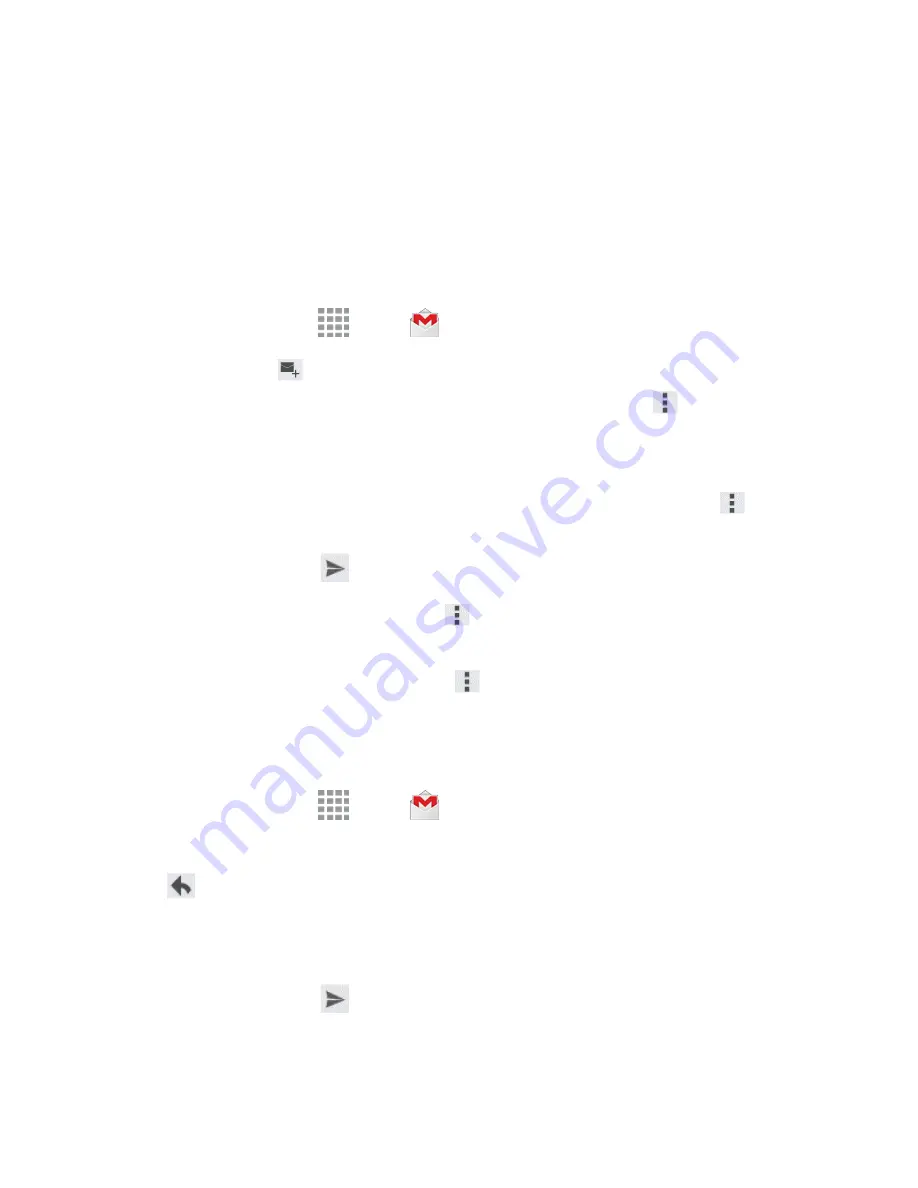
Accounts and Messaging
67
l
Swipe your finger up the screen to view more messages and conversations.
l
Tap a message or conversation to read it.
l
If you have more than one Google Account set up on your phone, tap the menu at the top of
the screen to choose an account to view.
Send a Gmail Message
Send and receive Gmail from your phone.
1. From a Home screen, tap
Apps
>
Gmail
.
2. From the Inbox, tap
, and then enter the email address(s) in the
To
field. To send a carbon
copy (Cc) or a blind carbon copy (Bcc) of the email to other recipients, tap
More options
>
Add Cc/Bcc
.
3. Tap the
Subject
field and enter the email subject.
4. Tap the
Compose email
field and compose your email. To add an attachment, tap
More
options
>
Attach file
.
5. To send the message, tap
Send
.
l
To save the current email as a draft, tap
More options
>
Save draft
. To view your draft
email messages, from the Inbox, tap
Inbox
and then tap
Drafts
.
l
To delete the current email message, tap
More options
>
Discard
.
Read and Reply to Gmail Messages
Below are procedures for reading and replying to Gmail messages.
1. From a Home screen, tap
Apps
>
Gmail
.
2. Tap a message to display its contents.
3. Tap
Reply
to display the reply screen.
4. Tap the menu at the top of the screen, and then tap
Reply
,
Reply All
, or
Forward
.
5. Compose your reply in the Compose email field.
6. To send the message, tap
Send
.
















































