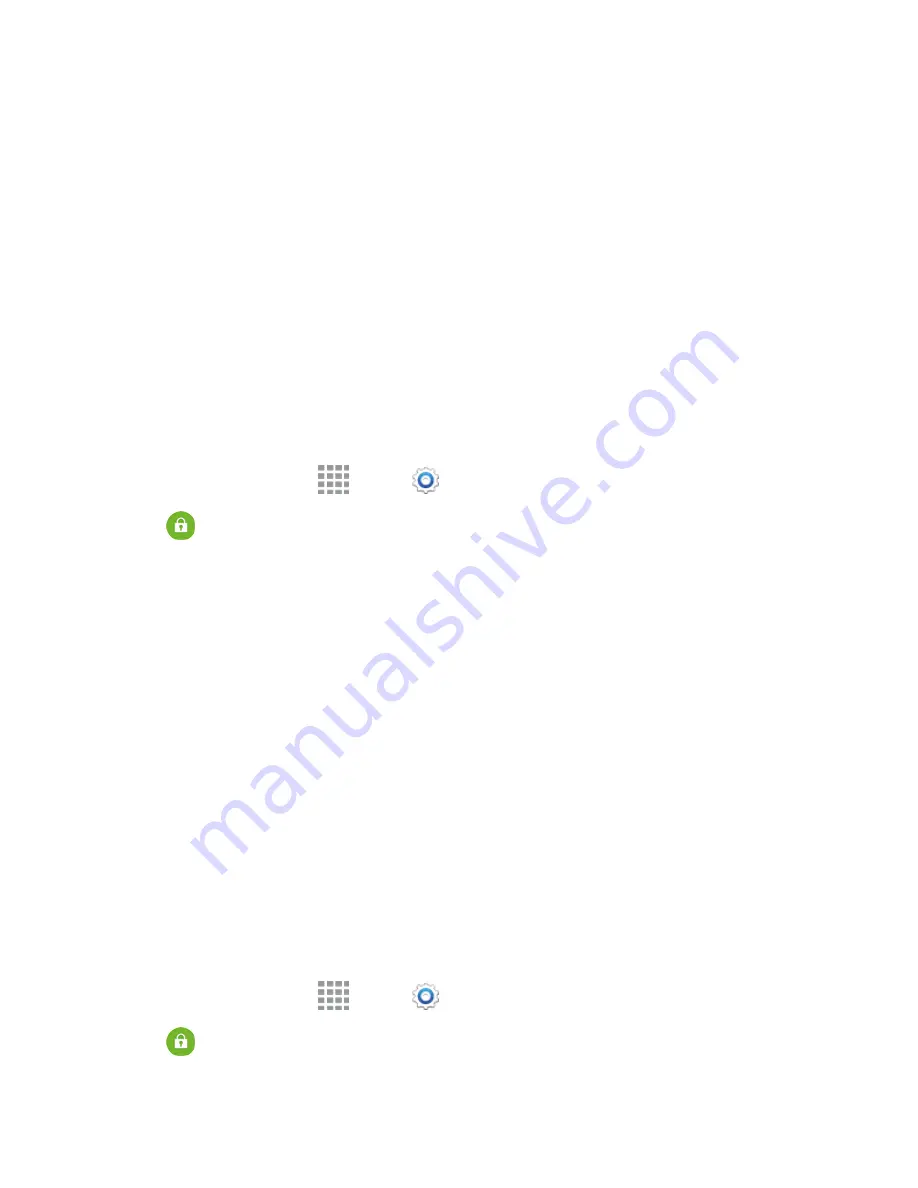
Settings
197
Security Settings
Configure options for securing information on your phone.
Device Administration
Some applications, such as Corporate email, may require you allow access to your phone by device
administrators in certain circumstances, such as if your phone is lost or stolen.
Some features a device administrator might control include:
n
Setting the number of failed password attempts before the phone is restored to factory settings.
n
Automatically locking the phone.
n
Restoring factory settings on the phone.
Configure Device Administration Options
1. From a Home screen, tap
Apps
>
Settings
.
2. Tap
Security
, and then tap an option:
l
Device administrators
: Tap to view, enable, or disable device administrators.
o
S Voice
: When enabled, S Voice can lock the screen with voice commands.
o
Android Device Manager
: When enabled, Android Device Manager can lock or erase
a lost device.
l
Unknown sources
: Tap the check box to enable or disable your device’s ability to install
apps from sources other than Google Play Store.
l
Verify apps
: Tap the check box to enable or disable a warning before installing apps that
may cause harm.
Encryption
You can encrypt accounts, settings, downloaded apps and their data, media, and other files. After
encryption, you must enter the PIN or password you set each time you turn on your phone. You can
also encrypt information stored on an optional installed memory card (not included).
Encryption may take an hour or more to complete. Start with a charged battery, and keep the phone
on the charger until encryption is complete. Interrupting the encryption process may result in the loss
of some or all data.
1. From a Home screen, tap
Apps
>
Settings
.
2. Tap
Security
, and then tap an option:






























