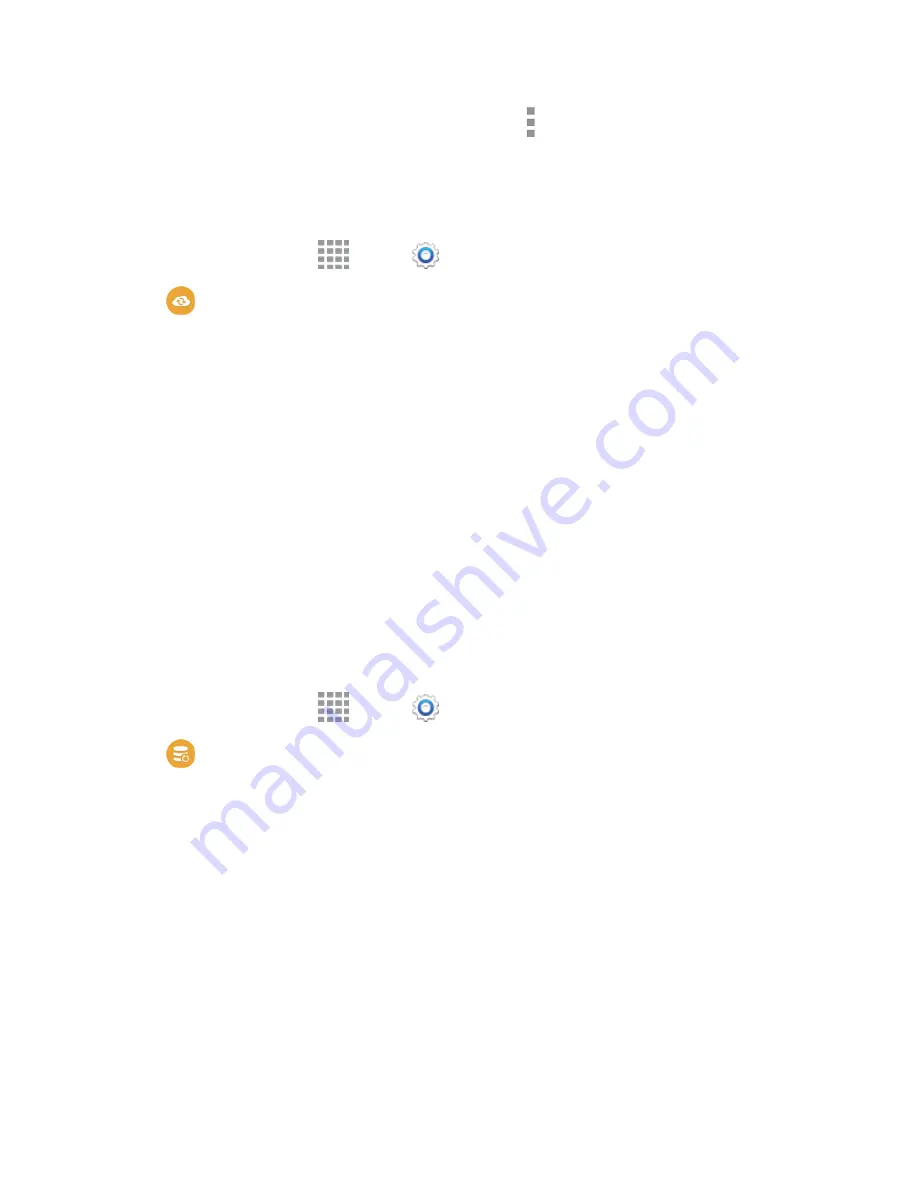
Settings
180
3. Select available settings from the account menu, or tap
More options
for additional options.
Cloud Settings
Set up accounts on your phone to save information from your phone to the account.
1. From a Home screen, tap
Apps
>
Settings
.
2. Tap
Cloud
, and then configure options:
l
Add Samsung account
: Sign in to your Samsung account, or create a new Samsung
account. You can sync contacts, calendar events, memos, and Internet shortcuts. You can
back up Logs, SMS and MMS messages, and current wallpaper settings.
l
Link Dropbox account
: Sign in to your Dropbox account, or create a new Dropbox
account.
Note:
Once set up, additional settings are available for each type of cloud account, including sync
options for various types of content.
Backup and Reset Settings
Set options for backing up your data to the Google servers.
Backup and Restore Settings
You can back up your data to a Google Account, and use the backed-up date to restore information
when you re-install an app, or when you get a new phone.
1. From a Home screen, tap
Apps
>
Settings
.
2. Tap
Backup and Reset
to configure backup features:
l
Back up my data
: Tap the check box to turn on automatic backup to a Google Account, and
then set up an account for the backups.
l
Backup account
: When Back up my data is turned on, set up a Google Account for
backups. You can set up a new Google Account, or sign in to an existing account.
l
Automatic restore
: When Back up my data is turned on, you can also turn on Automatic
restore to automatically restore settings and other information from the backup when you
reinstall an app.
Factory Data Reset
When you perform a Factory data reset, all your personal information is erased from the phone, and
all settings are returned to the factory defaults. All data will be erased, and cannot be recovered. A






























