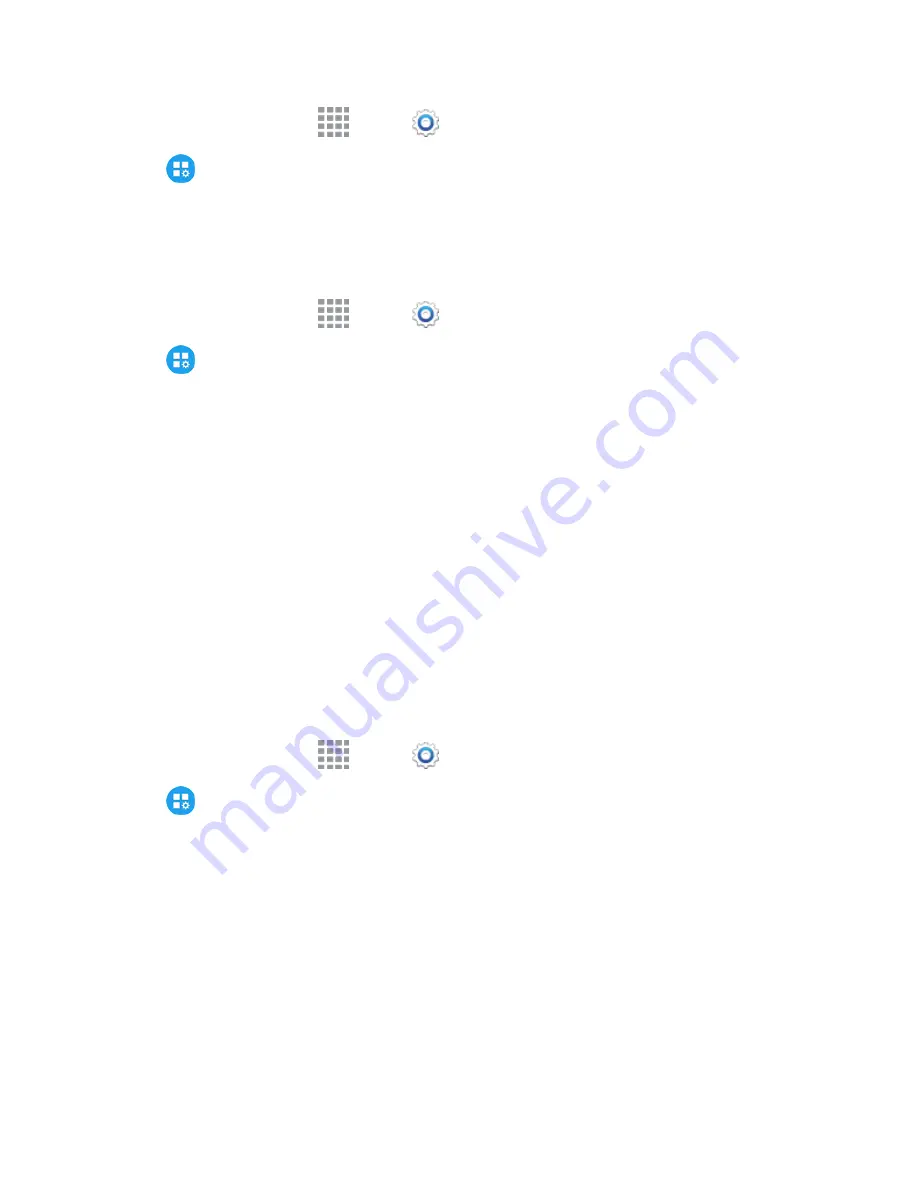
Settings
206
1. From a Home screen, tap
Apps
>
Settings
.
2. Tap
Application Settings
>
Call
>
Additional settings
>
Hearing aids
to enable or
disable the option.
Ringtones and Keypad Tones
Choose tones and vibrations to play for incoming calls and keypad taps.
1. From a Home screen, tap
Apps
>
Settings
.
2. Tap
Application Settings
>
Call
>
Ringtones and keypad tones
to configure settings:
l
Tap
Ringtones
, and then select a ringtone for incoming calls. Tap
Done
to save your
selection.
l
Tap
Vibrations
, and then select a vibration pattern to play for incoming calls when the
Vibrate when ringing option is enabled. You can tap
Create
to create a custom pattern. Tap
OK
to save the settings.
l
Tap
Vibrate when ringing
to play a vibration for incoming calls. The vibration pattern is set
at the Vibrations setting.
l
Tap the check box beside
Dialing keypad tone
to enable or disable tones for keypad taps.
Personalize Call Sound
Choose options for call audio, in cases where you might need the sound softer or clearer, or
optimized for your right or left ear.
Note:
This option is can only be configured during a call. For more details, see
In Call Options
.
1. From a Home screen, tap
Apps
>
Settings
.
2. Tap
Application Settings
>
Call
>
Personalize call sound
.
3. Tap a setting, and then configure options if available:
l
Adapt sound
: Tap
Start
, and then follow the onscreen prompts to find the best sound for
you.
l
Soft sound
: Use softer sounds during calls.
l
Clear sound
: Use clearer sounds during calls.
l
Off
: Use the default call sound settings.






























