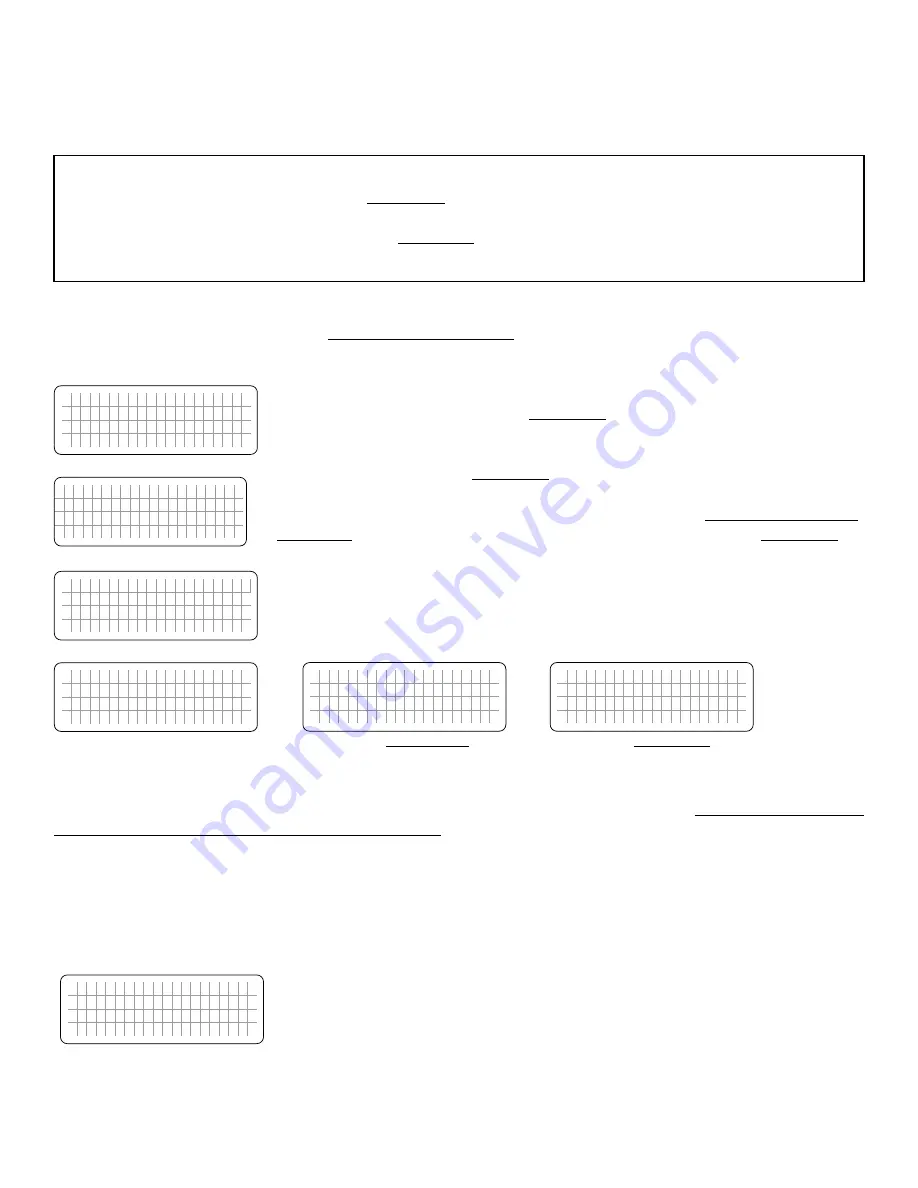
10 | SAMLEX AMERICA INC.
SECTION 3 |
Operation
d) Before proceeding, confirm that the unit is NOT in "Standby" Mode. If it is in "Standby
Mode", the "Status" LED (3, Fig 1.1) will flash once every 5 sec and the LED screen will
display one of the "Standby Mode" Screens show in Figs 3.1(a) / 3.1(b).
e) Press the On/Off Push Button (2, Fig 1.1) on the EVO-RC-PLUS to exit the "Standby Mode"
to the current operating mode. Refer to Section 3.4 for more details on "Standby Mode".
3.2.1 Power ON - AC INPUT IS NOT PRESENT
The sequence given below is applicable
when there is NO AC input
and the unit is switched ON.
Press On/Off Key and hold for 2 second to turn the EVO™ Inverter/Charger ON.
P O W E R O N . . .
Screen (a)
S E A R C H I N G I D . . .
1
Screen (b)
E V O - 1 2 1 2 F
V E R X . X X
I N V E R T E R / C H A R G E R
Screen (c)
E V O - 1 2 1 2 F
I n v e r t i n g
A C o u t p u t :
1 2 0 . 0 V
< 0 . 0 0 A
6 0 . 0 0 H z
Screen (d)
When the EVO™ Inverter/Charger is OFF and the On/Off Key is pressed and held, the
LCD screen shows “POWER ON…"
[Screen (a)]
and the Status LED flashes 3 times.
On/Off key may be released now. After 2 seconds, EVO-RC-plus starts to search for
the communication ID of the EVO™ Inverter/Charger it is attached to. The LCD screen
shows “SEARCHING ID …”
[Screen (b)]
and the ID number which is found is shown
at the end of the line. When the default ID of “1” is found, the display will then show
the EVO™ Inverter/Charger Model No. and firmware version
(3 digit number X.XX)
[Screen (c)]
. The screen will then change to the Inverting Mode Screen
[Screen (d)]
.
or,
E V O - 4 2 4 8 S P C h a r g i n g
A C o u t
2 4 2 . 7 V
5 9 . 9 H z
L 1
< 0 . 0 A
L 2
< 0 . 0 A
Screen (d) [
For EVO-4248SP
]
or,
E V O - 3 0 1 2 E
I n v e r t i n g
A C o u t p u t :
2 3 0 . 0 0 V
1 0 . 0 0 A
5 0 . 0 0 H z
Screen (d) [
For EVO-3012E
]
3.2.2 Power OFF - AC INPUT IS NOT PRESENT
NOTE: If the EVO™ Inverter/Charger has AC input voltage available at AC Input (higher than the limits
shown at paragraph (c) under INFO at Section 3.2), the Power OFF function is disabled and the unit will
remain in the ON condition if the power off sequence is attempted. The AC input must be removed before
the unit can be powered OFF.
The sequence given below is applicable when no AC input is present and the unit is powered OFF.
Press On/Off Key and hold for 5 seconds to turn OFF the EVO™ Inverter/Charger.
P O W E R O F F
!
When EVO™ Inverter/Charger is ON and the On/Off key is pressed and held for
minimum of 5 seconds, the LCD screen will show “POWER OFF !” and both the
Status and Alarm LEDs will turn ON. Now release the On/Off key
(please note
that Power Off sequence will be completed and display “POWER OFF !” will
disappear only when the On/Off key is released)
.
Содержание EVO-RC-PLUS
Страница 127: ...SAMLEX AMERICA INC 127 NOTES ...











































