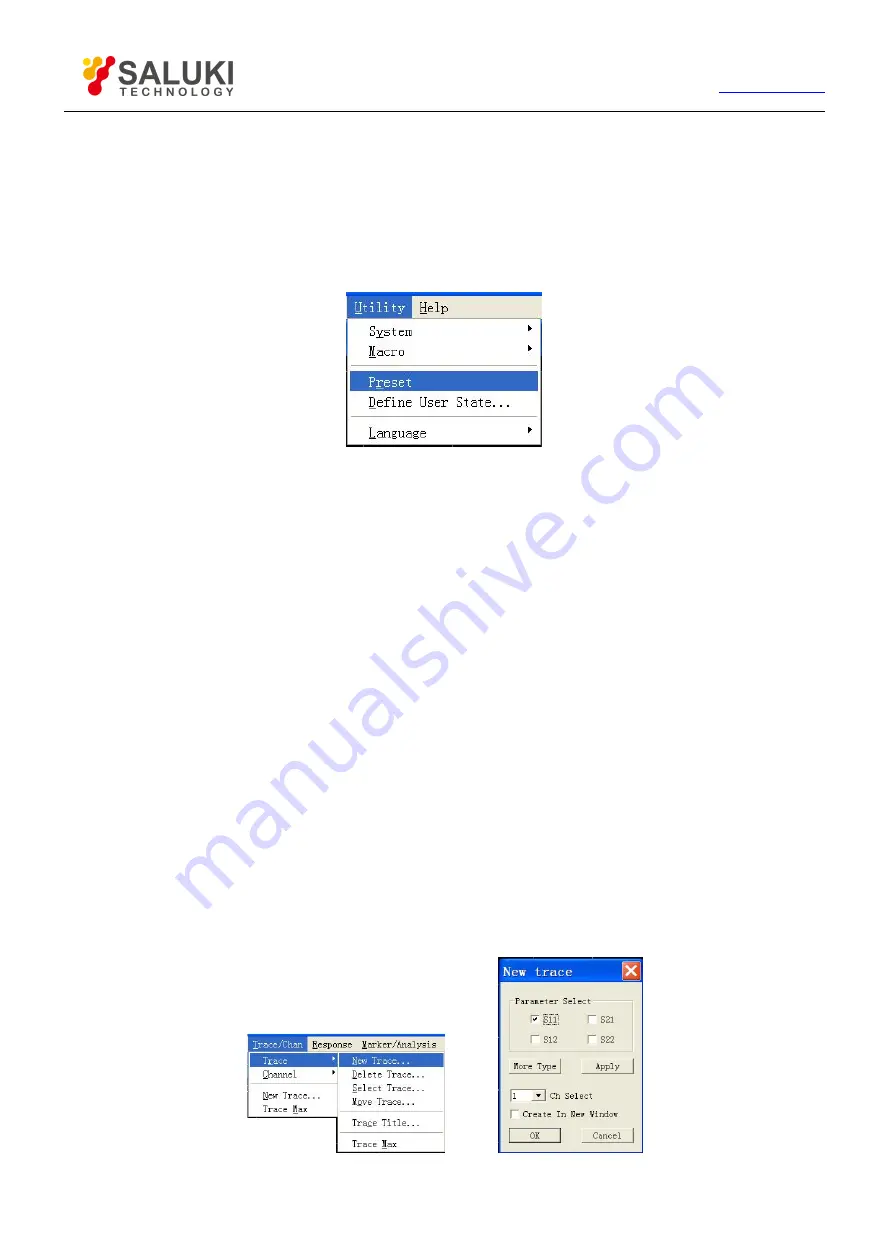
35
Tel: 886.2.2175 2930 Email: [email protected]
5) Press
【
Tab
】
in ADJUST area to switch to [Enable User Reset State] and press
【
Click
】
to mark check box.
6) Press
【
OK
】
in ENTRY area to close dialog box.
4.1.3.
Reset Analyzer
By mouse or touch screen
Single click
[Utility]
, and then single click
[Preset]
in the Utility menu.
Fig. 4-2 Resetting Analyzer
By front panel keys
Press
【
Preset
】
in UTILITY area.
4.2.
Selecting Measure Parameter
We can set the Analyzer to use the following parameters to measure electrical properties of a device:
S parameter (fixed ratio)
Arbitrary ratio (Measure of user-defined ratio)
Measure of non-ratio power (absolute power Measure)
4.2.1.
S parameter
4.2.1.1.
Creating new S parameter Measure Trace
By mouse or touch screen
1) Single click [Trace], single click [New Trace...] in [New Trace] menu, and display the dialog box of New Create Trace.
2) Select new S parameter Measure Trace to be created in the dialog box.
3) Single click [OK] button to close the dialog box after the setting is completed.
Fig. 4-3 Create New S Parameter Trace






























