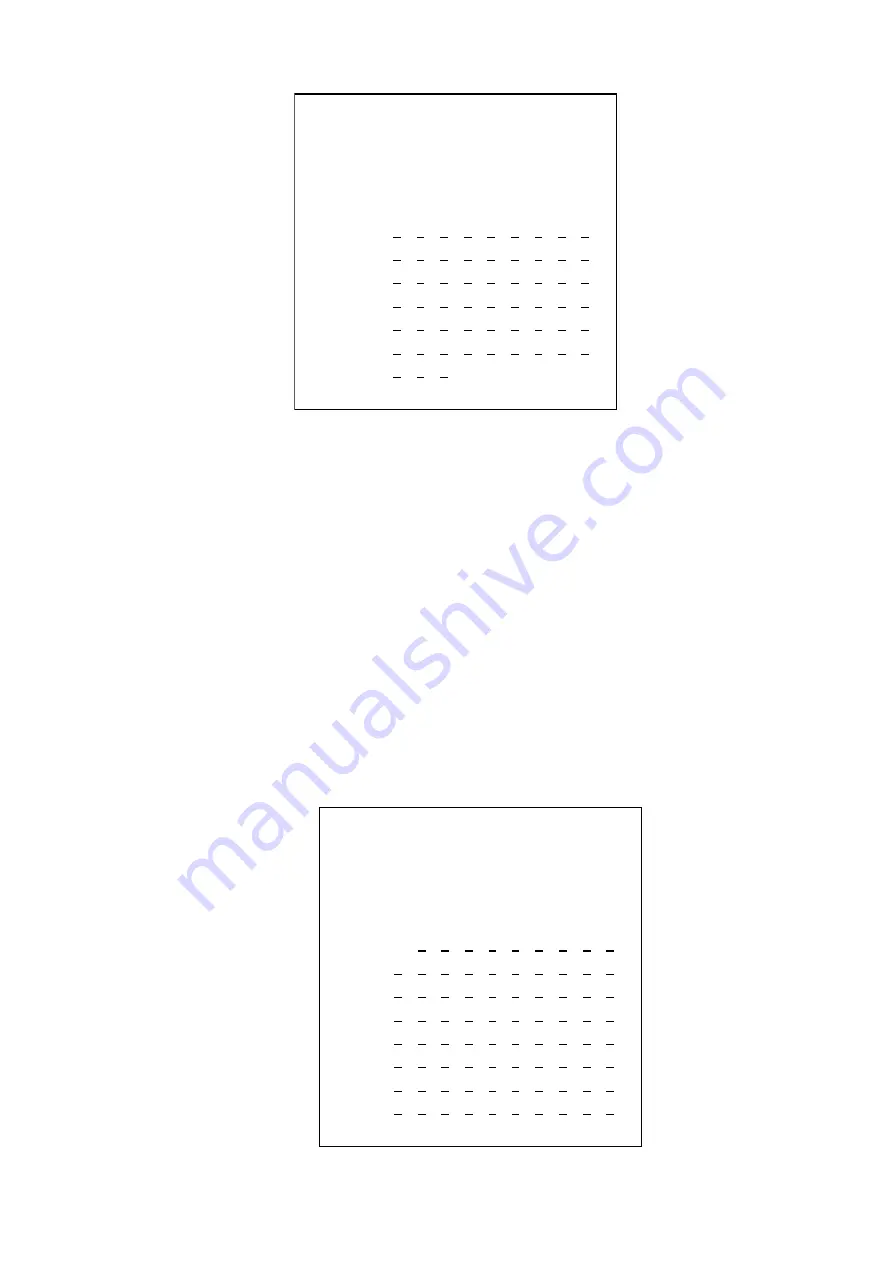
-30-
Figure
41
Computer Control Monitor
Setting at<PC Control Monitor>:
1. Select the PC-ID moving the joystick up and down or input the number directly. Turn the joystick
clockwise to enter setting.
2. Select the Monitor ID by moving the joystick up and down. Turn the joystick clockwise to enter
setting after selected.
3. After setting, press CLEAR key to give up and exit, press ENTER key to update, save and go back to
step 2. If other item needs to be modified, repeat the upper steps to complete. If no item needs to be
changed, move the joystick left to go back the upper menu.
4. Turn the pages up and down by pressing PREV or NEXT key.
Note: There are two numerical values in the editing area: Y means controllable; N means uncontrollable.
5.4.2.2 Computer Control Camera
Select<PC Control Camera>from<Computer Users>: Move the joystick up and down at<Computer
Users>submenu. Move the flashing cursor to 2, then enter<PC Control Camera>by moving the joystick
right or input number 2 directly at<Computer Users>submenu. As figure 42 shows.
Figure
42
PC Control Camera
Computer Control Monitor
===================
PC-ID
:
001 User name
:
UserName 065
===================
Monitor
1 2 3 4 5 6 7 8 9 10
0000
N Y Y Y Y Y Y Y Y Y
0010
N Y Y Y Y Y Y Y Y Y
0020
N Y Y Y Y Y Y Y Y Y
0030
N Y Y Y Y Y Y Y Y Y
0040
N Y Y Y Y Y Y Y Y Y
0050
N Y Y Y Y Y Y Y Y Y
0060 N Y Y Y
15/7/2004 16:42:32
Computer Control Camera
===================
PC-ID
:
001 User name
:
UserName 065
===================
Camera 0 1 2 3 4 5 6 7 8 9
0000 0 1 2 3 1 2 3 1 2 3
0010 3 1 2 3 1 2 3 1 2 3
0020 3 1 2 3 1 2 3 1 2 3
0030 3 1 2 3 1 2 3 1 2 3
0040 3 1 2 3 1 2 3 1 2 3
0050 3 1 2 3 1 2 3 1 2 3
0060 3 1 2 3 1 2 3 1 2 3
0070 3 1 2 3 1 2 3 1 2 3
15/7/2004 16:42:32






























