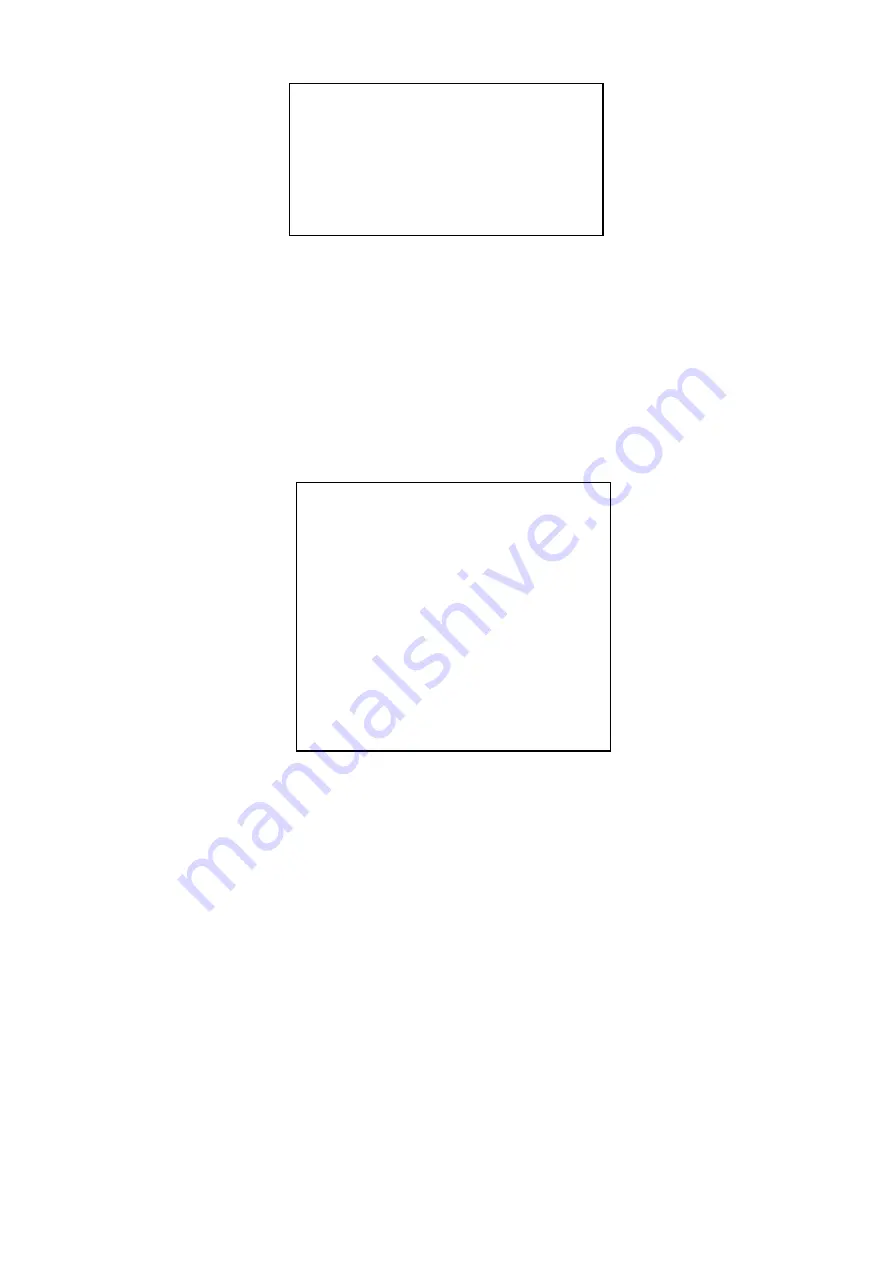
-15-
Figure 13 Language Setup
Setting Procedure in Language Setup:
1. Two kinds of language are available: Chinese and English
2.
Move joystick up or down to set. After setting, turn joystick left to return to the upper menu.
5.1.6 Ethernet Adapter
Enter Ethernet Adapter item: Move the joystick up or down in the System Setup menu to let the flashing
cursor point to the No.6 item. Move the joystick right or press 6 directly to enter Ethernet Adapter. It includes
following 5 items: 1. Physical Address 2. Matrix IP Address 3. Subnet Mask 4.Gateway 5. DNS Server. As
figure 14 shows
Figure
14 Ethernet Adapter
Setting Procedure in Ethernet Adapter:
1. Move the joystick up or down to let the flashing cursor point to the desired item. Move the joystick right
or press desired item number directly.
2. If there is no other item to edit, move the joystick left to return to the upper menu. Press 0 or move the
joystick up or down to let the flashing cursor point to the item 0, turn joystick right to exit system menu.
5.1.6.1 Physical Address
Enter Physical Address: Move the joystick up or down in the Ethernet Adapter menu to let the flashing
cursor point to the No.1 item. Move the joystick right or press 1 directly to enter Physical Address. As
figure 15 shows:
Language Setup
================
Language
:中文
CHANESE
07-15-04 16:42:32
Ethernet Adapter
================
1. Physical Address
2. Matrix IP Address
3. Subnet Mask
4. Gateway
5. DNS Server
0. Exit
07-15-04
16:42:32






























