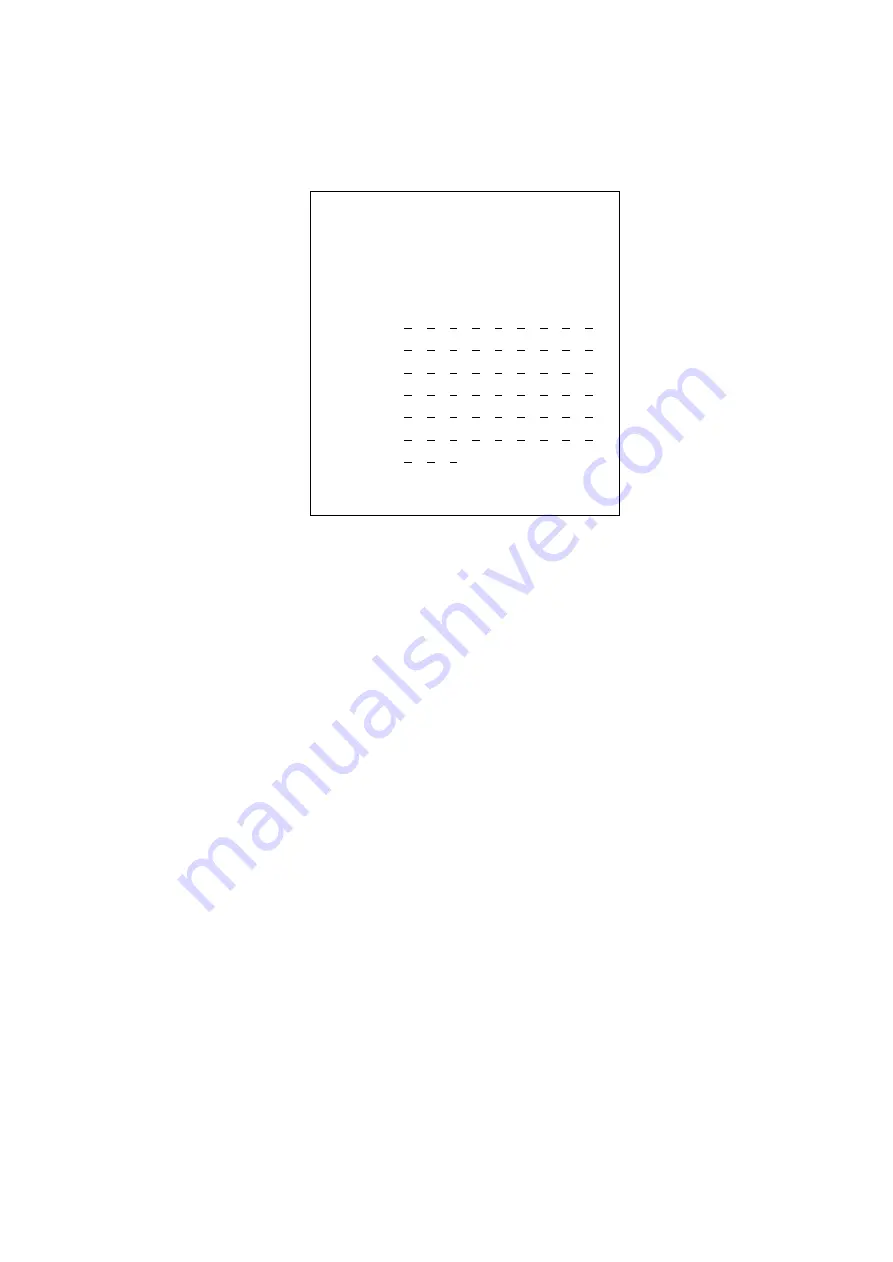
-26-
5.4.1.2 Keyboard Control Camera
Select<KB Control Camera>from<Keyboard Users>submenu: move the joystick up and down at
<Keyboard Users>submenu, move the cursor to 2, then enter<KB Control Camera > by moving the
joystick right or input number 2 directly at<Keyboard Users>submenu. As figure 35 shows:
Figure
35 Keyboard Control Camera
Setting at<KB Control Camera>:
1. Select the KB-ID by moving the joystick up and down or input the number directly. Turn the joystick
clockwise to enter setting.
2. Select the Camera ID by moving the joystick up and down, left and right. Turn the joystick clockwise
to enter setting after selected.
3. After setting, press CLEAR key to give up and exit, press ENTER key to update, save and go back to
step 2. If other item needs to be modified, repeat the upper steps to complete. If no item needs to be
changed, move the joystick left to go back the upper menu.
4. Turn the pages up and down by pressing PREV or NEXT key.
Note: Keyboard users have 3 limitations for Camera.
①
Invalid (have no right to control the speed dome)
②
View-Ima (image allowable)
③
Valid (image and controlling allowable)
5.4.1.3 Keyboard Control Tour
Select<KB Control Tour>from<Keyboard Users>submenu: move the joystick up and down at<Keyboard
Users>submenu, move the flashing cursor to 3, then enter<KB Control Tour>by moving the joystick
right or input number 3 directly at<Keyboard Users>submenu. As figure 36 shows:
Keyboard Control Monitor
===================
KB-ID
:
001
User name
:
UserName 001
===================
Monitor
1 2 3 4 5 6 7 8 9 10
0000
N Y Y Y Y Y Y Y Y Y
0010
N Y Y Y Y Y Y Y Y Y
0020
N Y Y Y Y Y Y Y Y Y
0030
N Y Y Y Y Y Y Y Y Y
0040
N Y Y Y Y Y Y Y Y Y
0050
N Y Y Y Y Y Y Y Y Y
0060 N Y Y Y
15/7/2004 16:42:32






























