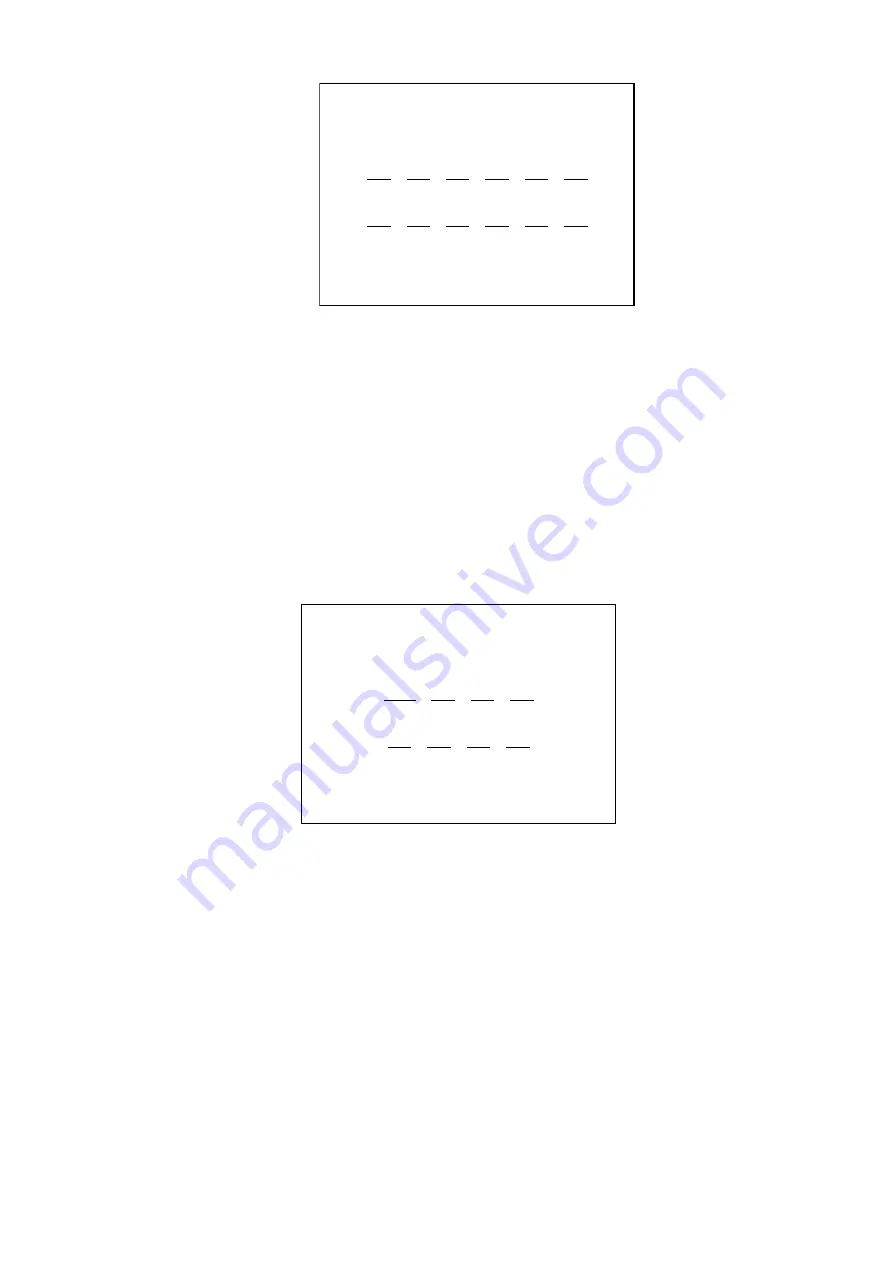
-16-
Figure
15 Physical Address
Setting procedure in Physical Address:
1. Old physical address indicates current physical address. User can change it by setting new physical
address.
2. Turn joystick left or right to the desired item. Press numeric keypad directly to set.
3. Press ENTER to confirm and return to the upper menu automatically or press CLEAR if necessary to
cancel and return to the upper menu automatically.
5.1.6.2 Matrix IP Address
Enter Matrix IP Address: Move the joystick up or down in the Ethernet Adapter menu to let the flashing
cursor point to the No.2 item. Move the joystick right or press 2 directly to enter Matrix IP Address. As
figure 16 shows:
Figure
16 Matrix IP Address
Setting procedure in Matrix IP Address:
1. Old Matrix IP Address indicates current Matrix IP. User can change it by setting new IP.
2. Turn joystick left or right to the desired item. Press numeric keypad directly to set.
3. Press ENTER to confirm and return to the upper menu automatically or press CLEAR if
necessary to cancel and return to the upper menu automatically.
5.1.6.3 Subnet Mask
Enter Subnet Mask: Move the joystick up or down in the Ethernet Adapter menu to let the flashing
cursor point to the No.3 item. Move the joystick right or press 3 directly to enter Subnet Mask. As
figure 17 shows:
Physical Address
================
Old Physical Address
002
.
004
.
006
.
240
.
000
.
021
New Physical Address
000
.
000
.
000
.
000
.
000
.
000
07-15-04
16:42:32
Matrix IP Address
================
Old Matrix IP Address
010
.
000
.
003
.
001
New Matrix IP Address
000
.
000
.
000
.
000
07-15-04
16:42:32






























