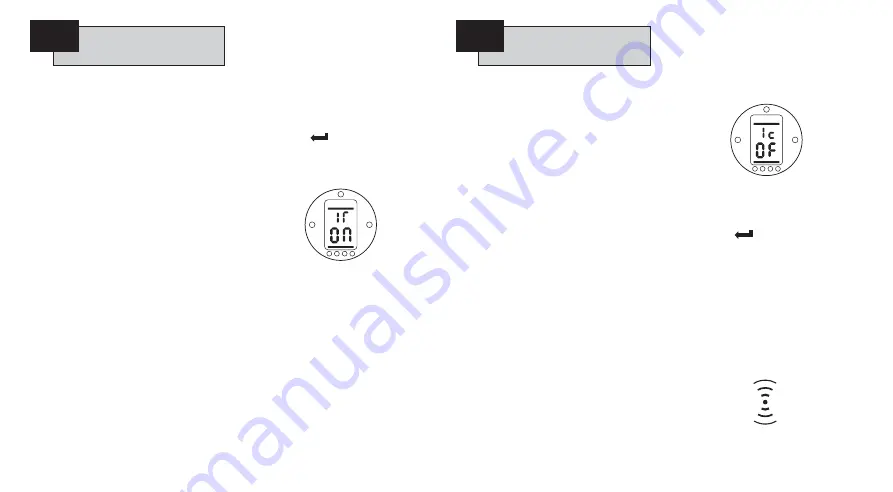
IQ Insight software tool for PC has been
developed to enable the actuator
configuration and onboard datalogger
to be reconfigured and analysed.
To enable communication with IQ
Insight the actuator IrDA interface must
be enabled.
A PC running IQ Insight software may
be located at the actuator or, using a
cell phone link, at a remote site
(for
information on IQ Insight see
www.rotork.com)
.
The default setting for IQT IrDA is
[O
n
]
, enabling IrDA.
To disable IrDA use the
+
or
-
key. The
display will change to
[OF]
.
PRESS THE
KEY.
The displayed option will flash
indicating it has been set.
IQ Insight – IrDA Communication
Enabled.
Using IQ Insight software tool, remote
diagnostics can be enabled using a cell
phone located at the actuator to
transmit and receive data to and from a
remote PC running IQ Insight software.
The cell phone must be IrDA
compatible and have access to a
transmit/receive data line (contact your
cell phone manufacturer and service
provider).
(For information on IQ Insight software
refer to publication E111E).
The actuator IrDA feature must be
enabled
(refer to
[Ir]
IQ Insight – IrDA
Comms)
.
Before starting, the cell phone must be
configured for "data" as opposed to
‘‘voice’’ and be positioned in direct line
of sight to the actuator display, no
more than 0.5m (2ft) from the display.
The default setting for IQ Insight – Cell
Phone is
[OF]
.
To enable remote diagnostics use the
+
or
-
key. The display will change to
[O
n
]
.
PRESS THE
KEY.
The actuator display will automatically
return to indicating the current
position.
The actuator will search for a
compatible IrDA device within range for
approximately 30 seconds.
On establishing communication, the
actuator display will indicate the symbol
shown below.
69
10.2
IrDA Diagnostics &
Config. IQ Insight –
IrDA Comms [Ir]
10.2
IrDA Diagnostics &
Config. IQ Insight –
Cell Phone [Ic]






























