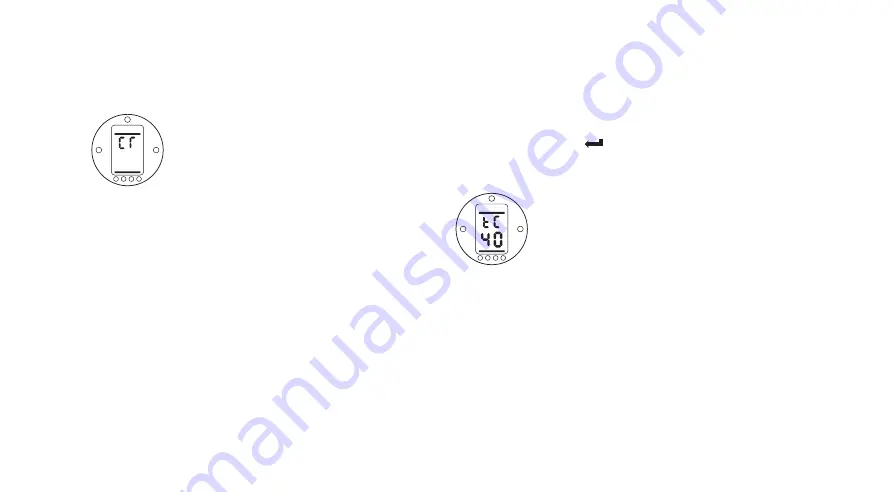
7.7 Procedure Branch –
Crossroad [Cr]
To access the Primary Function settings
press the arrow
Q
key
(refer to
Section 8 Commissioning Primary
Functions page 15)
.
To access the Secondary Function
settings
press the arrow
O
key
(refer
to Section 9 Commissioning Secondary
Functions page 25).
7.8 The Actuator Display –
Setting/Checking Mode
Actuator functions as laid out in the
Primary and Secondary commissioning
stages, can be individually displayed by
using the Setting Tool arrow keys.
The
Q
arrow key will always display
the FIRST function on the next level
DOWN within the procedure.
The
O
arrow key will always display
the NEXT function on the SAME level
and will wrap around the functions on
the same level.
The actuator display indicator lamps will
continue to indicate valve position.
Actuator functions are displayed in
code form in the top portion of the
liquid crystal display screen.
The setting for the displayed function is
shown in the lower portion of the
screen. Depending on the actuator
function displayed, its setting may be
an option or a value. In setting mode
the Setting
Tool
+
or
-
keys will cause the setting
to be changed. In checking mode the
settings cannot be altered.
In setting mode, once displayed, a new
setting can be entered into the actuator
memory by
pressing the
key
.
The setting will flash off and back on,
confirming its selection.
TOP PORTION
Function e.g.
tC = Torque Close
LOWER PORTION
Function Setting
e.g. Value = 40%
Typical Actuator Function Display
Setting Mode Enabled
7.9 Returning
to
Valve Position Display
There are four ways of returning to
valve position display:
1.
Approximately 5 minutes after the
last Setting Tool operation the
display will automatically return to
position display.
2. Press
the
Q
and
O
arrow keys
together.
3. Press
the
Q
arrow key until the
display returns to position.
4.
With any actuator function screen
displayed, select Remote control
using the red Local/Stop/Remote
selector.
14






























