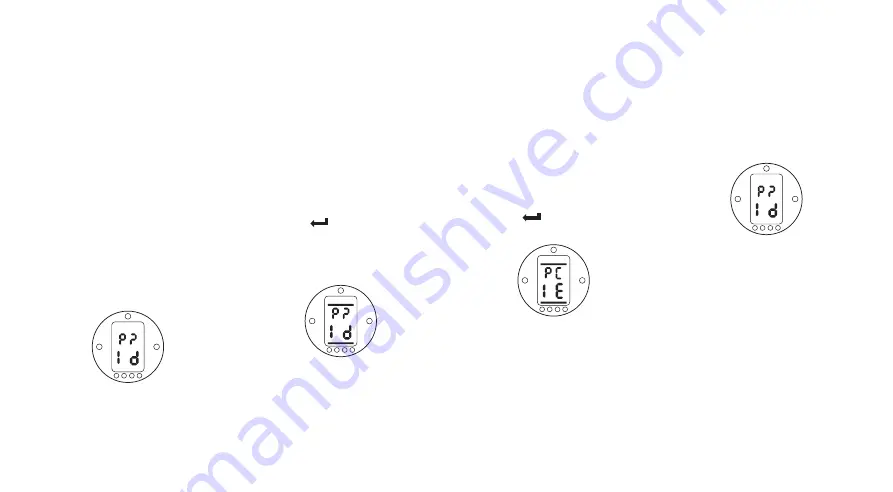
7.3 Entering the Actuator
Setting Procedure
With the actuator securely mounted on
the valve, the mains supply on and
Local control or Stop selected.
PRESS THE
Q
KEY.
The actuator display will change and
the Torque & Position display will be
seen.
(For instantaneous torque &
position monitoring, refer to Section
10, page 62.)
PRESS THE
Q
KEY.
The actuator display will change and
the password protection display will
be seen.
The Actuator Function Settings
can be protected by the Use
of a Password
7.4 Setting Mode – Password
To enable setting and adjustment of the
actuator functions the correct password
must be entered. The factory set (default)
password is
[ld]
. If the actuator has
previously been set with a site password
this must be displayed.
Use the
+
or
-
keys to scroll through the
available passwords 00–FF (hexadecimal).
With the correct password displayed press
the enter key.
PRESS THE
KEY
.
Two “setting” bars will appear and will
remain visible on every function display
screen.
Default Password,
Setting Mode Enabled
7.5 New
Password
[PC]
To configure a new password, the
actuator must be in setting mode with
the password display – setting mode
enabled – showing,
PRESS THE
O
KEY.
The display will change to
[PC]
. Using the
+
or
-
key scroll through the available
passwords until the desired password is
displayed.
PRESS THE
KEY.
Password Changed to
[IE]
NOTE:
The new password becomes
effective the next time setting mode is
entered.
7.6 Checking
Mode
The actuator function settings can be
checked without entering the correct
password. The settings can only be
viewed and not altered. The setting bars
will not be seen.
Password Display, Checking Mode
Once the procedure has been entered in
the required mode
PRESS THE
Q
KEY.
The procedure branch
[Cr]
(crossroad)
display can now be seen
(refer to Section
7.7 page 14).
13






























