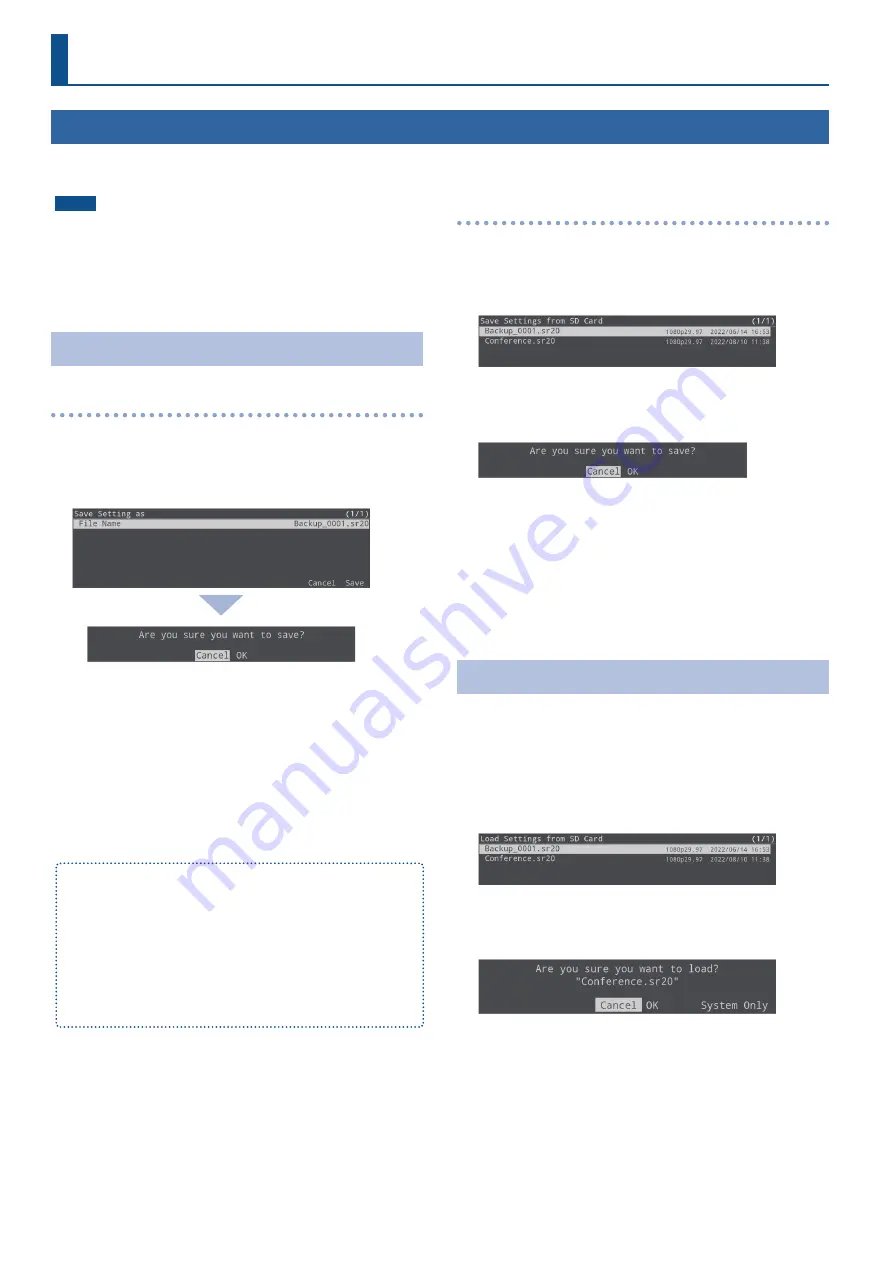
42
Other Features
NOTE
¹
When using a SD card for the first time, you must format it using
¹
Never turn off the power or remove the SD card while the message
“Processing...” is shown.
¹
Depending on the SD card, recognition of the SD card might take
some time.
Saving
Saving a new file
1.
[MENU] button
Ó
“SD card/USB Memory”
Ó
select
“Save Setting as”, and then press the [VALUE/CURSOR]
knob.
A confirmation message appears.
If you want to cancel the operation, select “Cancel”.
2.
Turn the [VALUE/CURSOR] knob to select “OK”, and
then press the [VALUE/CURSOR] knob.
When the operation is finished, the message “Completed” appears.
3.
Press the [VALUE/CURSOR] knob to close the message.
4.
Press the [MENU] button to quit the menu.
Content that is not saved to the file
¹
The System menu settings “Test Pattern”. The unit always starts with
this “Off”.
¹
The still images loaded into the unit. Only the file names of the still
images are saved.
¹
The state of the [ON AIR] button. The unit always starts with this lit.
¹
The state of the AUDIO FUNCTION button to which the audio player
is assigned. This is always off when the unit starts up.
¹
The positions of the volume knobs and faders.
Overwrite-saving
1.
[MENU] button
Ó
“SD card/USB Memory”
Ó
select
“Save Settings”, and then press the [VALUE/CURSOR]
knob.
The settings files in the SD card are listed.
2.
Turn the [VALUE/CURSOR] knob to select the setting file
to overwrite, and then press the [VALUE/CURSOR] knob.
A confirmation message appears.
If you want to cancel the operation, select “Cancel”.
3.
Turn the [VALUE/CURSOR] knob to select “OK”, and
then press the [VALUE/CURSOR] knob.
When the operation is finished, the message “Completed” appears.
4.
Press the [VALUE/CURSOR] knob to close the message.
5.
Press the [MENU] button to quit the menu.
Loading
Here’s how to load this unit’s settings that you saved on a SD card.
When you load settings, the current settings are overwritten.
1.
[MENU] button
Ó
“SD card/USB Memory”
Ó
select
“Load Settings”, and then press the [VALUE/CURSOR]
knob.
The settings files in the SD card are listed.
2.
Turn the [VALUE/CURSOR] knob to select the setting file
to recall, and then press the [VALUE/CURSOR] knob.
A confirmation message appears.
If you want to cancel the operation, select “Cancel”.
¹
When you select “System Only”, only the Network, Stream, Record
and System settings can be recalled.
3.
Turn the [VALUE/CURSOR] knob to select “OK”, and
then press the [VALUE/CURSOR] knob.
When the operation is finished, the message “Completed” appears.
4.
Press the [VALUE/CURSOR] knob to close the message.
5.
Press the [MENU] button to quit the menu.
Saving Internal Settings to an SD Card
You can save the settings of this unit as a single file (.sr20) to a SD card. You can use the saved settings file by loading it from the USB flash drive
into this unit when necessary.
Содержание SR-20HD
Страница 1: ...Reference Manual 02 2022 Roland Corporation...
Страница 68: ...68 Appendix Dimensions 300 86 215 Unit mm...
















































