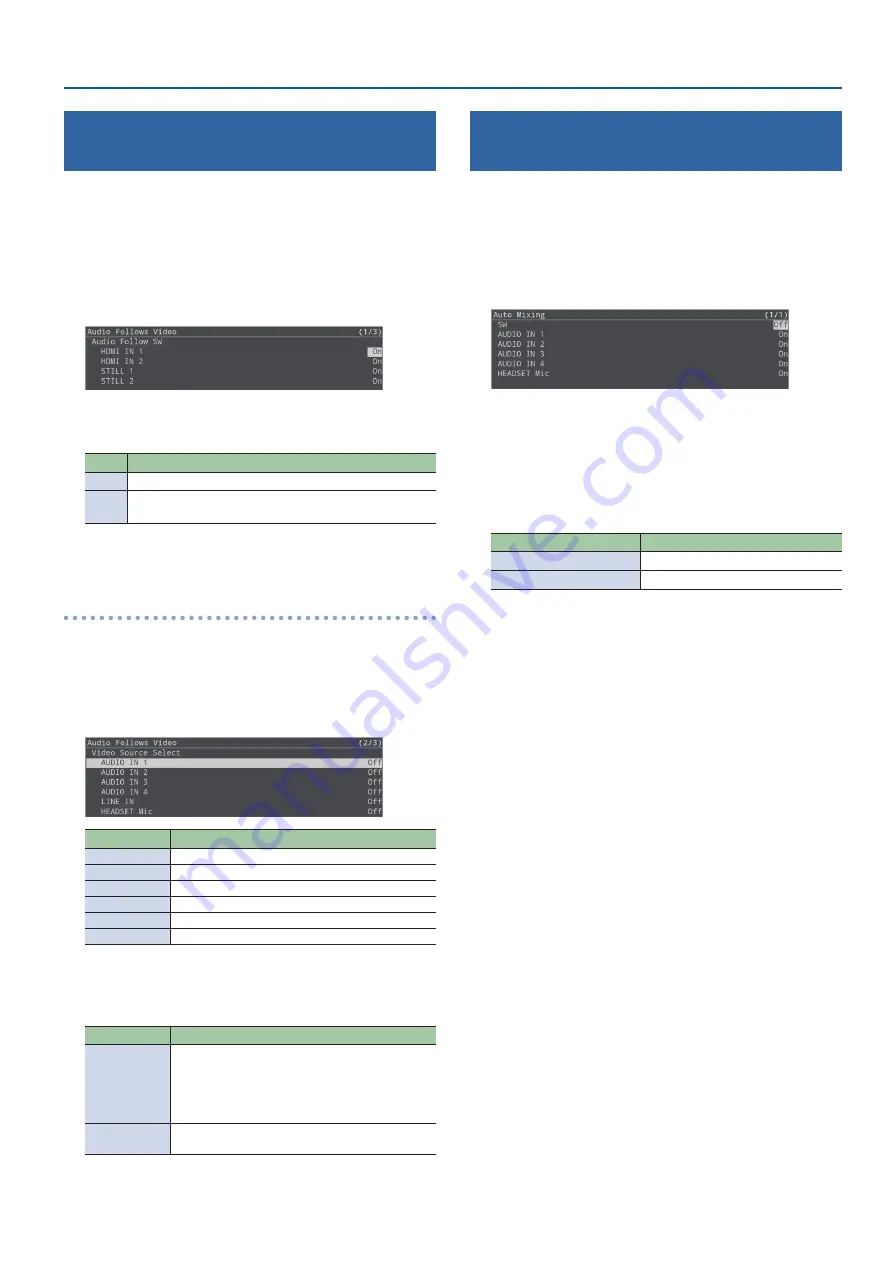
31
Audio Operations
Interlinking Audio Output to Video Switching
(Audio Follow)
Here’s how the audio output can be automatically switched in
tandem with video switching (the audio follow function).
* When “Video Follows Audio” is selected for the auto-switching
type (p. 12), the audio follow function is disabled.
1.
[MENU] button
Ó
“Audio Follows Video”
Ó
select
Audio Follow SW “HDMI IN 1”–“STILL 2”, and then
press the [VALUE/CURSOR] knob.
2.
Turn the [VALUE/CURSOR] knob to select “On”, and
then press the [VALUE/CURSOR] knob.
Value Explanation
On
The video and audio from HDMI input are switched together.
Off
The audio is always output regardless of the input video
selection.
3.
Press the [MENU] button to quit the menu.
Adding an object for audio follow
Here’s how an audio input source other than HDMI IN 1–STILL 2 can
be specified as an object for the audio follow function.
1.
Select the input audio to be used for audio follow from
the [MENU] button
Ó
“Audio Follows Video”
Ó
“Video
Source Select”, and press the [VALUE/CURSOR] knob.
Menu item
Explanation
AUDIO IN 1–4
AUDIO IN 1–4 input
LINE IN
LINE input
HEADSET Mic
Headset mic input
HDMI IN 1, 2
HDMI IN 1, 2 input
USB AUDIO
USB audio input from the USB VIDEO IN port
PLAYER
Audio files (WAV) or video files (MP4) on the SD card
2.
Turn the [VALUE/CURSOR] knob to select a value from
“HDMI IN 1” to “STILL 2”, and then press the [VALUE/
CURSOR] knob.
Value
Explanation
HDMI IN 1–2,
STILL 1–2
For each audio source, these settings specify the
input video (HDMI IN 1–STILL 2) that will use the
audio follow function.
Audio is output only when the specified input video
is selected.
Off
The audio is always output regardless of the input
video selection.
3.
Press the [MENU] button to quit the menu.
Controlling the Volume Automatically
(Auto Mixing)
The volume adjustments that would normally be done by the
operator can be controlled automatically (auto mixing function).
Since this lets you leave the volume adjustments up to the SR-20HD,
it can be used in situations where there is no dedicated operator.
1.
[MENU] button
Ó
“Audio Mixing”
Ó
select “SW”, and
then press the [VALUE/CURSOR] knob.
2.
Turn the [VALUE/CURSOR] knob to select “On”, and
then press the [VALUE/CURSOR] knob.
The auto mixing function turns on.
3.
Turn the [VALUE/CURSOR] knob to select the audio
to which the setting is applied, and then press the
[VALUE/CURSOR] knob.
Menu item
Explanation
AUDIO IN 1–4
AUDIO IN 1–4 input
HEADSET Mic
Headset mic input
4.
Turn the [VALUE/CURSOR] knob to specify whether
the selected audio is affected (ON) or is not affected
(OFF) by auto mixing, and then press the [VALUE/
CURSOR] knob.
For audio that does not require auto mixing, such as background
music, choose “Off”.
5.
Press the [MENU] button to quit the menu.
Содержание SR-20HD
Страница 1: ...Reference Manual 02 2022 Roland Corporation...
Страница 68: ...68 Appendix Dimensions 300 86 215 Unit mm...






























