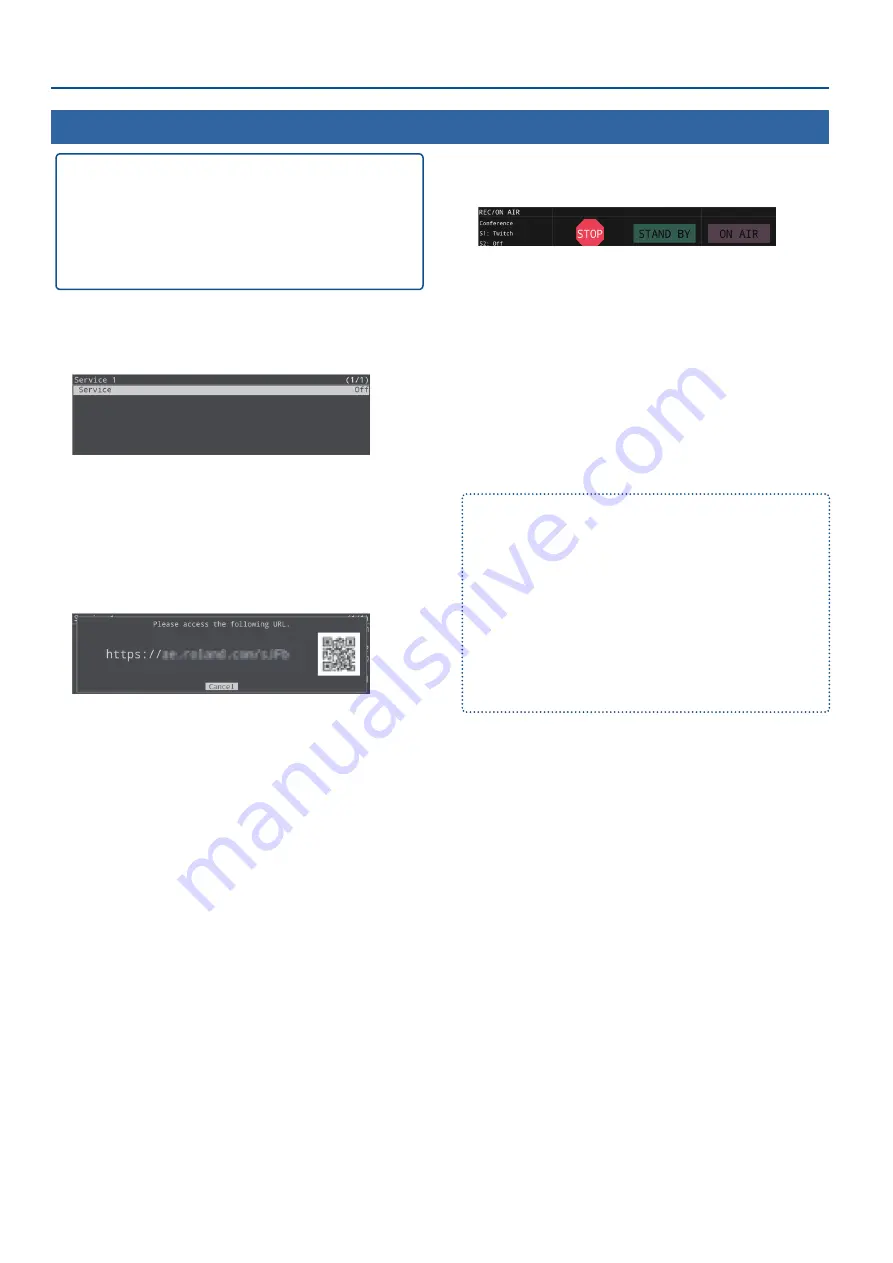
38
Livestreaming and Recording Audio/Video
Getting ready
Ã
Create a Twitch account beforehand.
Ã
Make sure that the SR-20HD is connected to the Internet
for livestreaming.
Ã
To record audio/video, set AUDIO REC and VIDEO REC to
“On” (p. 35).
1.
[MENU] button
Ó
“Stream”
Ó
select “Service 1” or
“Service 2”, and then press the [VALUE/CURSOR] knob.
2.
Press the [VALUE/CURSOR] knob.
3.
Turn the [VALUE/CURSOR] knob to select “Twitch”, and
then press the [VALUE/CURSOR] knob.
4.
Turn the [VALUE/CURSOR] knob to select “Use Web
App”, and then press the [VALUE/CURSOR] knob.
The shortened URL and QR code for the Web app are shown.
5.
On the Web browser of your computer or smartphone,
open the link that’s shown.
6.
Log in to your Twitch account.
7.
Select the server to connect to in “Select ingest server
location”.
To stream your content in a more stable network environment,
select a server in a region that’s close to you.
* You can still livestream, regardless of which server you choose.
8.
Click “SUBMIT TO DEVICE!”.
When the data transmission is finished, the message “Success”
appears.
The URL and stream key are applied to the SR-20HD.
9.
Click “OK”.
10.
Close the page.
11.
Press the [REC/ON AIR] button.
The parameters related to livestreaming, audio and video
recording are shown in the parameter area.
12.
Press the [F3] (STAND BY) or [F4] (ON AIR) knob.
Livestreaming starts.
If audio/video recording is turned on, the audio/video starts at the
same time as the livestream.
13.
To stop the livestream, press the [F2] (STOP) knob.
The message “Are you sure you want to stop streaming?” is shown.
14.
Turn the [VALUE/CURSOR] knob to select “OK”, and
then press the [VALUE/CURSOR] knob.
The livestream ends.
“STAND BY” and “ON AIR”
Livestreaming, audio and video recording start regardless of whether
you select STAND BY or ON AIR.
For both STAND BY and ON AIR, you can configure the audio player,
video input selection and key composition state, which lets you
change the streaming setup for STAND BY (waiting to begin the
livestream) and ON AIR (livestream in progress).
You can set this from the [MENU] button
Ó
“Stream”
Ó
“STAND BY
setting” or “ON AIR setting”.
For example, you can set a still image to be shown and background
music to play in a loop during STAND BY; and you can make a sound
effect play along with a key-composited live logo while displaying the
video signal from HDMI IN 1 during ON AIR to start the program.
Livestreaming via Twitch
Содержание SR-20HD
Страница 1: ...Reference Manual 02 2022 Roland Corporation...
Страница 68: ...68 Appendix Dimensions 300 86 215 Unit mm...






























