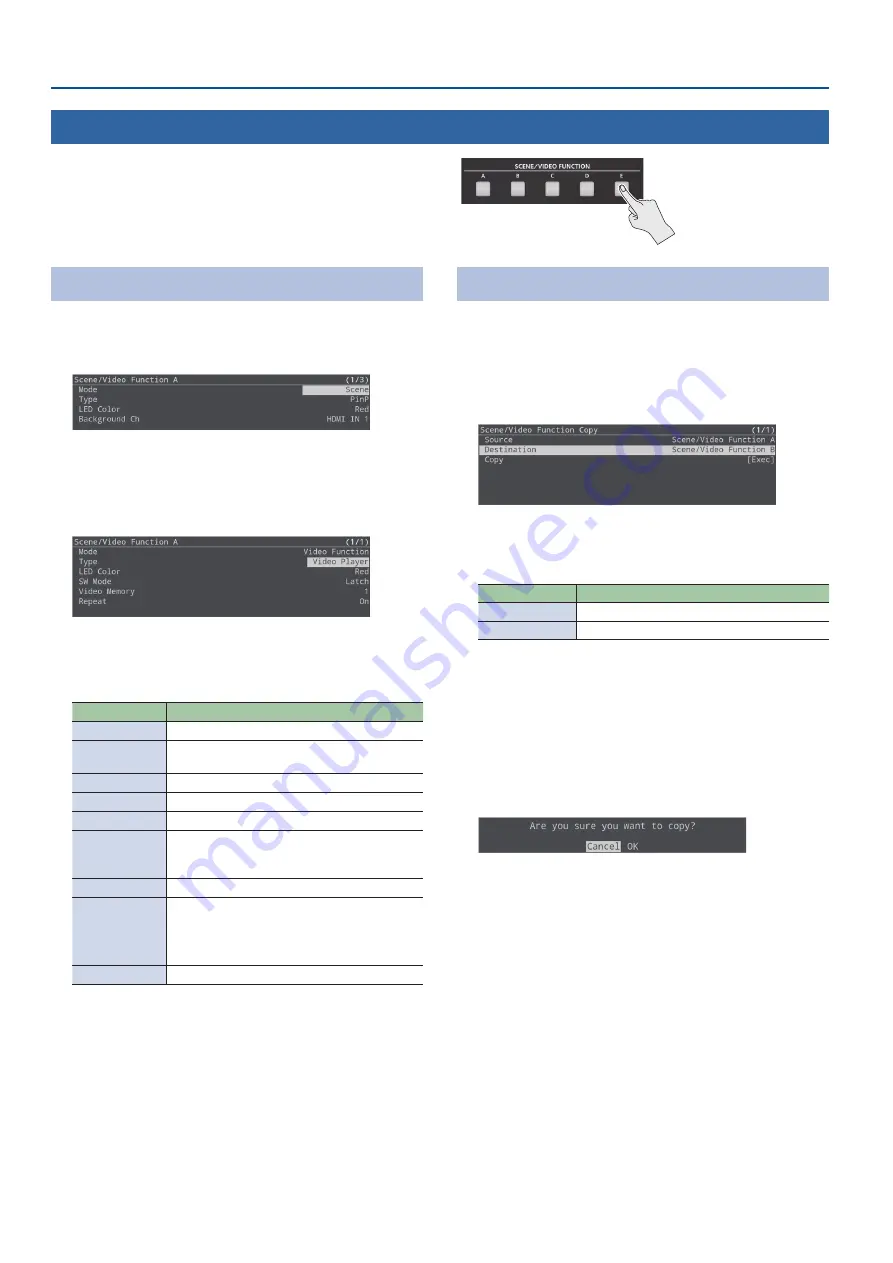
22
Video Operations
Assigning a Function to the VIDEO FUNCTION Buttons
1.
[MENU] button
Ó
“Scene/Video Function”
Ó
“Scene/
Video Function A–E”
Ó
select “Mode”, and then press
the [VALUE/CURSOR] knob.
2.
Turn the [VALUE/CURSOR] knob to select “Video
Function”, and then press the [VALUE/CURSOR] knob.
3.
Turn the [VALUE/CURSOR] knob to select “Type”, and
then press the [VALUE/CURSOR] knob.
4.
Turn the [VALUE/CURSOR] knob to select the function
to assign to a button, and then press the [VALUE/
CURSOR] knob.
Value
Explanation
Video Player
Plays back/stops the video for STILL 1.
USB VIDEO IN
Uses the video or audio input to USB VIDEO IN for
STILL 1.
Still
Shows the specified still image for STILL 1.
Prev Still
Shows the previous still image for STILL 1.
Next Still
Shows the next still image for STILL 1.
Safety Image
The safety delay function (p. 41) switches the
streaming video to a still image and mutes the
streaming audio.
Input Capture
Captures the still image and assigns it to STILL 2.
Save Still
Captures the streaming/video source as a still
image and saves it as a JPEG file to the SD card.
* Save Still can only be used during streaming
and video recording.
Output Fade
Fades the main output video in/out.
5.
Turn the [VALUE/CURSOR] knob to select a menu item,
and then press the [VALUE/CURSOR] knob.
* See “Scene/Video Function” in the menu list (p. 48) for a list of
menu items that can be set for each function (type).
6.
Turn the [VALUE/CURSOR] knob to change the value
of the setting, and then press the [VALUE/CURSOR]
knob.
7.
Press the [MENU] button to quit the menu.
Copying a Video Function
Here’s how to copy the settings from one video function to another.
1.
[MENU] button
Ó
“Scene/Video Function”
Ó
select
“Scene/Video Function Copy”, and then press the
[VALUE/CURSOR] knob.
The Scene/Video Function Copy menu appears.
2.
Turn the [VALUE/CURSOR] knob to select a menu item,
and then press the [VALUE/CURSOR] knob.
Menu item
Explanation
Source
Specifies the copy-source video function.
Destination
Specifies the copy-destination video function.
3.
Turn the [VALUE/CURSOR] knob to select the copy
source/destination video function, and then press the
[VALUE/CURSOR] knob.
4.
Turn the [VALUE/CURSOR] knob to select “Copy”, and
then press the [VALUE/CURSOR] knob.
A confirmation message appears.
If you want to cancel the operation, select “Cancel”.
5.
Turn the [VALUE/CURSOR] knob to select “OK”, and
then press the [VALUE/CURSOR] knob.
6.
Press the [MENU] button to quit the menu.
Using the VIDEO FUNCTION Buttons
You can assign video-related functions to the VIDEO FUNCTION [A]–
[E] buttons.
Содержание SR-20HD
Страница 1: ...Reference Manual 02 2022 Roland Corporation...
Страница 68: ...68 Appendix Dimensions 300 86 215 Unit mm...






























