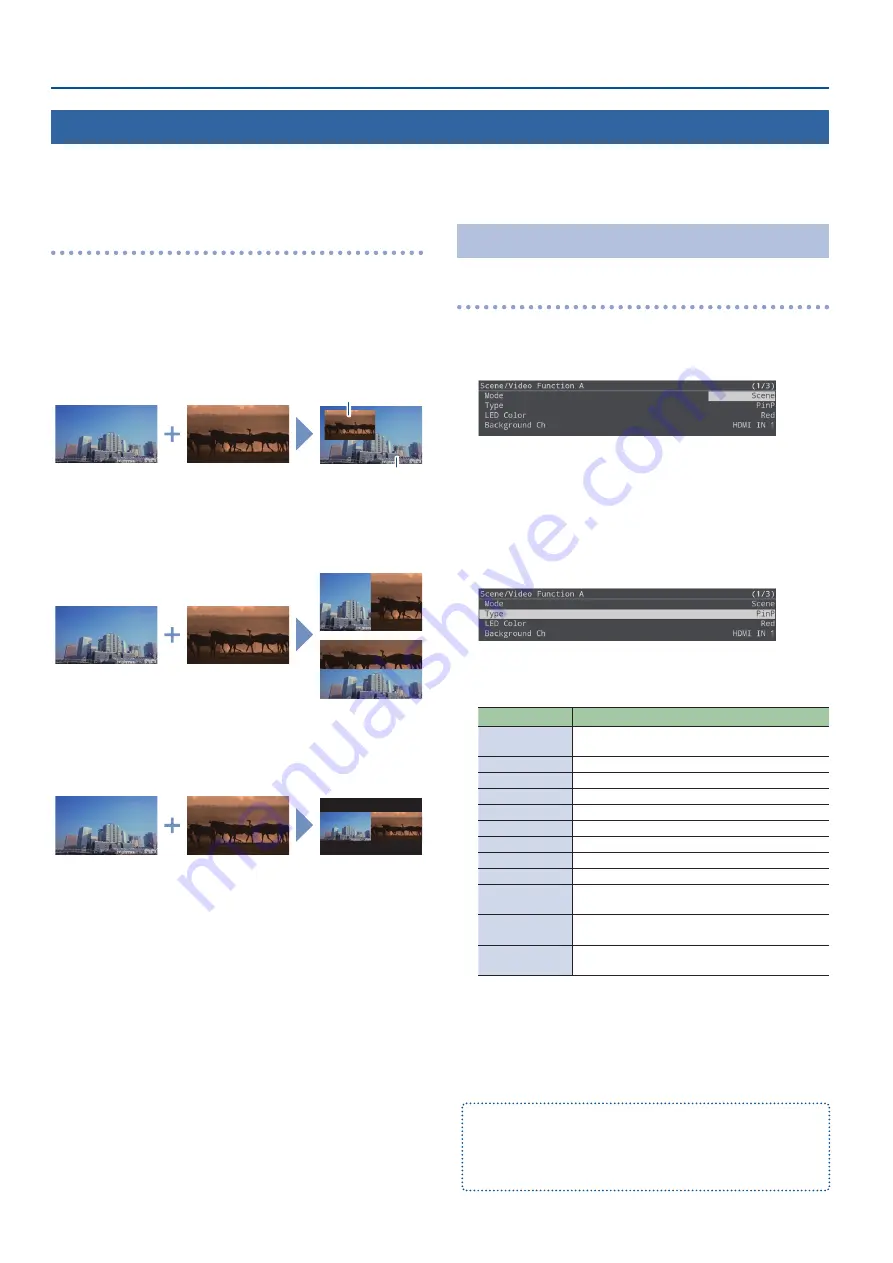
14
Video Operations
Types of screen configuration
There are the following three types of screen configuration that can
be registered in a scene.
Picture-in-picture (PinP)
This overlays video of an inset screen (a small separate screen) onto
the background video.
You can freely change the size and position of the inset screen.
Inset screen
Background video
Split
This divides the screen into left/right or upper/lower halves, and
shows two videos.
Split left/right
Split upper/lower
Picture-by-picture (PbyP)
This places two screens beside each other.
You can freely change the size and position of each screen.
Registering a Scene
Picture-in-picture (PinP)
1.
[MENU] button
Ó
“Scene/Video Function”
Ó
“Scene/
Video Function A–E”
Ó
select “Mode”, and then press
the [VALUE/CURSOR] knob.
2.
Turn the [VALUE/CURSOR] knob to select “Scene”, and
then press the [VALUE/CURSOR] knob.
3.
Turn the [VALUE/CURSOR] knob to select “Type”, and
then press the [VALUE/CURSOR] knob.
4.
Turn the [VALUE/CURSOR] knob to select “PinP”, and
then press the [VALUE/CURSOR] knob.
5.
Turn the [VALUE/CURSOR] knob to select a menu item,
and then press the [VALUE/CURSOR] knob.
Menu item
Explanation
LED Color
Specifies the illumination color of the SCENE [A]–
[E] button.
Background Ch
Specifies the background video.
Window Ch
Specifies the inset screen video.
Window Pos H
Adjusts the horizontal position of the inset screen.
Window Pos V
Adjusts the vertical position of the inset screen.
Window Aspect
Specifies the aspect ratio of the inset screen.
Window Size
Adjusts the size of the inset screen.
Window Crop H
Adjusts the horizontal size of the inset screen.
Window Crop V
Adjusts the vertical size of the inset screen.
View Pos H
Adjusts the horizontal position of the video shown
in the inset screen.
View Pos V
Adjusts the vertical position of the video shown in
the inset screen.
View Zoom
Adjusts the zoom of the video shown in the inset
screen.
6.
Turn the [VALUE/CURSOR] knob to change the value
of the setting, and then press the [VALUE/CURSOR]
knob.
7.
Press the [MENU] button to quit the menu.
Still images assigned to the [STILL 2] button (p. 21) cannot be
reduced in size.
If the still image is shown in the inset screen, a portion of the still
image is cut out and shown, instead of making it smaller to match the
size of the inset screen.
Displaying a Combination of Two Videos (Scene)
You can register a configuration of screens as a “scene” and show a combination of two videos. If you register your favorite configurations as
scenes, you can instantly switch between those configurations just by pressing SCENE/VIDEO FUNCTION buttons.
The SR-20HD provides five scenes.
Содержание SR-20HD
Страница 1: ...Reference Manual 02 2022 Roland Corporation...
Страница 68: ...68 Appendix Dimensions 300 86 215 Unit mm...





























