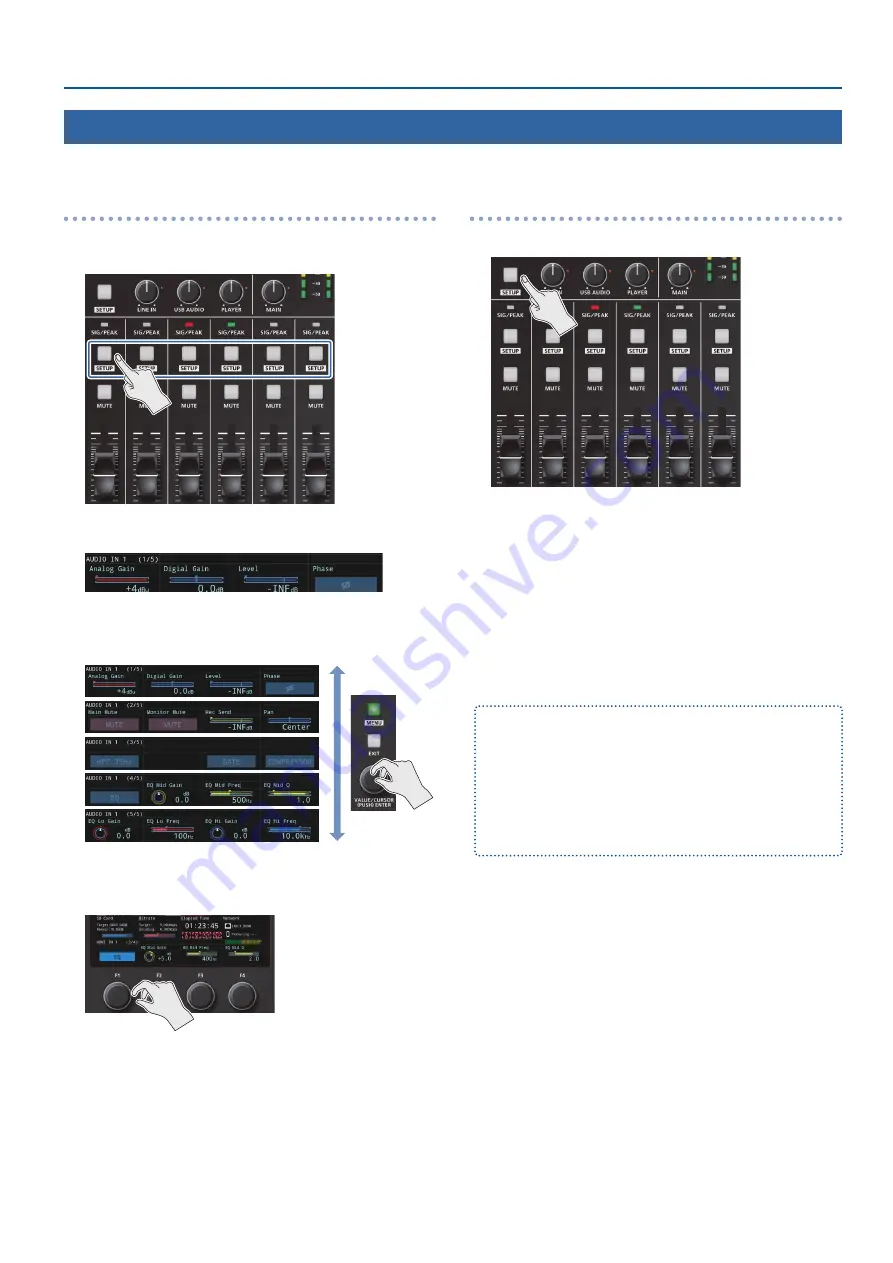
25
Audio Operations
AUDIO IN 1–HDMI IN 2 parameters
1.
Press the [SETUP] button for AUDIO IN 1–4 or HDMI IN
1–2.
The parameter for the channel you pressed is shown in the
parameter area.
2.
Turn the [VALUE/CURSOR] knob to switch between
pages.
3.
Turn the [F1]–[F4] knobs to edit the values, and then
press the [F1]–[F4] knobs.
Other channel parameters
1.
Press the [SETUP] button.
The target display channel changes each time you press the
button.
LINE IN
Ó
USB AUDIO
Ó
PLAYER
Ó
HEADSET Mic
Ó
MAIN
Ó
Monitor
Ó
LINE IN
Ó
...
2.
Turn the [VALUE/CURSOR] knob to switch between
pages.
3.
Turn the [F1]–[F4] knobs to edit the values, and then
press the [F1]–[F4] knobs.
¹
You can assign a function to an AUDIO FUNCTION button for
switching between the channel/parameters shown in the parameter
area.
After setting the parameter that you want to show ([MENU] button
Ó
“Audio Function”
Ó
“Audio Function 1–5”), use “Display Target” to
set the channel you want to show.
¹
You can also set the parameters for the input/output channels from
the menu.
([MENU] button
Ó
“Audio Input” “Audio Output”)
Setting the Input/Output Channel Parameters
This shows you how to view and set the input/output channel parameters in parameter area of the display.
Содержание SR-20HD
Страница 1: ...Reference Manual 02 2022 Roland Corporation...
Страница 68: ...68 Appendix Dimensions 300 86 215 Unit mm...






























