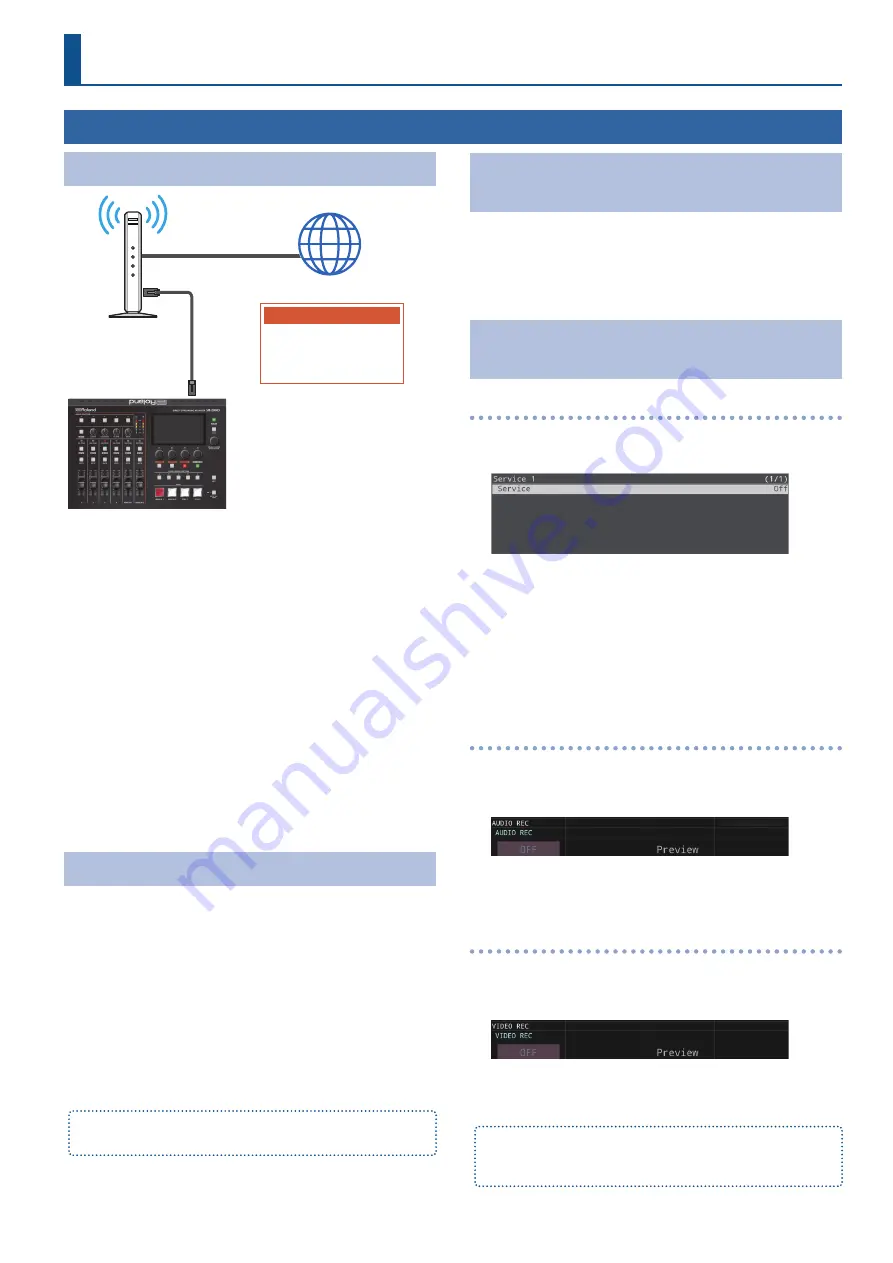
35
Livestreaming and Recording Audio/Video
Network Requirements
Router
Internet
Platform
YouTube live
Facebook Live
Twitch
LAN
(DIRECT STREAM)
Internet connection, including DNS server settings
¹
To access the Internet, the IP address, subnet mask and default
gateway must be configured.
¹
To access the server hosting the streaming service, you must
connect to the DNS (Domain Name System) server, which
converts the server’s domain name and IP address.
* The above settings are usually retrieved from the DHCP server and
assigned.
Continuous TCP communications
To broadcast the livestream via the RTMP or RTMPS protocol over
TCP, continuous communication without interruptions or restrictions
between devices is required.
HTTPS connection to an Internet server
To configure the livestream for a Web app, you must have an HTTPS
connection to an Internet server.
Points to Be Aware of When Livestreaming
Set the appropriate Video Bitrate (p. 62) to match the speed of your
Internet connection.
Press the [MENU] button
Ó
“Stream”
Ó
select “Video Bitrate”.
The video bit rate is a target bit rate that’s used when compressing
(encoding) video.
For complex video sequences and the like, the video may be
livestreamed at a bit rate of up to around 1.5 times the value that’s
set.
We recommend that you test the speed of your Internet connection
to ensure that a bandwidth of around twice the Video Bitrate value is
available before beginning the livestream.
The Video Bitrate can be set in the parameter area.
Press the [STREAM] button to view the parameter.
Starting/Stopping the Livestream, Audio or Video
Recording
The livestream, audio recording and video recording on the SR-20HD
start and stop all at the same time, and cannot be started or stopped
separately.
* You can separately set whether to livestream, record audio or
video.
Turning Livestreaming, Audio and Video Recording
ON/OFF
Turning the livestream on/off
1.
[MENU] button
Ó
“Stream”
Ó
select “Service 1, 2”, and
then press the [VALUE/CURSOR] knob.
2.
Press the [VALUE/CURSOR] knob.
3.
Turn the [VALUE/CURSOR] knob to select the streaming
platform if you want to stream content or to select “Off”
if you don’t want to stream content, and then press the
[VALUE/CURSOR] knob.
4.
Press the [MENU] button to quit the menu.
Turning audio recording on/off
1.
Press the [AUDIO REC] button.
The audio recording-related parameters are shown in the
parameter area.
2.
Turn the [F1] (AUDIO REC) knob to select “ON” or
“OFF”, and then press the [F1] knob.
Turning video recording on/off
1.
Press the [VIDEO REC] button.
The video recording-related parameters are shown in the
parameter area.
2.
Turn the [F1] (VIDEO REC) knob to select “ON” or “OFF”,
and then press the [F1] knob.
You can also turn audio/video recording on/off from the menu.
Press the [MENU] button
Ó
“Record”
Ó
and select to “AUDIO REC
(WAV)” or “VIDEO REC (MP4)”.
What to Do Before Livestreaming
Содержание SR-20HD
Страница 1: ...Reference Manual 02 2022 Roland Corporation...
Страница 68: ...68 Appendix Dimensions 300 86 215 Unit mm...






























