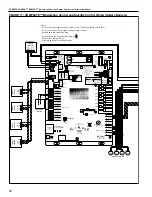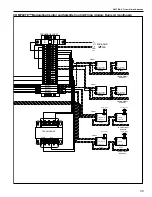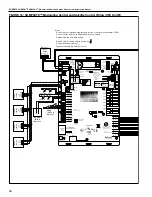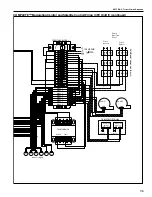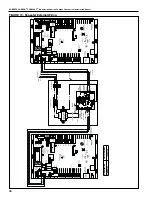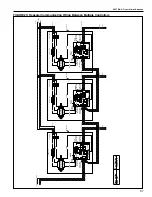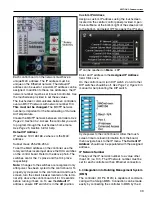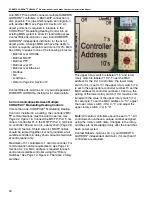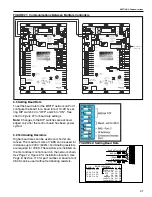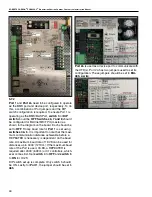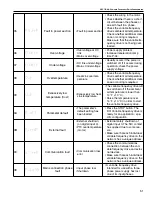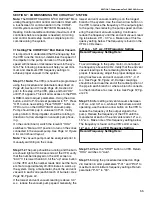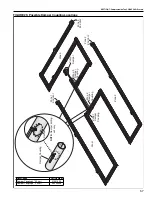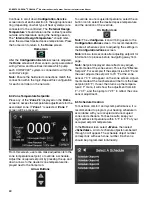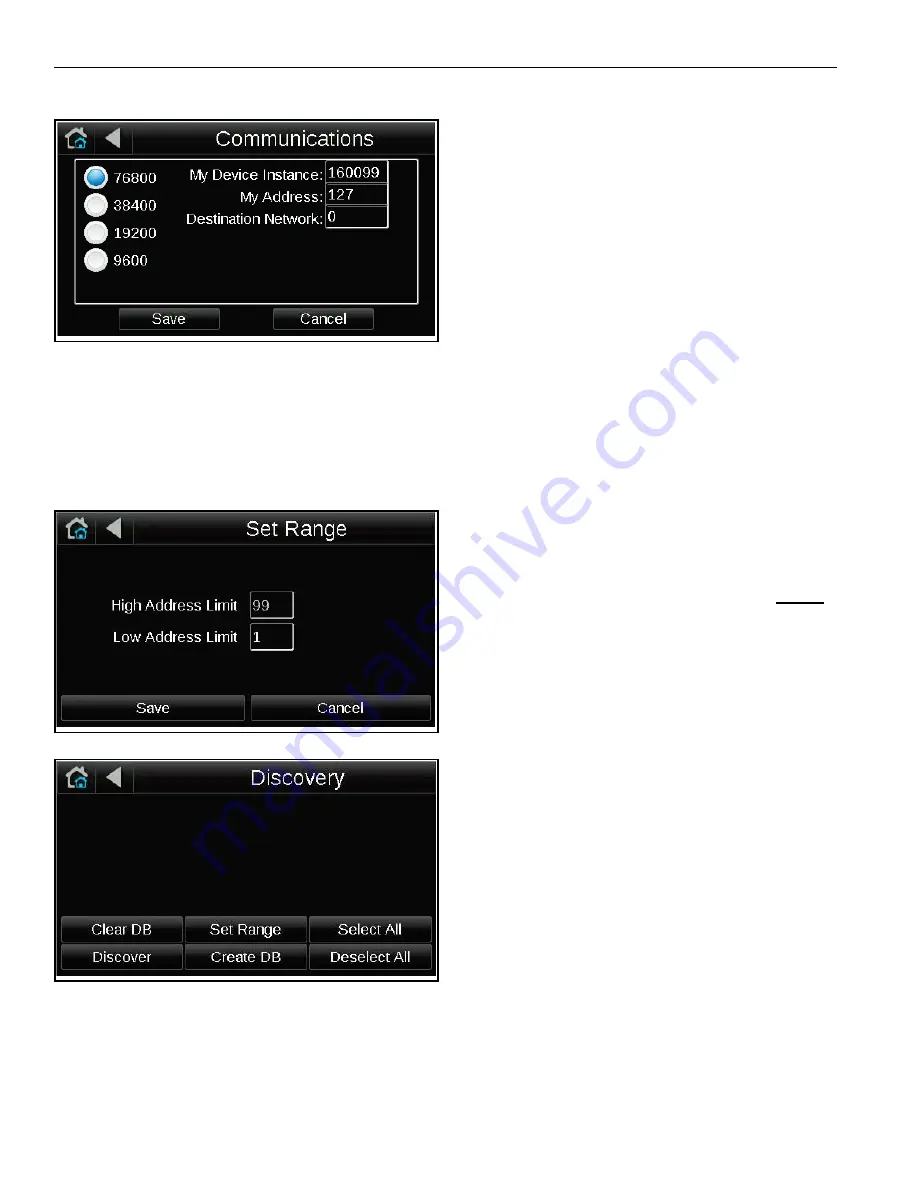
ROBERTS GORDON
®
CORAYVAC
®
M
ODULATING
H
EATING
C
ONTROL
C
ONTROLLER
I
NSTALLATION
M
ANUAL
46
After logging in, you will be taken to the
Setup
screen. Select
<Communications>
Select the 19200 baud rate and press
<Save>
. This
will allow the central panel to communicate with all
satellite panels on the network. Check that the baud
rate selected matches that set on the control board.
Next on the
Setup
screen, select
<Discovery>
then
<Set Range>
. Define a range which includes the
highest and lowest MAC addresses set on each con-
trol panel then select
<Save>
.
From the
Discovery
screen, select
<Discover>
.
The system will then discover every BACnet control-
ler found on the network. Edit names of discovered
controllers if desired by selecting each of the discov-
ered controllers shown on the screen. A key board
will appear, rename the device and select
<Done>
when finished. Check the box for all controllers you
want on the network or
<Select All>
and click
<Create DB>
. The
System View
screen will now
show the new network of connected control panels.
To access the
Home
screen, click one of the control-
lers in the list. It will take you to the local
Home
screen for that controller.
Optional:
Users have the option to set any controller
on the network as the
Home
screen. To do so, from
the
System View
screen select
<Setup>
then
<Touchscreen Setup>
and then
<Home Screen
Setup>
. Check the box for
<use equipment
standby/home screen>
, then select a desired panel
for the
Home
screen.
5.8.2 To update the System Touch's firmware
The System Touch has a USB port at the bottom that
allows you to update the device's firmware from a
USB flash drive.
To update the firmware:
1. The USB flash drive must be formatted as FAT,
FAT16, or FAT32. Put your flash drive on your
computer USB port and right click on the flash
drive, then select Format, and select FAT
(default format), then click start.
2. Create a folder on the flash drive called
Touch
.
3. Download the firmware from Roberts Gordon
Rep. portal and put the STxxxxxx.hex file in the
folder.
4. Plug the flash drive into the System Touch's
USB port.
5. From the Home screen, touch
Setup > Touch-
screen Setup > Reload Firmware
.
6. A warning message appears. Touch Yes to con-
tinue.
7. The following series of messages appear:
• Verifying Firmware Image.
• Reading Firmware Image from USB.
• Installing Application.
• Verifying Firmware Image.
8. When the Home screen displays, remove the
flash drive.
Содержание CORAYVAC
Страница 2: ......
Страница 4: ......
Страница 69: ...SECTION 8 PROGRAMMING AND TROUBLESHOOTING THE SYSTEM 65 THIS PAGE LEFT INTENTIONALLY BLANK ...
Страница 71: ...SECTION 9 TROUBLESHOOTING 67 FIGURE 26 Vacuum pump does not turn on ...
Страница 73: ...SECTION 9 TROUBLESHOOTING 69 FIGURE 28 VFD showing a fault sign FIGURE 29 VFD input power issue ...
Страница 75: ...SECTION 9 TROUBLESHOOTING 71 FIGURE 31 Burner troubleshooting in manual mode ...
Страница 77: ...SECTION 9 TROUBLESHOOTING 73 After 45 second prepurge burners do not light continued ...
Страница 79: ...SECTION 9 TROUBLESHOOTING 75 FIGURE 34 APS does not close within 60 seconds after VFD receives run command ...
Страница 81: ...SECTION 9 TROUBLESHOOTING 77 FIGURE 36 Air Pressure Switch alarm ...
Страница 83: ...SECTION 9 TROUBLESHOOTING 79 FIGURE 38 Repeater troubleshooting ...
Страница 85: ...SECTION 9 TROUBLESHOOTING 81 BACnet MS TP troubleshooting continued ...
Страница 109: ...SECTION 13 TOUCHSCREEN TREE 105 Touchscreen Tree Overview continued ...
Страница 111: ...SECTION 13 TOUCHSCREEN TREE 107 FIGURE 47 Maintenance Unit FIGURE 48 Alarms ...
Страница 113: ...SECTION 13 TOUCHSCREEN TREE 109 FIGURE 51 Configuration Zones FIGURE 52 Configuration Unit ...
Страница 115: ...SECTION 13 TOUCHSCREEN TREE 111 FIGURE 55 Touchscreen System FIGURE 56 Touchscreen Setup ...
Страница 118: ...ROBERTS GORDON CORAYVAC MODULATING HEATING CONTROL CONTROLLER INSTALLATION MANUAL 114 ...
Страница 119: ...SECTION 14 THE ROBERTS GORDON CORAYVAC COMPLETE MODULATING HEATING CONTROL LIMITED WARRANTY 115 ...