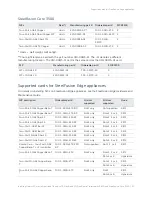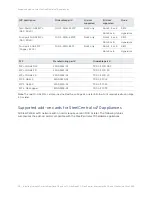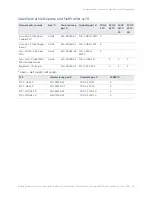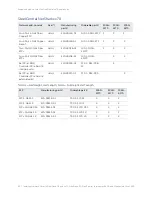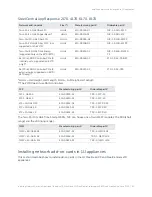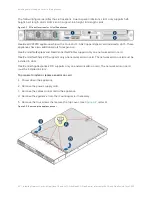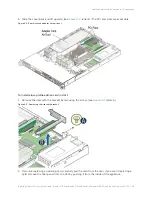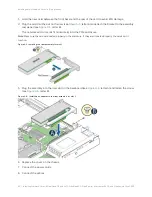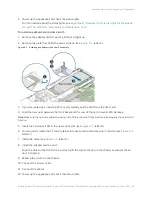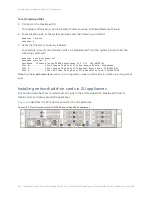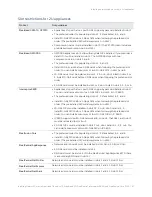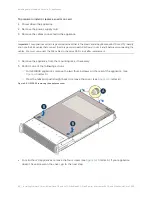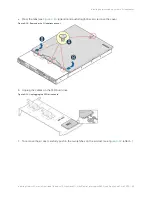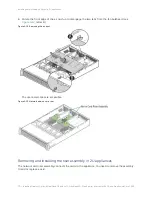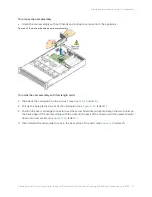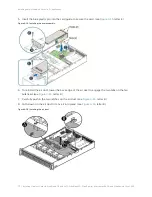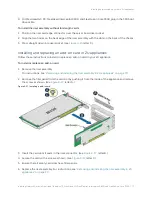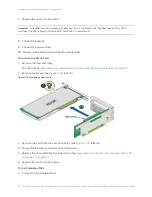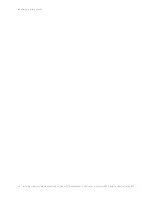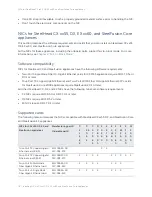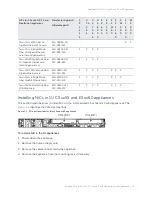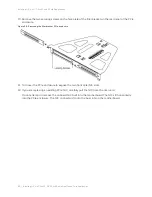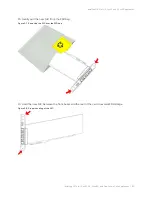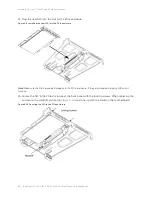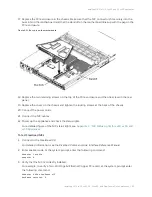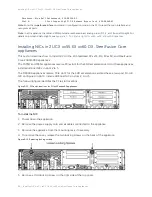Installing Network Cards in SteelHead GX and xx70, SteelHead SD, SteelCentral, Interceptor 9600, and SteelFusion Core 3500 | 71
Installing network add-on cards in 2U appliances
To remove the riser assembly
•
Grasp the riser assembly with both hands and pull up to remove from the appliance.
Figure 4-14. Removing the add-on card riser assembly
To install the riser assembly with full-length cards
1. Slide back the card guide on the air duct. (see
, letter A.)
2. Pull up the blue plastic pin out of the card guide. (see
, letter B.)
3. Position the riser card edge connector over the server board riser socket and align the two hooks on
the back edge of the riser assembly with the slots on the back of the chassis, and then press straight
down into riser socket. (see
, letter C.)
4. Slide forward the card guide to lock in the back edge of the card. (see
, letter D.)
Содержание SteelCentral AppResponse 2170
Страница 8: ...8 Contents ...
Страница 16: ...16 Getting Started Troubleshooting ...
Страница 166: ...166 NIC Status Lights for xx60 xx55 and xx50 Appliances NICs for Series xx50 platforms ...