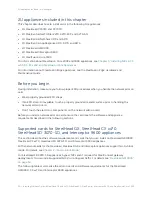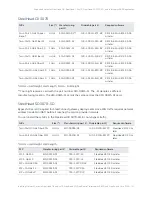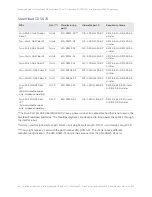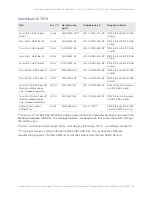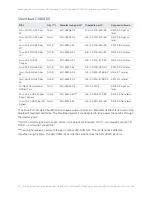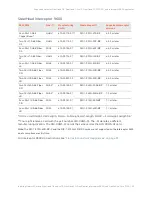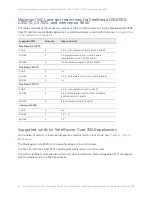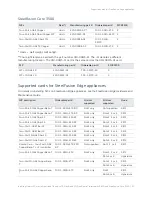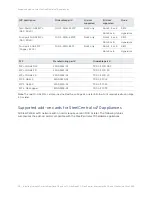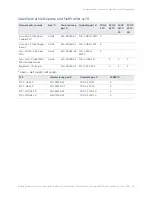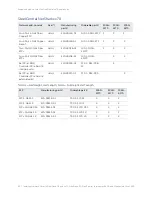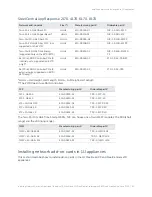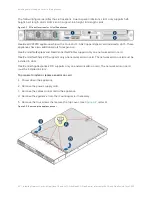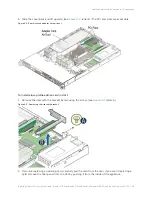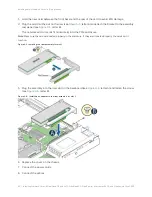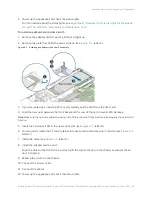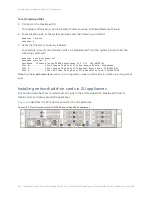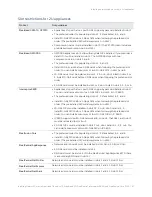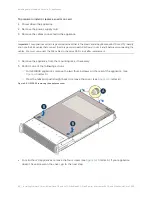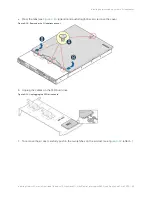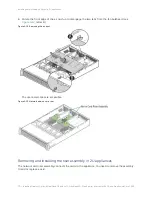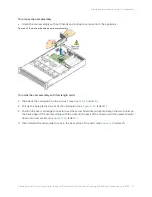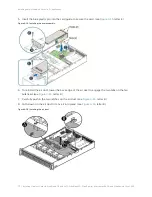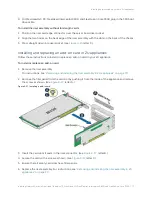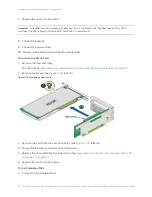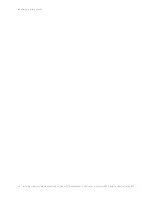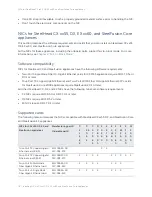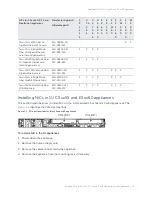64 | Installing Network Cards in SteelHead GX and xx70, SteelHead SD, SteelCentral, Interceptor 9600, and SteelFusion Core 3500
Installing network add-on cards in 1U appliances
3. Hold the new card between the front bezel and the rear of the card to avoid ESD damage.
4. Plug the card into the slot on the riser (see
, letter A) and attach the bracket to the assembly
rear panel (see
, letter B).
The network add-on cards fit horizontally into the PCIe enclosure.
Note:
Make sure the cards are seated properly in the enclosure. If they aren’t seated properly, the cards don’t
function.
Figure 4-5. Installing the riser assembly for slot 1
5. Plug the assembly into the riser slot on the baseboard (see
, letter A) and fasten the screw
, letter B).
Figure 4-6. Installing an adapter to the riser assembly for slot 1
6. Replace the cover on the chassis.
7. Connect the power cords.
8. Connect the cables.
Содержание SteelCentral AppResponse 2170
Страница 8: ...8 Contents ...
Страница 16: ...16 Getting Started Troubleshooting ...
Страница 166: ...166 NIC Status Lights for xx60 xx55 and xx50 Appliances NICs for Series xx50 platforms ...