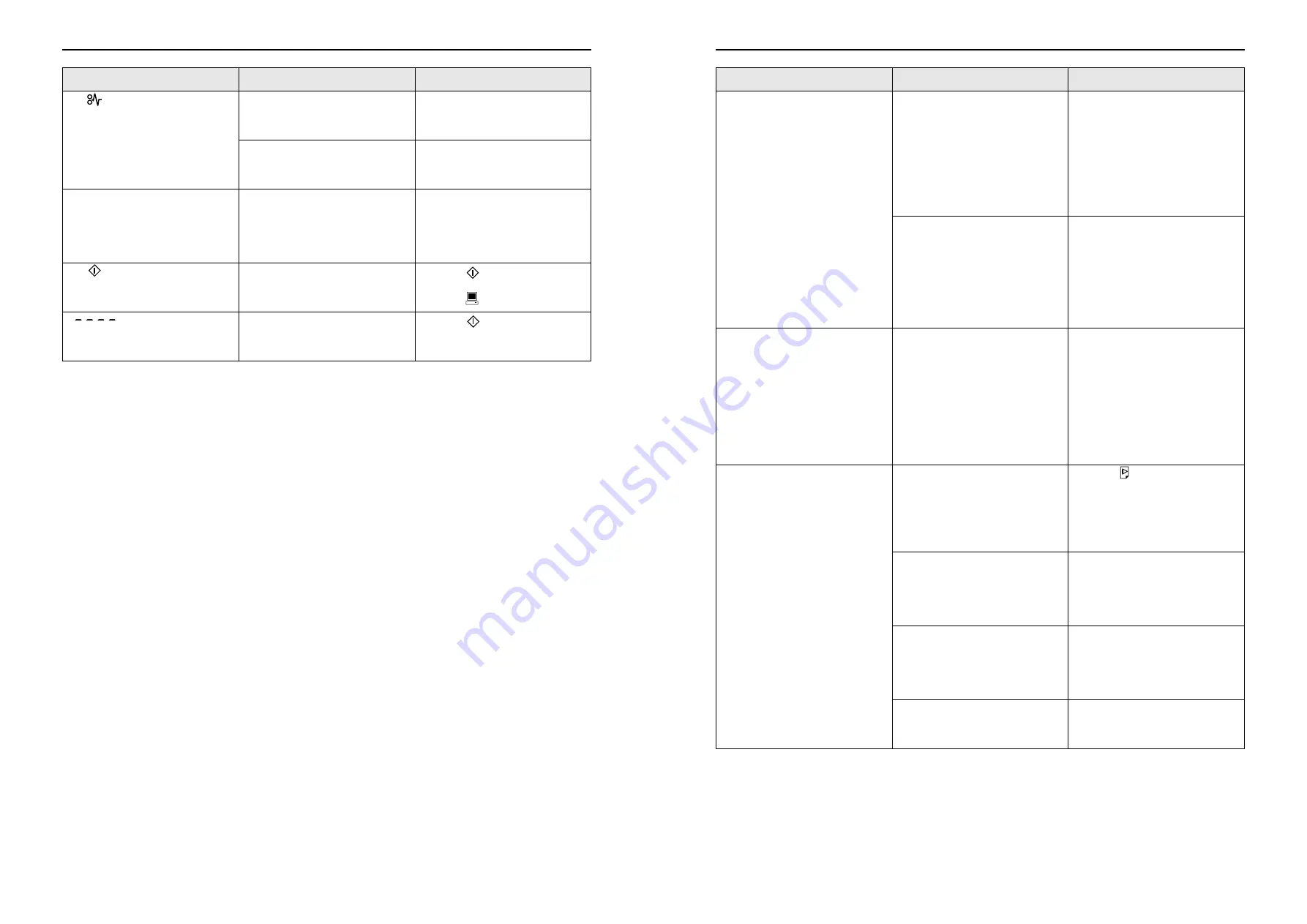
Troubleshooting
Troubleshooting Tips
96
The
indicator lights even when a
paper jam has not occurred.
Lifted paper was ejected at the time
of the second rotation of the Print
Cylinder(Drum).
Check the printed copies, and if the
top margin is less than
3
/
16
"(5 mm),
slightly lower the print position.
Because sunlight was projected to
the machine, the sensor did not
function correctly.
Use a curtain for example to shut out
sunlight or move the machine to a
place free from direct sunlight.
The machine repeats the master-
making process for each original.
“Collate Copies” or “Collate” was
selected for printer driver settings for
the received document data.
Cancel the current print job and
resend the document data without
“Collate Copies” or “Collate”
selected for the printer driver
settings.
The
key blinks.
Received data is waiting for output.
Press the
key to output the data.
To delete data waiting for output,
press the
key.
“
”appears on the Print
Quantity Display and the machine
does not start.
When the machine is in use, the
power was turned off.
Press the
key.
Problem
Cause
Action
Troubleshooting
Troubleshooting Tips
93
The edges of printed copies are
smudged with ink.
Larger size of paper than the original
was placed on the Paper Feed Tray
at the time of the master-making
process.
Because a master was made
according to a larger size than the
original, the edges of the original
were processed as shadows. Set the
same size of paper as the original
and perform the master-making
operation again. Or attach tape as
described below to solve the
problem.
When printing thick paper such as
cards, corners of the paper
contacted and damaged the master.
Make another master and print with
the new master. Or pull out the Print
Cylinder(Drum) and attach
cellophane tape to the damaged
section on the master. However, if
attached with cellophane tape, a
master may not been properly sent
to the Master Disposal Box.
The back of printed copies is
smudged with ink.
The Pressure Roller has been
stained with ink.
Remove the Print Cylinder(Drum)
and clean the Pressure Roller.
)
p.78
If the print position is outside the
print paper, this may cause the
Pressure Roller to be stained with
ink.
Be careful when changing the size of
print paper or shifting the print
position.
Printed images are faint.
Printed texts are blurred.
If the machine is not used for an
extended period of time, ink on the
surface of the Print Cylinder(Drum)
may dry. This results in faint or
blurred printing just after printing is
started.
Press the
key and make several
copies before making copies to be
actually used. Or use the Idling
function.
)
p.53
Faint originals result in faint images. Increase the scanning level and
perform the master-making
operation again.
)
p.37
For originals written with a pencil,
select the Pencil mode.
)
p.33
If the temperature is low (below 59
°
F
or 15
°
C) in a place where the
machine is installed or Ink Cartridges
are stored, ink does not flow
smoothly.
Use the machine after keeping it at
room temperature for a while.
)
p.12
The Ink Saving mode has been set.
With the Ink Saving mode selected,
the ink on printed copies is fainter
than usual.
Problem
Cause
Action
Riso Kagaku Technical Training Center Version
Содержание RZ200AW
Страница 1: ...Riso Kagaku Technical Training Center Version...
Страница 2: ...MEMO Riso Kagaku Technical Training Center Version...
Страница 111: ...MEMO Riso Kagaku Technical Training Center Version...
Страница 112: ...Riso Kagaku Technical Training Center Version...






























