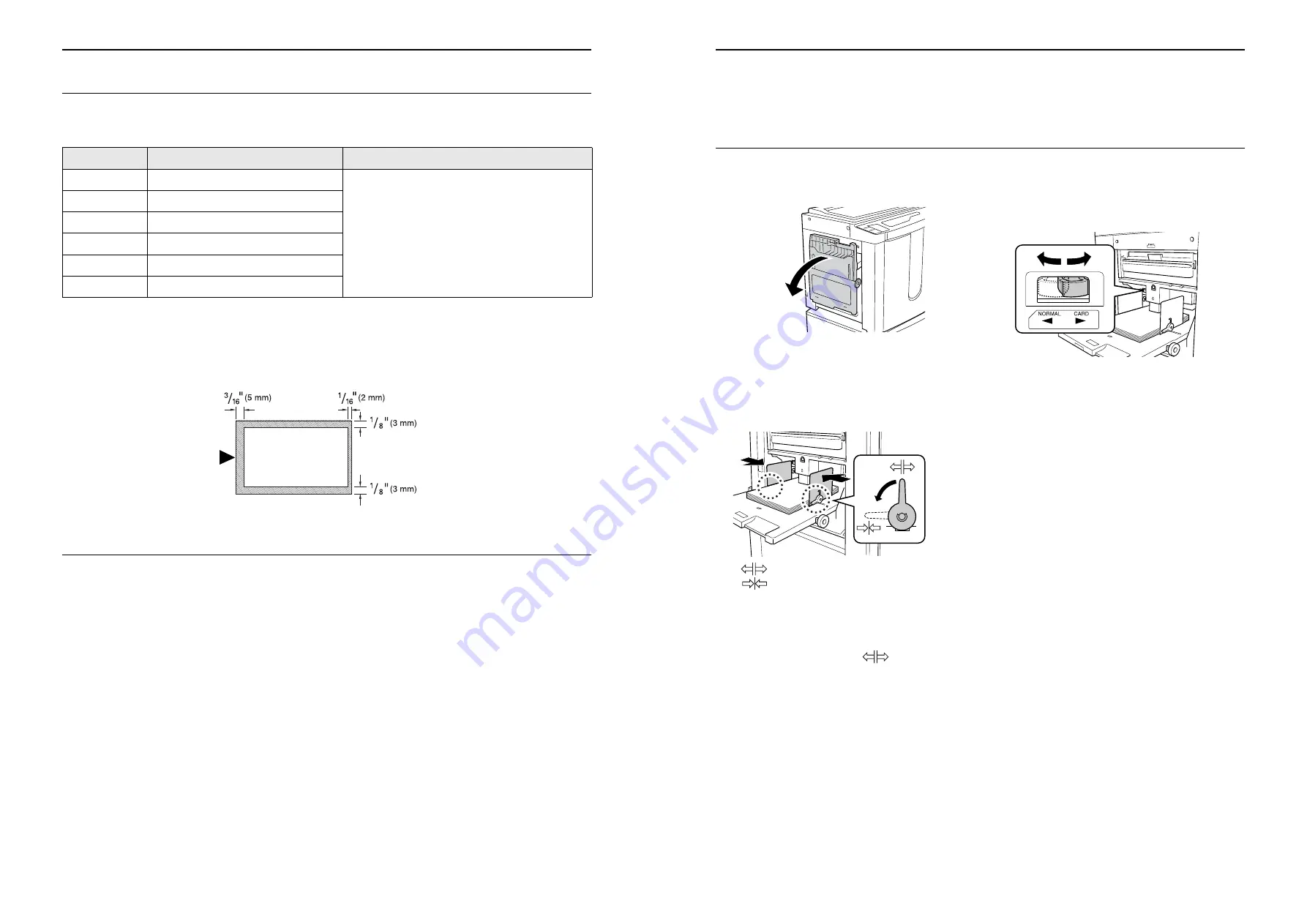
Before Starting to Use
Originals
18
Maximum Printing Areas and Margins
The maximum printing areas are as follows.
Important!:
• No matter which size of originals is printed, the margins indicated on the figure are required for the originals.
Reduce the original if necessary to fit it inside of the margins. Place an original so that its end having a
3
/
16
"(5 mm)
margin at least comes to the left of the Stage Glass.
Materials Not to Be Printed
Do not use the machine in any manner which violates the law or infringes on established copyrights, even when mak-
ing copies for personal use. Consult your local authorities for further details. In general, use discretion and common
sense.
Model
Maximum Printing Area
Usable Maximum Print Paper Size
RZ390
11
5
/
16
"
×
16
3
/
4
" (287mm
×
425mm)
11
11
/
16
"
×
17" (297mm
×
432mm)
RZ370
11
7
/
16
"
×
16
1
/
4
" (291mm
×
413mm)
RZ310
8
1
/
4
"
×
11
7
/
16
" (210mm
×
290mm)
RZ230
9
7
/
8
"
×
14
1
/
16
" (251mm
×
357mm)
RZ220
8
1
/
4
"
×
14
1
/
16
" (210mm
×
357mm)
RZ200
8
1
/
4
"
×
11
7
/
16
" (210mm
×
290mm)
Before Starting to Use
Preparing to Print
19
Preparing to Print
Setting up the Paper Feed Tray
1
Open the Paper Feed Tray.
2
Load paper.
Place paper in the printing orientation, and slide
the Feed Tray Paper Guides to fit to the sides of
the paper. Then turn the right and left Feed Tray
Paper Guide Levers to lock the guides.
:Unlock
:Lock
Important!:
• Do not use paper of inappropriate sizes or mix
paper of different sizes.
• Before sliding the Feed Tray Paper Guides,
position its lock lever to
.
3
Select the paper feed pressure.
Position the Paper Feed Pressure Adjustment
Lever according to the finish of the paper.
NORMAL:For standard paper
CARD:For thick or smooth-surface paper
Note:
• Before closing the Paper Feed Tray, remove
the paper and widen the Feed Tray Paper
Guides to the limits.
Riso Kagaku Technical Training Center Version
Содержание RZ200AW
Страница 1: ...Riso Kagaku Technical Training Center Version...
Страница 2: ...MEMO Riso Kagaku Technical Training Center Version...
Страница 111: ...MEMO Riso Kagaku Technical Training Center Version...
Страница 112: ...Riso Kagaku Technical Training Center Version...






























