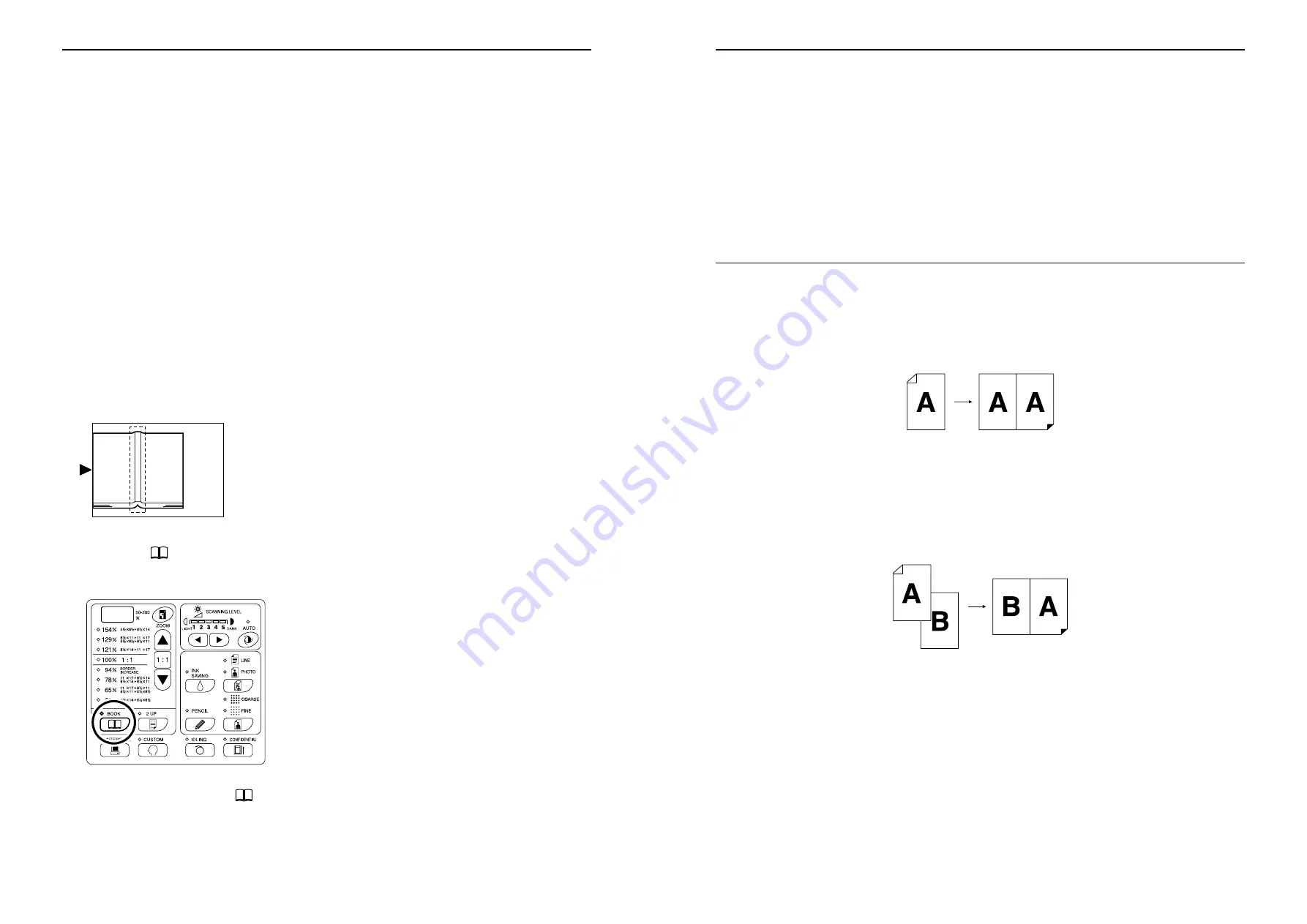
Setting up for Scanning Originals
Reproducing Bound Documents [Book Shadow Edit]
38
Reproducing Bound Documents
[Book Shadow Edit]
This function erases the binding “spine” shadow when printing from such bound originals with facing pages as mag-
azines and books.
Important!:
• The initial settings have been made for the size of originals whose masters can be made and the width of shadow
to be erased.
(Initial settings: for the size of originals, size of paper placed on the Paper Feed Tray; for width of shadow to be
erased,
13
/
16
"(20 mm))
The Custom Setting mode allows you to change the initial settings for the size of originals and the width of shadow
to be erased.
• If using the Custom Setting mode you have selected “Paper” as the Size of originals for Book shadow editing, use
regular-sized paper. If you place custom-size paper, shadow erasure is not correctly performed.
• The outside of the set original size is not scanned and used for the master-making process.
1
Place a book (or a magazine) on the
Stage Glass.
Make sure to place the original in the orientation
below:
The shadow within the dotted box is erased.
2
Press the
key to turn on its indi-
cator.
Note:
• To clear the setting, press the
key again to
turn off its indicator.
Setting up for Scanning Originals
Printing Originals Side-by-Side [2-Up Printing]
39
Printing Originals Side-by-Side
[2-Up Printing]
The same or different originals can be printed side by side.
This is called 2-Up printing.
2-Up printing allows you to place a single original or two different originals
Important!:
• With custom size paper placed, you cannot perform 2-Up printing. Quit 2-Up printing or place regular-sized paper.
Single-Original Printing and Two-Original Printing
1 Single-original printing
This prints from the same original and outputs onto a single sheet of paper side by side.
2 Two-original printing
This prints from two different originals and outputs onto a single sheet of paper side by side.
The center of printed copies will be free from the shade of originals.
Important!:
• For two-original printing using the Stage Glass, the machine requires a certain period of time before placing the
second original. Using the Custom Setting mode, select 15 seconds or 30 seconds for the interval time; the initial
setting is 15 seconds.
)
p.57
Note:
• When using the ADF unit (option) for two-original printing, you can place two piled originals in the ADF unit. The
two originals are continuously scanned for 2-Up printing.
Riso Kagaku Technical Training Center Version
Содержание RZ200AW
Страница 1: ...Riso Kagaku Technical Training Center Version...
Страница 2: ...MEMO Riso Kagaku Technical Training Center Version...
Страница 111: ...MEMO Riso Kagaku Technical Training Center Version...
Страница 112: ...Riso Kagaku Technical Training Center Version...































