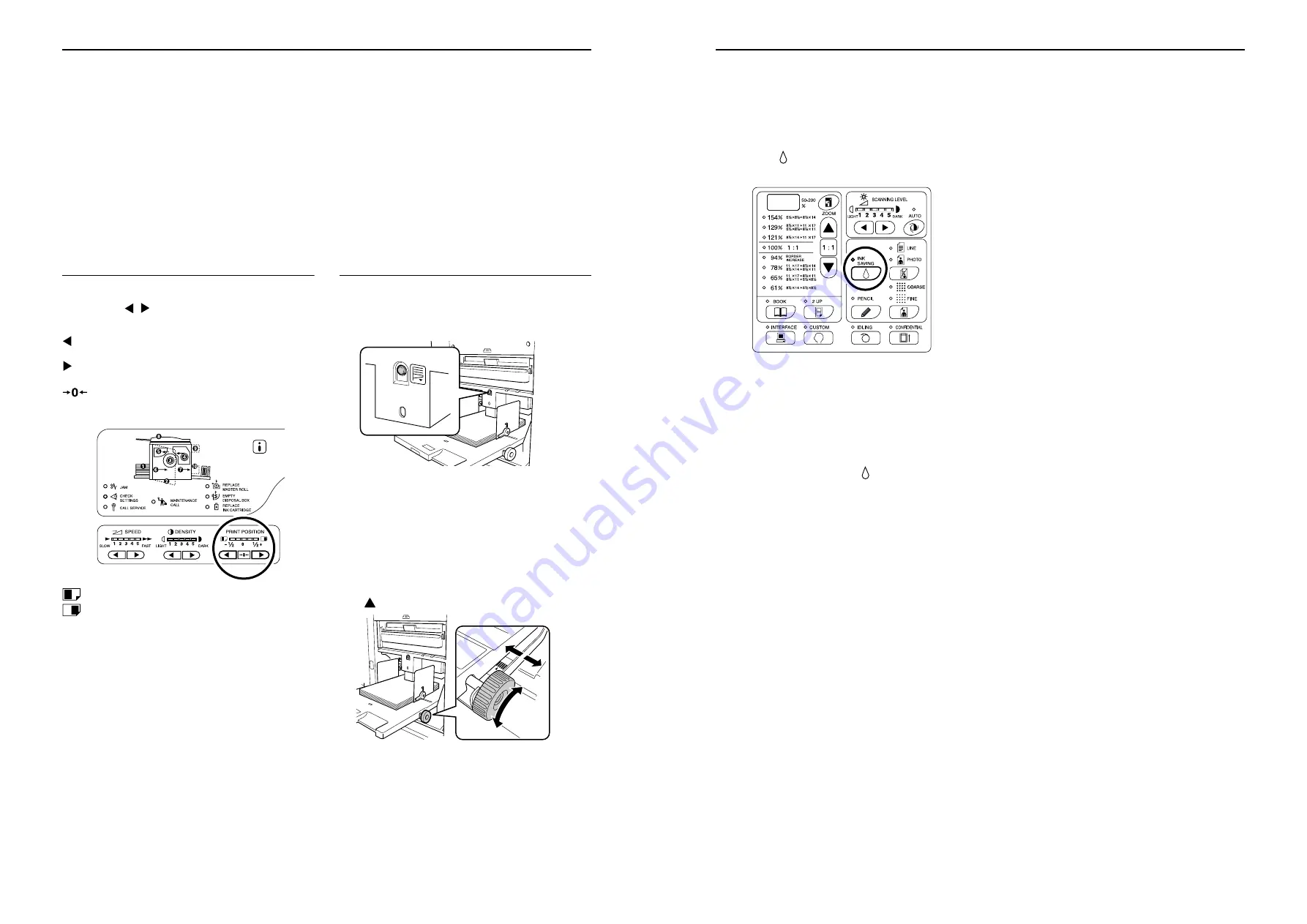
Setting up for Printing
Adjusting the Print Position [Print Position Adjustment]
48
Adjusting the Print Position
[Print Position Adjustment]
Use the Vertical Print Position Adjustment keys to adjust the print position in the vertical direction; and use the Hor-
izontal Print Position Adjustment Dial to adjust it in the horizontal direction.
Adjustment range Vertical direction:
±
1
/
2
"(
±
15mm) Horizontal direction:
±
3
/
8
"(
±
10mm)
Important!:
• After adjusting the print position, perform proof copies to check the new print position.
Adjusting the Vertical Position
Press the / keys to adjust the vertical
position.
key: Each press shifts the print position downward in
steps of about
1
/
64
"(0.5 mm).
key: Each press shifts the print position upward in
steps of about
1
/
64
"(0.5 mm).
key: Returns the print paper to the original posi-
tion.
: Shits the print position downward.
: Shifts the print position upward.
Adjusting the Horizontal Position
1
Press the Feed Tray Descent Button
to lower the Paper Feed Tray.
2
Turn the Horizontal Print Position
Adjustment Dial beside the Paper
Feed Tray to adjust the horizontal
position.
Turn the dial upward to shift the print position to the
left, and turn the dial downward to shift it to the right.
You can check the offset amount from the center,
through the scale marks beside the Paper Feed Tray.
on the scale indicates the center.
Important!:
• If you have adjusted the horizontal position, also
adjust the Receiving Tray Paper Guides.
• If you have adjusted the horizontal position, make
sure to reset to the center after printing is finished.
Setting up for Scanning Originals
Saving Ink [Ink Saving]
45
Saving Ink [Ink Saving]
Setting the Ink Saving mode before making masters will allow the machine to save ink when printing.
Because of ink consumption save processing, the print density will be lower than usual.
Press the key to turn on its indicator.
Important!:
• When using this mode, you cannot adjust the scan-
ning level.
• You cannot adjust the print density when printing.
• You cannot set this mode to print the data created
with a computer.
Note:
• To clear the mode, press the key again to turn off
its indicator.
Riso Kagaku Technical Training Center Version
Содержание RZ200AW
Страница 1: ...Riso Kagaku Technical Training Center Version...
Страница 2: ...MEMO Riso Kagaku Technical Training Center Version...
Страница 111: ...MEMO Riso Kagaku Technical Training Center Version...
Страница 112: ...Riso Kagaku Technical Training Center Version...






























