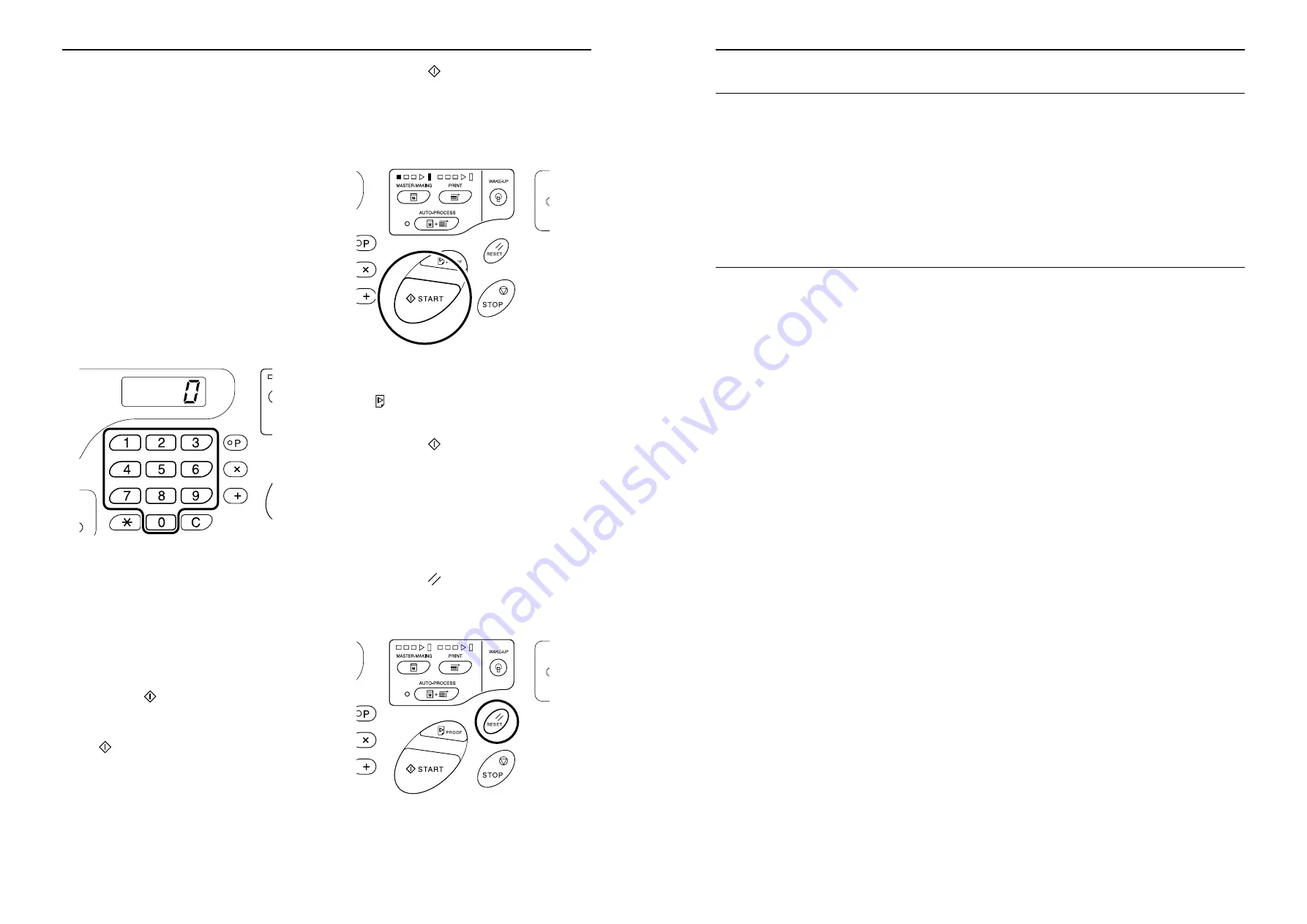
Basic Operations
Basic Operations
28
Note:
• You can place up to about 50 sheets of orig-
inals in the ADF unit.
• If using the Custom Setting mode you select
ON for Semi-Auto, the next master-making
is automatically started and then the
machine will stop when the ADF unit con-
tains originals.
)
p.57
4
Make necessary settings.
Make various settings including image processing
mode selection.
)
p.32
∼
p.45
5
Enter the number of copies to be
printed, using the Print Quantity
keys.
The specified number is shown on the Print Quan-
tity Display.
Note:
• If you enter an incorrect number, press the
[C]
key, and then enter the correct number.
• If “L” appears at the left end of the Print Quantity
Display, printed copies are output from a Linked
Printer (option).
Go to step 7.
)
p.55
• In order to make a master using the machine
when “L” is in display, press the
[C]
key to reset
the Print Quantity Display to zero, and then
press the
key. The master-making process
is started.
Check the sample copy result, enter the num-
ber of copies to be printed, and then press the
key again.
6
Press the
key.
The original is scanned, and a master is made.
After a master has been made, a sample copy is
printed.
Check the sample copy result; e.g., print position
and density.
Note:
• You can change the settings for print position
and density. After changing the settings, press
, and then check the proof copy result.
)
p.46
∼
p.49
7
Press the
key again.
The specified number of copies is printed.
Note:
• You can change the print speed using the Print
Speed Adjustment keys.
)
p.49
• If printing is stopped halfway, check the display.
)
p.80
∼
p.90
8
Press the
key.
After printing has been finished, return the set-
tings to the initial settings.
Basic Operations
Safety Guide - Handling and Operation
25
Consumables
Important!:
• For ink and master Roll, it is recommended to use the products specified by RISO.
• Store consumables such as master Roll and ink properly.
Do not store consumables in the following places:
– Locations that are subject to direct sunlight or bright locations that are close to windows
(If there is no other choice, curtain the window.)
– Locations that are subject to rapid changes in temperature
– Extremely hot and humid locations or extremely cold and dry locations
Ink Handling
B
Caution:
• If ink gets into your eyes, flush it out immediately with plenty of water. If irritation continues, seek medical attention.
• If ink comes into contact with your skin, wash it off thoroughly using soap.
• Allow plenty of ventilation during printing.
• If you feel unwell during use, seek medical advice.
• Only use the ink for printing purposes.
• Keep the ink out of the reach of children.
Riso Kagaku Technical Training Center Version
Содержание RZ200AW
Страница 1: ...Riso Kagaku Technical Training Center Version...
Страница 2: ...MEMO Riso Kagaku Technical Training Center Version...
Страница 111: ...MEMO Riso Kagaku Technical Training Center Version...
Страница 112: ...Riso Kagaku Technical Training Center Version...






























