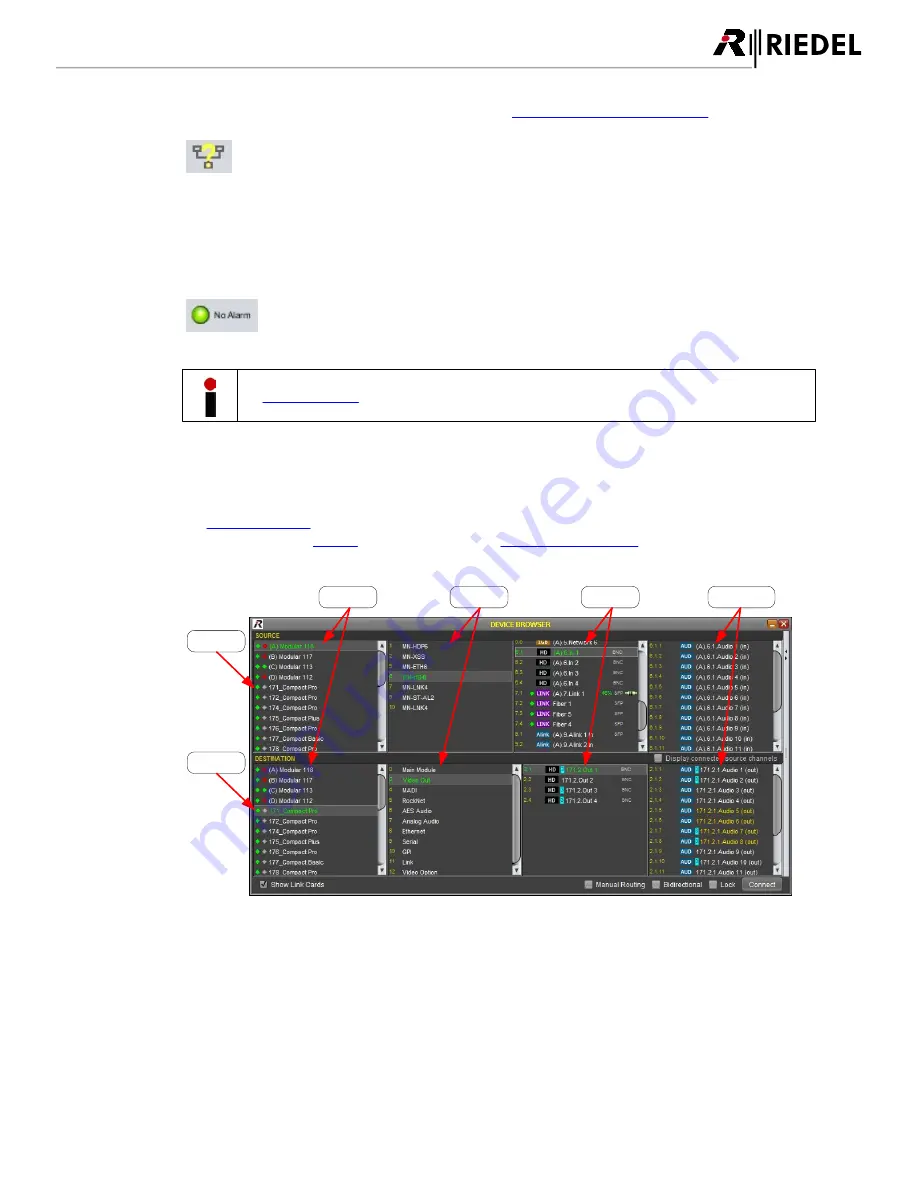
85
MediorNet User Manual 2.00.0
Right beside is the "Unstable Link" is the selection of the
Construction / Production - Mode
.
Figure 126: CONSTRUCTION / PRODUCTION m odes
On the right side is an icon, which is indicating the fault status of the system. A green symbol indicates an
error free system and a red symbol indicates at least one error. The reason of the alarm can be investigated in
the ALARMS Workspace.
Figure 127: Alarm s (Events)
An
EVENTS-window
is opened by a mouse-click on this icon, if not already opened.
DEVICE BROWSER – window
The
DEVICE BROWSER
shows all Frames in the MediorNet network and all equipped Cards are displayed. This
window as well as the
MATRIX
are the platform for the
creation of connections
. The DEVICE BROWSER is
divided in following regions:
Sources
Cards
Frames
Destinations
Channels
SubChannels
Figure 128: DEVICE BROWSER - window
In the DEVICE BROWSER you find on the top the SOURCE and below the DESTINATION section. In the
SOURCE section you are able to define your origin signal to be routed through the MediorNet network. In
the DESTINATION section you can select the destination of the transported signal.
USO
RESTRITO
Содержание MediorNet
Страница 1: ...MediorNet User Manual USO RESTRITO ...
Страница 11: ...11 MediorNet User Manual 2 00 0 Figure 2 overview of topology USO RESTRITO ...
Страница 92: ...92 MediorNet User Manual 2 00 0 Figure 136 Output Channel configuration USO RESTRITO ...
Страница 308: ...308 MediorNet User Manual 2 00 0 Notes USO RESTRITO ...
Страница 309: ...309 MediorNet User Manual 2 00 0 Notes USO RESTRITO ...
Страница 310: ...www riedel net Riedel Communications GmbH Co KG Uellendahler Str 353 42109 Wuppertal Germany USO RESTRITO ...
















































