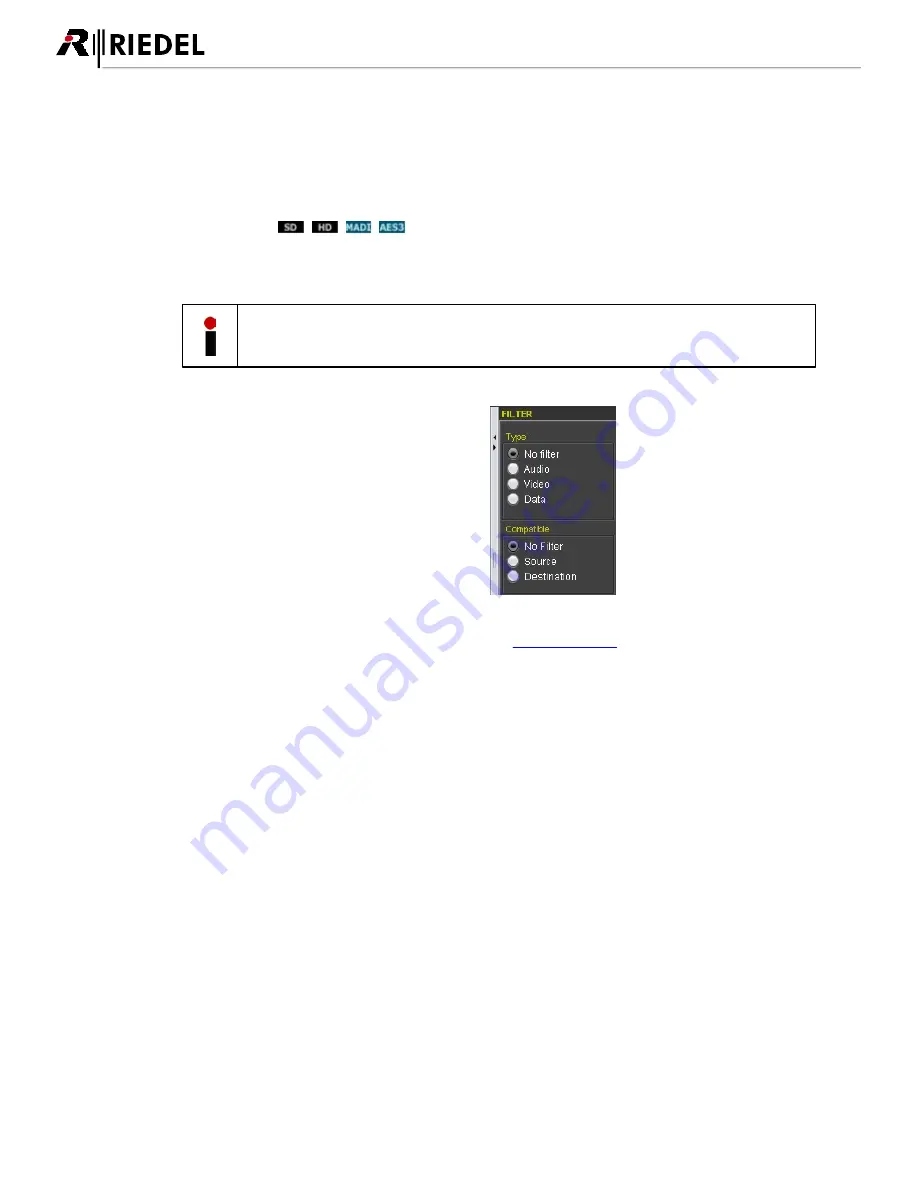
86
MediorNet User Manual 2.00.0
The first column shows the locally connected Frame as well as all linked Frames in the MediorNet network.
By a left-click a source and a destination Frame (Card/Channel/SubChannel) can be selected. The selection is
indicated by green letters.
In the second column all Cards of the selected Frame are displayed.
In the third column you see the single channels of a selected Card. An icon informs about the type of signal
of this Channel (
,
,
,
,…).
If a single Channel is selected, a further column is visible and the SubChannels of this Channel are displayed.
An icon informs you again about the kind of signal.
In the SOURCE-region
only
Input-Cards and Input-channels are displayed.
In the DESTINATION-region
only
Output-Cards and Output-channels are displayed.
Bidirectional channels are displayed in both areas.
The Filter feature is located right beside the DEVICE
BROWSER.
Only the selected Channel types are displayed (all,
Audio, Video and Data). This is very useful to
simplify the handling of complex system setups and
to find easily the required Channels.
A Split-Pane-Bar on the left side allows to change
the proportion of the filter.
Figure 129: DEVICE BROWSER - Filter
More details of this window can be found in the chapter
DEVICE BROWSER
.
USO
RESTRITO
Содержание MediorNet
Страница 1: ...MediorNet User Manual USO RESTRITO ...
Страница 11: ...11 MediorNet User Manual 2 00 0 Figure 2 overview of topology USO RESTRITO ...
Страница 92: ...92 MediorNet User Manual 2 00 0 Figure 136 Output Channel configuration USO RESTRITO ...
Страница 308: ...308 MediorNet User Manual 2 00 0 Notes USO RESTRITO ...
Страница 309: ...309 MediorNet User Manual 2 00 0 Notes USO RESTRITO ...
Страница 310: ...www riedel net Riedel Communications GmbH Co KG Uellendahler Str 353 42109 Wuppertal Germany USO RESTRITO ...
















































